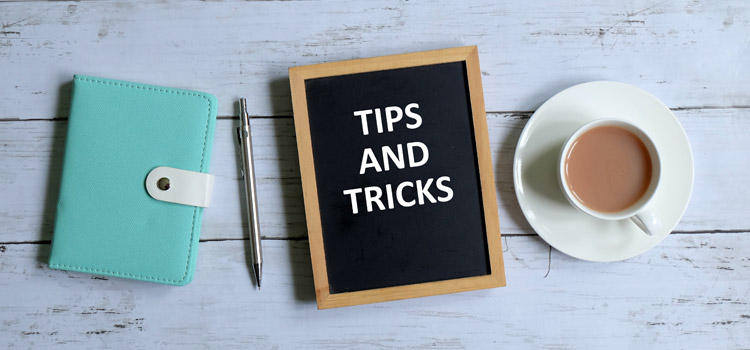Dimension attributes in Workday Adaptive Planning are very helpful when we want to further separate data from the same dimension or give a hierarchy to a flat dimension. In this example, I use the dimension “New Jersey Apples.” We can tag each dimension value with an attribute that lets us know if it’s either a red apple or a green apple.
Select the three lines from next to the Workday W and navigate to modeling and dimension attributes. Click the Create new dimension attribute button
at the top of the sheet and name your attribute. In this example, our attribute name is apple colour.
Next, we need to populate our attribute values. Like when creating dimensions [add link to previous blog post], there are three methods for doing this.
The first is to do it manually. Select the create new attribute value button
from the top of the sheet. Next, create each attribute with a name and unique code. For example, red and green.
The second method is via an import. To do this, we need an import template. Click the Import dimension attribute structure button
and download an import template. Open it, and in column A on the first row only, write the name of your overall dimension. In the next row, in columns E and F, include the name and unique dimension value code from your data source. Save and return to Adaptive Planning. Choose your new file and click import. If all goes well you’ve saved a ton of time populating your new dimension attributes!
The third approach is by far the easiest and fastest method. Select the check box Data import automatically creates new dimension attribute values:
The parent dimension attribute is already created. Tagging the dimension values you’re going to import with a nonexistent dimension attribute value will cause Adaptive Planning to automatically populate your new dimension attribute.
And that’s it for creating dimensions attributes!
Visit Revelwood’s Knowledge Center for our Workday Adaptive Planning Tips & Tricks or sign up here to get our Workday Adaptive Planning Tips & Tricks delivered directly to your inbox. Not sure where to start with Workday Adaptive Planning? Our team here at Revelwood can help! Contact us info@revelwood.com for more information.
Read more Workday Adaptive Planning Tips & Tricks:
Workday Adaptive Planning Tips & Tricks: How to Create a Dimension
Workday Adaptive Planning Tips & Tricks: Reusable Reports
Workday Adaptive Planning Tips & Tricks: Crosstabs – The Significance of and How to Build