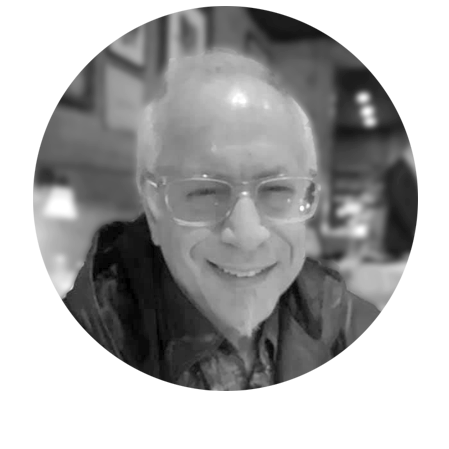This Workday Adaptive Planning and Reporting Tip pertains to a common issue HTML Matrix report developers and users encounter after running a report. I will explain the issue and then present options to safeguard your Report from being overwritten by mistake.
A Matrix Report can take time and effort to develop. After running a Matrix Report, parameters and optional “Drill Into” choices enable the user to adjust the report view as desired. The issue arises when the user “saves” the adjusted report instead of clicking “save as.” The “Save” option is the default on the page, while the “Save As” is “hidden” as a choice below the “Save” option. It is very easy to mistakenly click the default “Save” instead of the “Save As.” Selecting the “Save” option will cause the original report to be overwritten with the report selections currently made by the user.
In the example below, I developed a basic expense review report “Actual/Budget/Variance,” displaying three accounts: Salaries & Related, Advertising and Office Expense. The Selected Level (Summary) is USA dropped into the filter.
The resulting report displays all three lines with the Actual/Budget and Variance details.
The information shows The Level USA (Rollup) – selected by choosing the circled “I” on the right side of the display screen.
The user can then drill further into the details by right clicking on a row. In the example below, I right-clicked on Advertising and selected Drill Into Level. The result displays only the Advertising Account with a row for each contributing level, with the same column format as the original.
If the user then decides to keep this version of the report for future utilization and chooses to “Save” vs “Save As,” the original version of the report is overwritten with the new Advertising version. The original version is no longer available. “Save-As” is the best practice that will keep both versions of the report.
After mistakenly choosing to “Save” instead of “Save As,” the report design is replaced by the new design selections. In the screen capture below, the Level (USA) is now on the row and the Filter is now “Account.”
There are ways to avoid losing the original report. After running the new version, the option to “Return to Undrilled Report” becomes available and is displayed as a “back arrow” circled below.
In addition, selecting the “Reports” option circled below will not save the new version, leaving the original version intact.
The Administrative Permission Set Option “Modify All Reports” when unchecked, will safeguard your shared report from being “Saved” and replaced in error by other users who have it unchecked in the permission set assigned to their user ID. This will not, however, safeguard you from overwriting your own report. It does give the other user who ran your shared report the only option of ‘Save As,” while both options “Save” and “Save As” remain in the owner of the report’s display.
Another way to ensure that you don’t overwrite your own report is to always save a copy of it in your personal folder before saving it in the shared folder.
In summary, Matrix reports provide the capability to drill into further details after the report is run. In the example report used in this article, there are only three rows of accounts in the original version. Income Statements can, for example, have hundreds of rows of accounts – requiring hours of time to develop. Without the proper safeguards and knowledge, all the development can easily be overwritten in error by “Saving” the new drilled-into version instead of the “Save As” choice.
Revelwood is an award-winning, Platinum Workday Adaptive Planning partner. We build solutions for the Office of Finance that minimize your risk by seamlessly incorporating business analytics into your everyday thinking. Combining the software with our best practices and out-of-the-box applications, we help businesses achieve their full potential with Workday Adaptive Planning.
Read more Workday Adaptive Planning Tips & Tricks:
Active Planning Dashboards in Workday Adaptive Planning
Workday Adaptive Planning Tips & Tricks: Data Cleansing with Microsoft Power Query
Workday Adaptive Planning Tips & Tricks: Data Organization with Microsoft Power Query