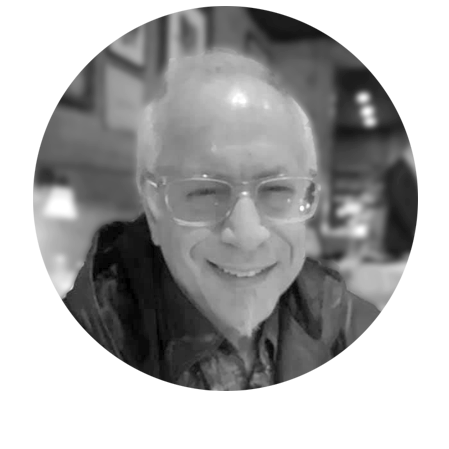This week’s Workday Adaptive Planning tip pertains to the manual process of reordering Cube accounts to enable a desired hierarchy of accounts. While an Account Attribute could be tagged onto the accounts as an alternate hierarchy structure, a full restructuring of the main Accounts is often required.
In the following screen capture the Summary/Top level cube account has 9 children accounts t1-t9:
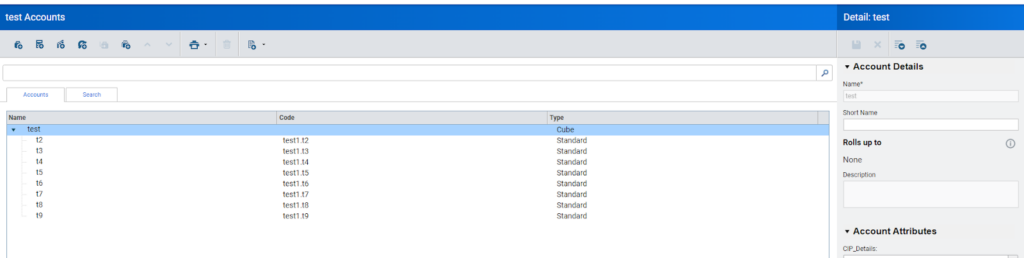
The client requested that two summary levels be added below the Test Account: A1 which will house t1, t2 and t9 and A2 which will house t3-t8.
The summary accounts will also require a “Total.” Therefore, they will be developed as standard accounts. As they are added to the Test Account, they are placed automatically at the bottom of the set of current children accounts as follows:
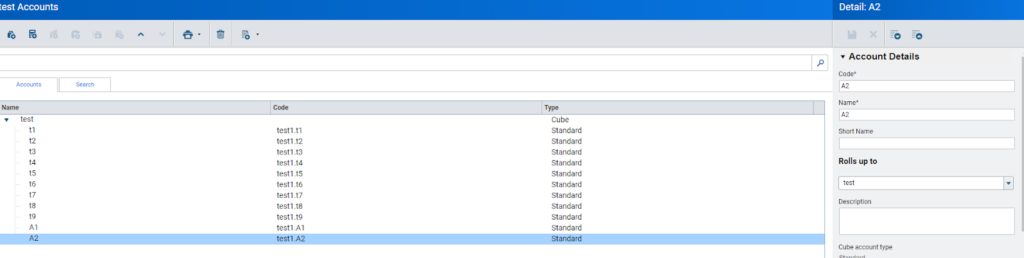
The following screen capture displays the result of attempting to drag the t1 account into and below the A1 account- it is not successful as the A1 new account is a child and can’t accept a child. It ends up simply “moving” below the A1 account and still rolling up to the Test account.

To enable the t1 to be added into the summary A1 account, a temporary “dummy” account is required to be developed and placed into the A1 account, thus activating it as a parent/summary account. The following warning message is displayed to confirm that the A1 account is being transformed into a summary account by the add-account action.
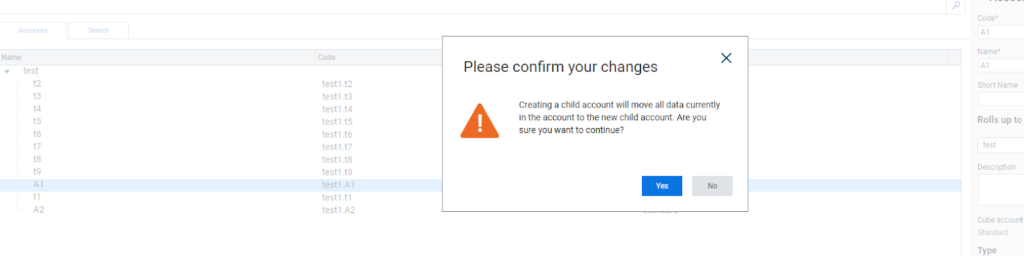
The temporary child account can be named anything as it will be deleted once the transformed A1 parent account is activated and a valid child is moved under it.
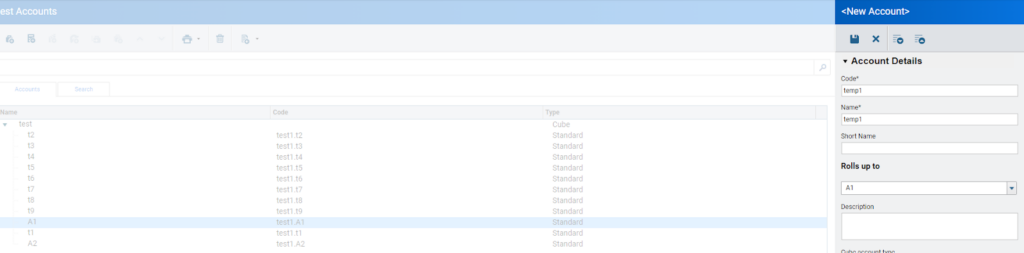
After saving the temporary account, the set of accounts now show the A1 as a parent/summary account with temp1 rolling into it.
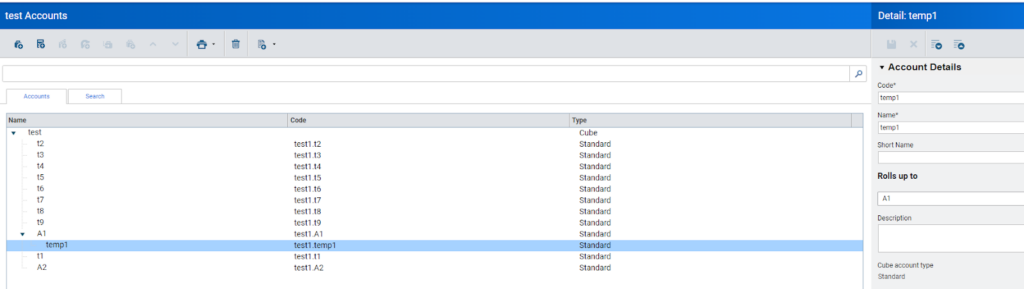
Upon selecting and “dragging” the t1 account into the A1 parent account the following confirmation warning is displayed:
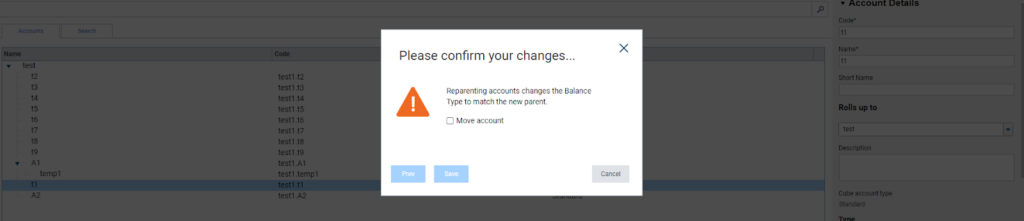
Confirming by checking the “move account box” and saving, results in the t1 account rolling into the A1 account.
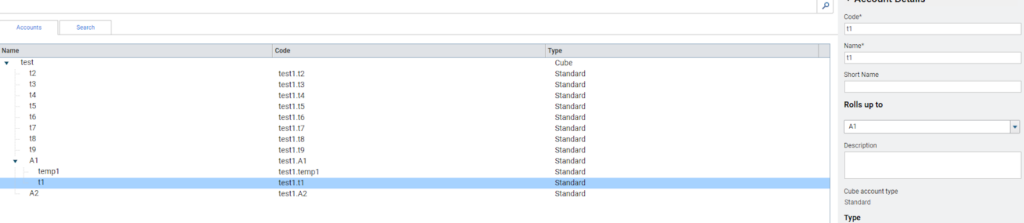
As A1 is “activated”, the temp1 account can now be deleted with following warning displayed before clicking on the “ Yes” button to complete the deletion.
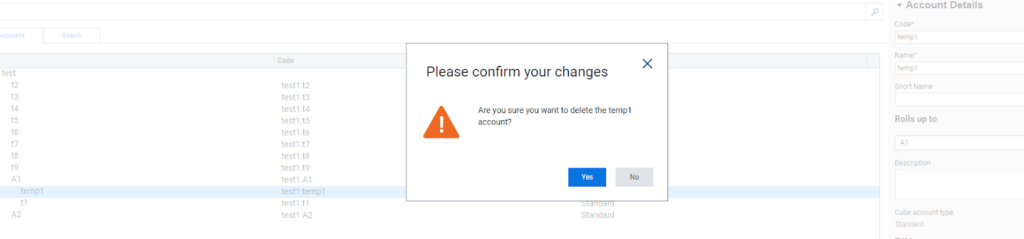
The result of the process in the following screen capture shows the t1 account as the current sole child of the A1 parent account:

The next step in the process is to drag/move t2 and t9 to roll up into A1. Dragging t2 into the A1 summary places it above the t2 child. This requires reordering the accounts by moving down the t2 account below t2 for proper account display in reports and the sheet itself.
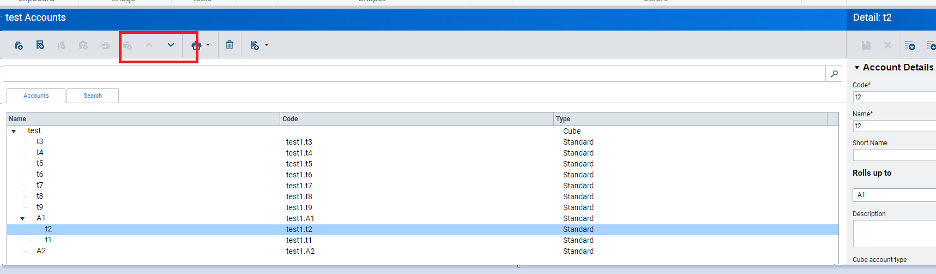
This process takes extra time and can be avoided by selecting t9 (the third account of A1 to be moved) first, and then t2 and t1 in sequence. With only three accounts to move this is a quick process. However, with many accounts it can take a lot longer, and sequencing can easily be developed incorrectly. The import account option can also be utilized after the “dummy” account is manually created under A1.
The final screen capture displays midway thought loading the A2 parent account– starting with t8 and then moving t7 into A2 thus starting with correct account sequencing and not requiring reordering as occurred in the A1 development process. Next, the accounts t6-t3 can be added to A2 in that order.

In summary, reordering, changing, and restructuring the main account structure of Cube and Model accounts can be handled with the “special” temporary “dummy” (not so dumb after all!) account created as a child below the account turning into a parent. This “activates” the parent account enabling the children to move into the newly developed parent accounts (last to first to not require subsequent reordering of all the accounts.) This process also works when working with GL Accounts- setting up parent accounts and adding them to Root Accounts. An earlier Workday Adaptive Planning Tips & Tricks article I authored describes Root Accounts and their function in the application.
Visit Revelwood’s Knowledge Center for our Workday Adaptive Planning Tips & Tricks or sign up here to get our Workday Adaptive Planning Tips & Tricks delivered directly to your inbox. Not sure where to start with Workday Adaptive Planning? Our team here at Revelwood can help!
Contact us at info@revelwood.com for more information.
Read more Workday Adaptive Planning Tips & Tricks:
Workday Adaptive Planning Tips & Tricks: Adaptive Displays – Sheets
Workday Adaptive Planning Tips & Tricks: Alternate Calendars (Time Strata)
Workday Adaptive Planning Tips & Tricks: How to Create Dimension Attributes