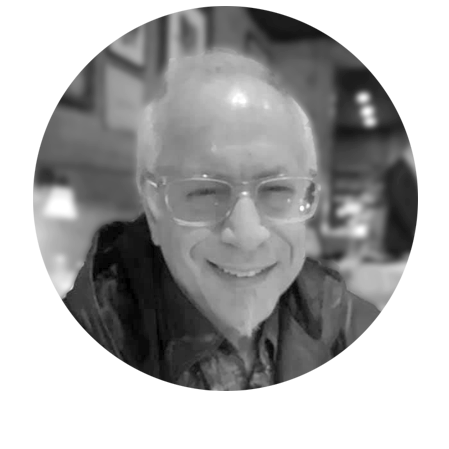Adaptive Insights has many capabilities customers often are unaware of, and potentially have not utilized in their instance. Some options are “off-screen” requiring the user to scroll to display, and hence a valuable option remains unnoticed not utilized. This is my second blog post covering some of these features (read the first post on Data Entry Sheet Type).
Did you know that the Level Security for Matrix reporting can be overridden with the capability to enable all Levels to be displayed for all the selected users regardless of the Levels assigned to them?
One very important benefit of Adaptive Reporting is the security feature for Levels, which up until the latest version, was the main reporting security filter — users can only see the data for the Levels they are linked to. Adaptive Planning version 2019.3 introduced the optional Access Rules which enable further security options by user. If the Access Rule option is not selected you can still use the Level-based user security.
The basic Matrix report will respect the Level security of the user unless this option is selected upon saving, and it is “hidden” at the bottom of the screen when a shared report is to be saved. If you are choosing the default “save to your personal folder.” the option is not available and looks like this:
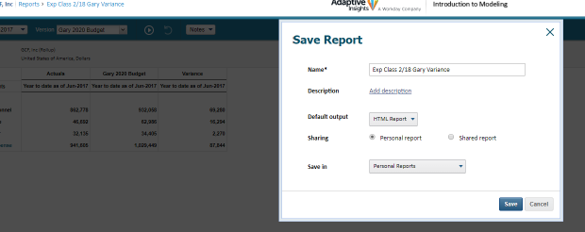
The Personal report option enable you to save the output option (the default HTML, PDF or Exel) and which folder to save into.
However, when the “Shared Report” option is selected for saving the report, the screen changes display as follows:
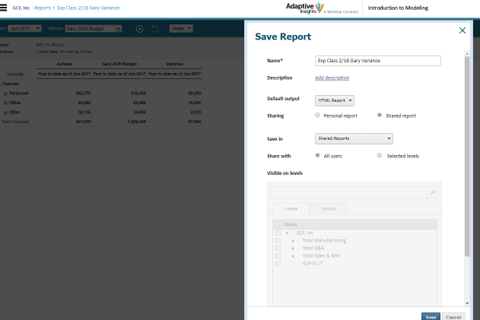
Options now include which shared folder to save the report in, and whether all users will be able to work with it, or selected levels. What is not apparent easily, is the option to “show all data regardless of level” which requires scrolling down below the level structure and is very often not seen and unfortunately not utilized. The powerful option enable you to deliver a report that users will be able to display data from for all levels, and not limited the levels they are linked to. In the following display, the “hidden” option is circled in red, and will only appear when scrolling down the page:
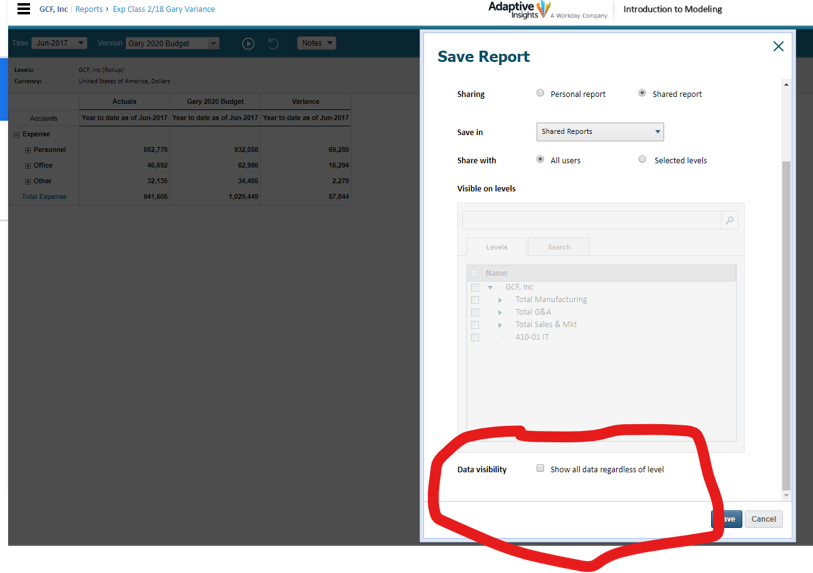
Selecting the feature enable level-limited/secured users to see all the data on the report, and not just for their own levels is very useful when delivering company financial reports (consolidated Income Statements for example.)
In summary, there are many “hidden” and often unused features of Adaptive Insights, including the feature to enable all data to be viewed regardless of level when saving and delivering Matrix Reports. I will identify more “hidden” features in upcoming Adaptive Insights Tips & Tricks blogs.
The team at Revelwood has been recognized by Adaptive for its thought leadership in the space, commitment to its Adaptive Insights practice, and its rapid achievements of milestones. Visit Revelwood’s Knowledge Center for our Adaptive Insights Tips & Tricks or sign up here to get our Adaptive Insights Tips & Tricks delivered directly to your inbox. Not sure where to start with Adaptive Insights? Our team here at Revelwood can help! Contact us info@revelwood.com for more information.
Read more Adaptive Insights Tips & Tricks blog posts:
Adaptive Insights Tips & Tricks: Making your Matrix Reporting Meaningful and Presentable
Adaptive Insights Tips & Tricks: Trigger for a Cube Calculated Account