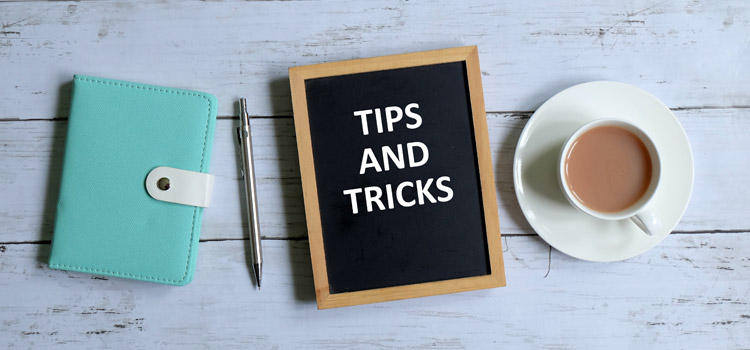Visualizations are used to provide an easy understanding of large data sets. After all, a picture is worth a thousand words. However, what happens when you want to see the intricate details of your numbers? This is where IBM Planning Analytics Workspace (PAW) explorations come into the picture.
There are many formatting options for your numbers, but what about the headers? Do you want to simply see a set of rows and columns or do you want the ability to expand into the details? Do you want to differentiate values at different levels or do you want to use consistent formatting? Do you want your row headers to be defined differently than your column headers?
PAW makes it easy to create your preferred approach via some simple settings. The settings are found within the Exploration features of the Custom area. Within the area, settings exist for each of the four settings.
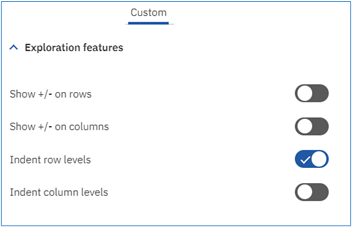
Here is an example of an exploration that differentiates accounts levels and allows for drilling down to the base level accounts but does not allow for any differentiation or drilling into the time periods.
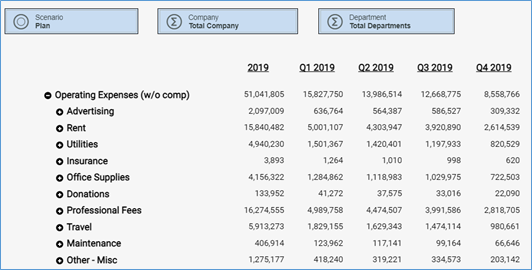
This flexibility allows you to define both the look and usage of your explorations, thereby enhancing (and hopefully simplifying) the end user experience.
IBM Planning Analytics, which TM1 is the engine for, is full of new features and functionality. Not sure where to start? Our team here at Revelwood can help. Contact us for more information at info@revelwood.com. And stay tuned for more Planning Analytics Tips & Tricks weekly in our Knowledge Center and in upcoming newsletters!
Read more IBM Planning Analytics Tips & Tricks:
IBM Planning Analytics Tips & Tricks: Columns and Sections of Stacked Columns
IBM Planning Analytics Tips & Tricks: PAW Lines vs Area for Multiple Elements