IBM Planning Analytics uses cubes to store metadata information such as security and attribute information. These automatically generated cubes are called control cubes (which I sometimes call “squiggle cubes”) and begin with a prefix of a right curly brace.
Server Explorer used a toggle approach within the View menu to allow users to either view or hide these cubes. Planning Analytics for Excel (PAx) also includes a toggle approach that can be used via the following steps:
1) Ensure that the task pane is showing by selecting the icon within the IBM Planning Analytics ribbon

2) Click on the icon for “show and hide”
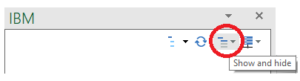
3) Select the option for “show control objects”

Once selected, the list of cubes will expand and will display the control cubes. This list can be controlled via cube security to limit which control cubes can be seen by the user.
IBM Planning Analytics, which TM1 is the engine for, is full of new features and functionality. Not sure where to start? Our team here at Revelwood can help. Contact us for more information at info@revelwood.com. And stay tuned for more Planning Analytics Tips & Tricks weekly in our Knowledge Center and in upcoming newsletters!
Read more IBM Planning Analytics Tips & Tricks:
IBM Planning Analytics Tips & Tricks: Troubleshooting Planning Analytics for Excel (PAx)
IBM Planning Analytics Tips & Tricks: The Ranked Report
IBM Planning Analytics Tips & Tricks: The Replace and Close Feature in PAx

