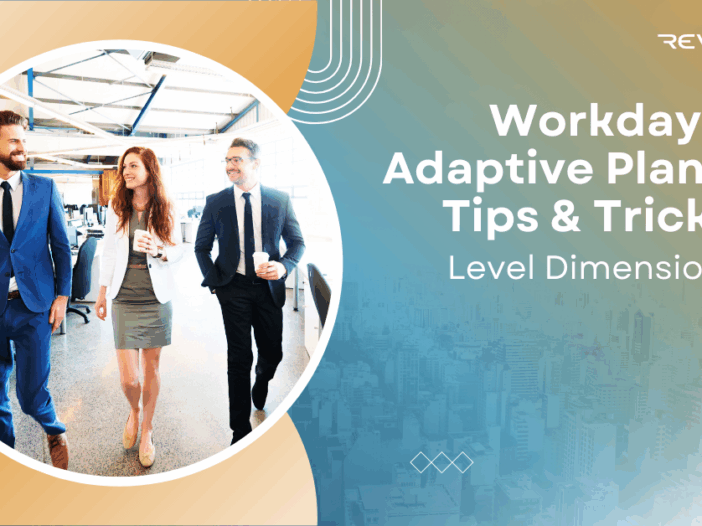In Workday Adaptive Planning, a Level represents an organizational unit or entity around which you plan and report—think departments, cost centers, legal entities, or even individual stores. Levels are the backbone of your organizational hierarchy.
Level Dimensions are, quite simply, the standard dimensions automatically associated with these organizational levels. They are the characteristics that define and categorize the level itself.
For example:
- If your Level is “Store”, its Level Dimensions might include:
- Region (e.g., Northeast, West)
- Store Type (e.g., Large Format, Small Format)
- Area
- If your Level is “Department”, its Level Dimensions might include:
- Business Unit
- Geographic Location
Level Dimensions tell you where the planning is happening (which part of the organization), while Custom Dimensions tell you what the planning is about (which product or project). Together, they provide a comprehensive, multidimensional view of your business.Level Dimensions are also very similar to attributes. Attributes have the main purpose of grouping either levels or dimensions for reporting purposes. Level Dimensions tag a level similar to an attribute, but also create a new intersection of data with the Level Dimension. This in turn allows for planning to also be done at this intersection, instead of just tagging them together.
Revelwood is more than just a Platinum Workday Adaptive Planning partner — we’re a trusted advisor to the Office of Finance. With 30 years of experience and award-winning expertise, we bring together powerful software, proven best practices and pre-built, ready-to-deploy solutions that accelerate time to value. Our team doesn’t just implement technology — we help finance teams transform the way they plan, analyze and make decisions. Discover how Revelwood can help you get the most out of Workday Adaptive Planning — and achieve results that matter.
Read more Workday Adaptive Planning Tips & Tricks:
Using Parameters on Web Reporting
Workday Adaptive Planning 2025R2 Release: Version-Specific Overrides for Linked Accounts