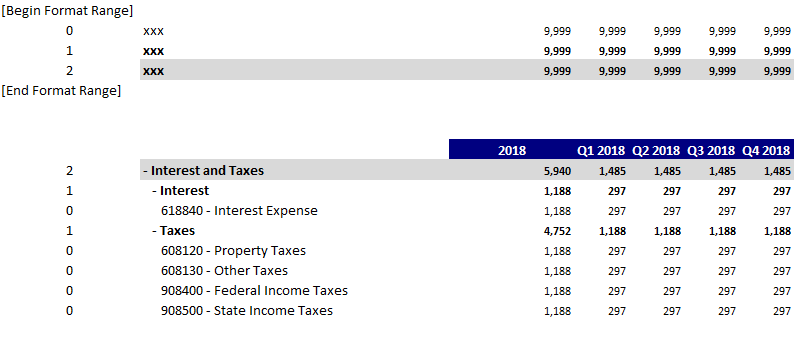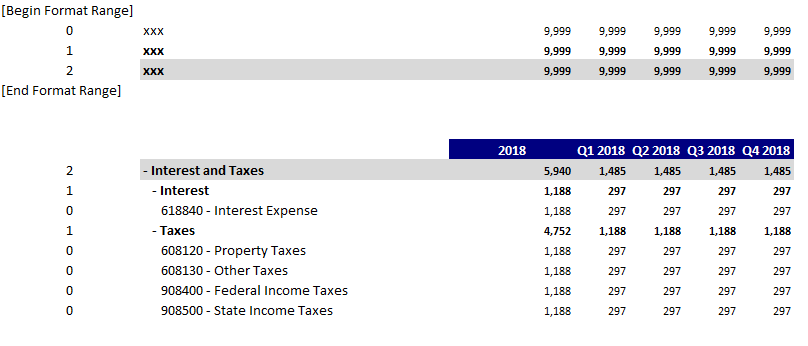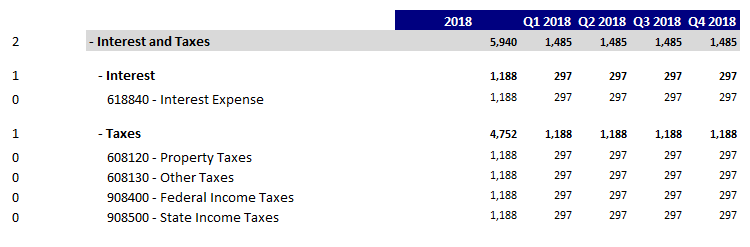Every Tuesday we publish written blog posts sharing IBM Planning Analytics Tips & Tricks from our PSG team. Today, we’re adding to our tips & tricks with a series of videos!
Watch this short video from FP&A Technology Director, Lee Lazarow, to learn what regions are, and how and why you’ll want to use them in Planning Analytics.
You’ll see and hear Lee explain:
- Why regions are different from comments
- How to create regions
- How to shrink and expand regions
The best part about regions is that they enable quick and easy navigation!
IBM Planning Analytics, which TM1 is the engine for, is full of new features and functionality. Not sure where to start? Our team here at Revelwood can help. Contact us for more information at info@revelwood.com. And stay tuned for more Planning Analytics Tips & Tricks weekly in our Knowledge Center and in upcoming newsletters!