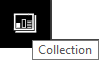This is a guest post from Shane Bethea.
Did you know that most TM1/Planning Analytics development can now be done in Planning Analytics Workspace (PAW)? PAW has a lot of development capabilities and allows modelers to do most development that would have previously been done in Perspectives. In addition, PAW has new development capabilities that are not available in Perspectives.
There are six modeling widgets available in a PAW book.
- Dimension editor
- Cube creator
- Rule editor
- Process editor
- Chore editor
- Settings editor
This post will focus on the PAW Rule editor. The Rule editor looks very similar to the Advanced Rule editor in prior versions of TM1. It has easy to read, color coded formatting and code sections can be separated into collapsible regions.
To open the Rule editor, right click a cube and choose Edit business rules.
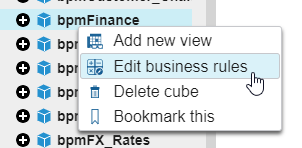
In the Rule editor, you will notice two drop down selectors in the upper left corner of the window. These drop downs allow you to select the database and the cube that is being modified. This allows you to switch from cube to cube, which reduces the dependence on the navigation tree.
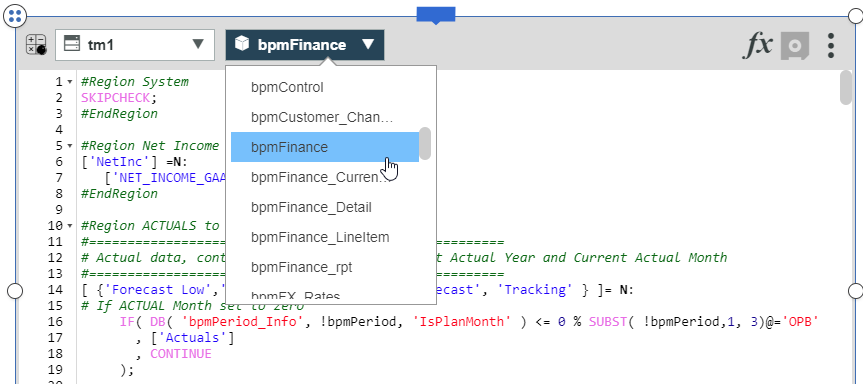
In the upper right corner, you can select the Function drop down to insert rule functions and get brief definitions of rule functions.
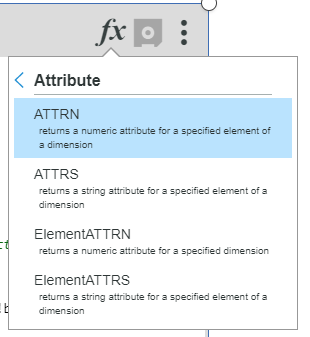
Use the Settings drop down in the upper right corner to enable line wrapping, show/hide shortcut keys, and change font.
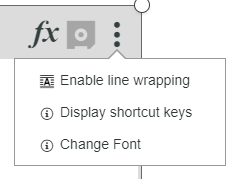
This is a quick overview of the basic functionality of the Rule editor widget in Planning Analytics Workspace. Stay tuned for more entries covering the other features modeling widgets.
IBM Planning Analytics is full of new features and functionality. Not sure where to start? Our team here at Revelwood can help. Contact us for more information at info@revelwood.com. And stay tuned for more Planning Analytics Tips & Tricks weekly in our Knowledge Center and in upcoming newsletters!
Learn more about IBM Planning Analytics Workspace. Read these blog posts with IBM Planning Analytics Tips & Tricks.
IBM Planning Analytics Tips & Tricks: Creating Buttons in Planning Analytics Workspace (PAW)
IBM Planning Analytics Tips & Tricks: The Collect Feature in Planning Analytics Workspace (PAW)