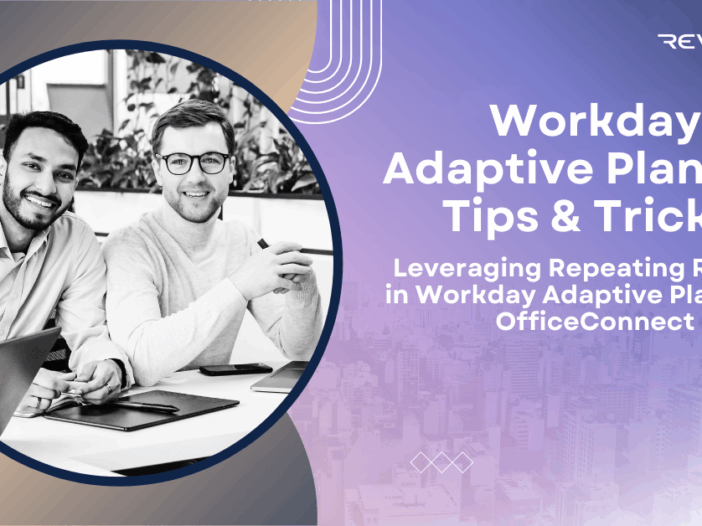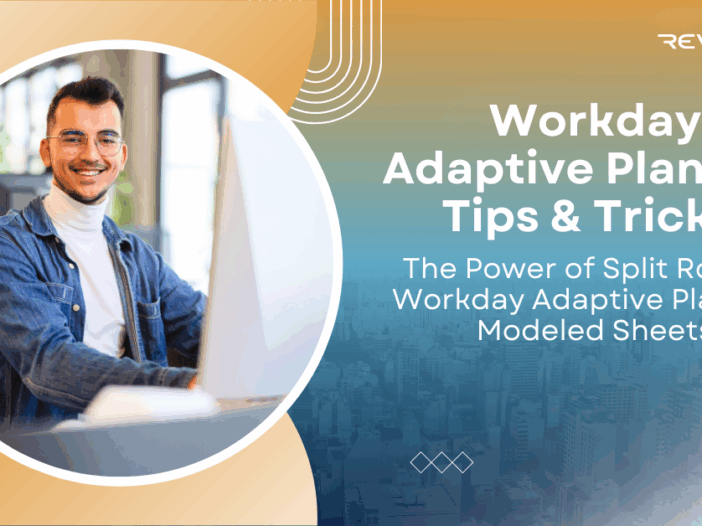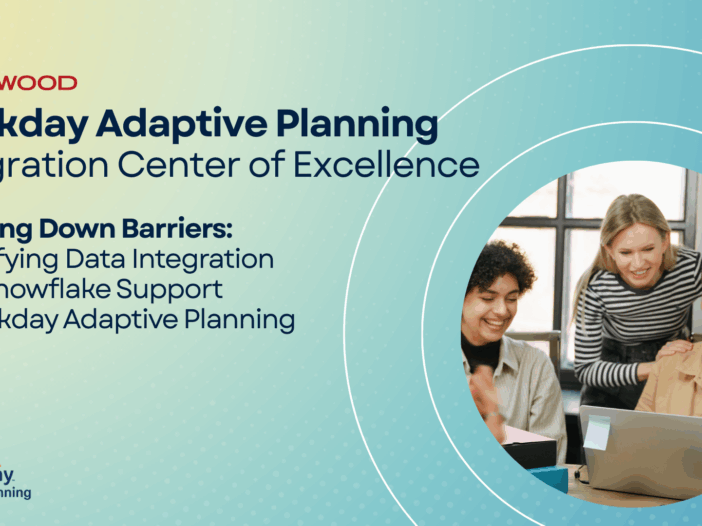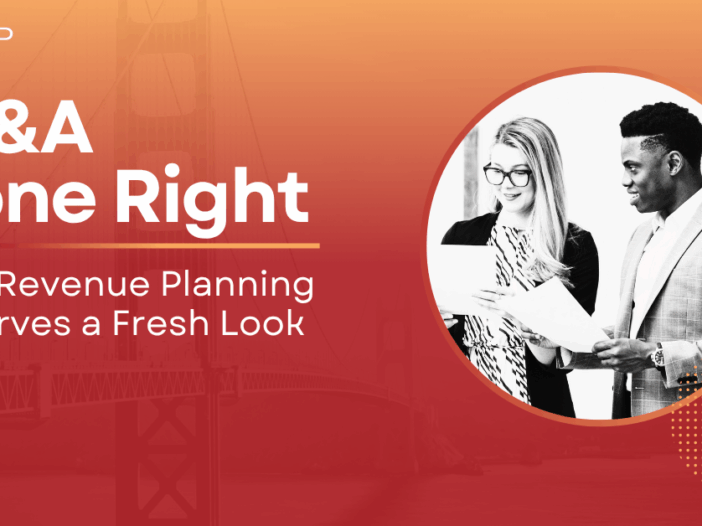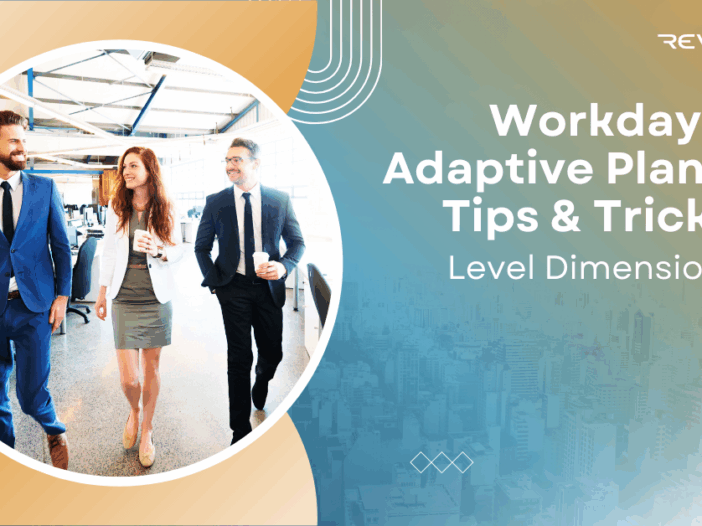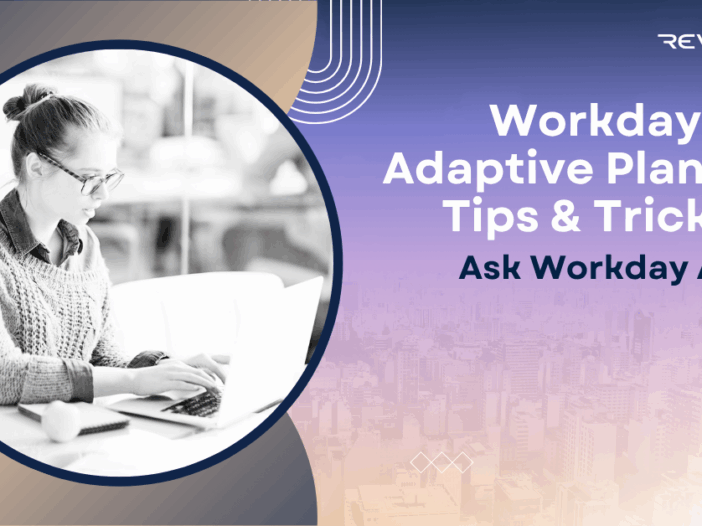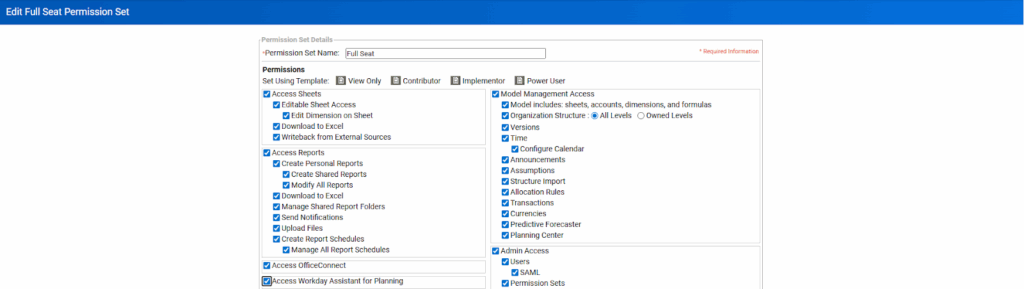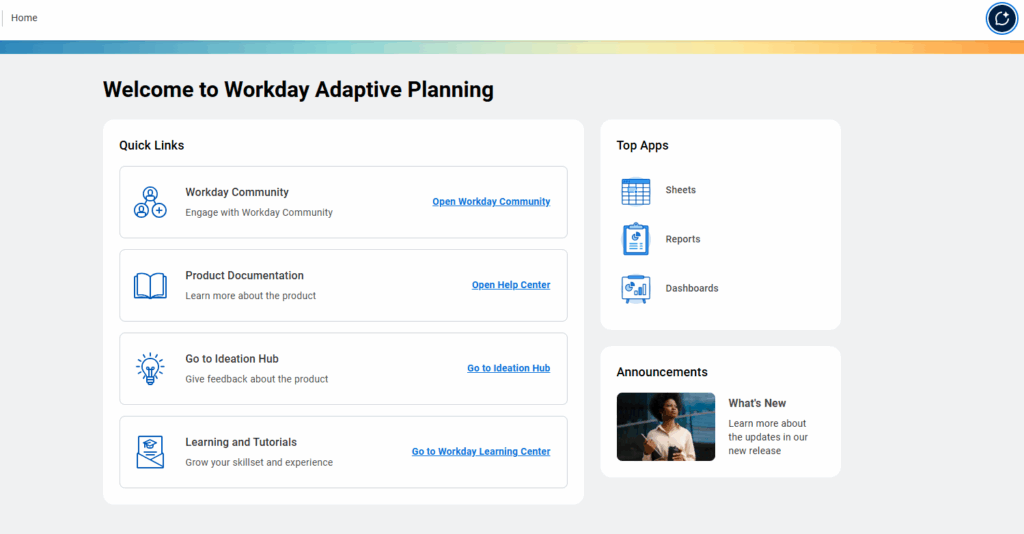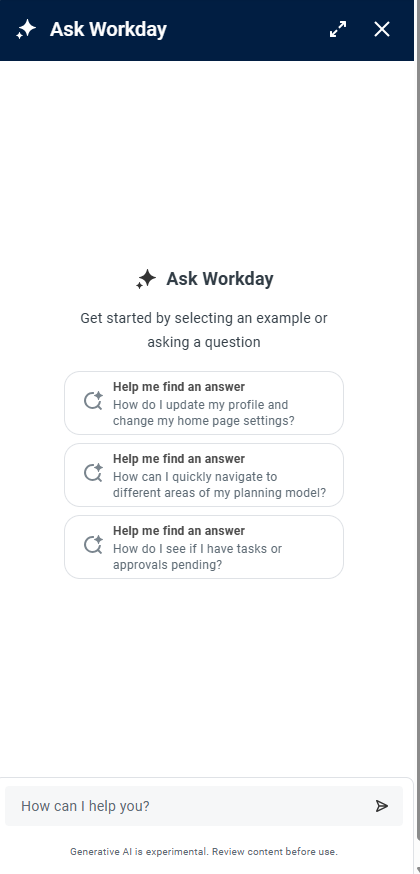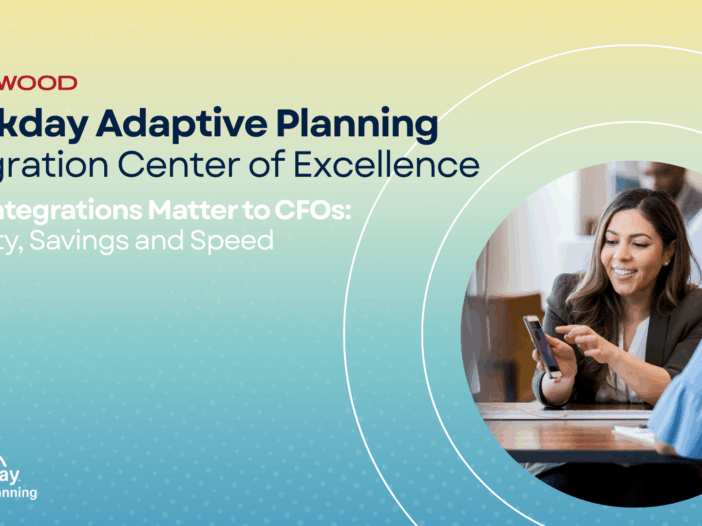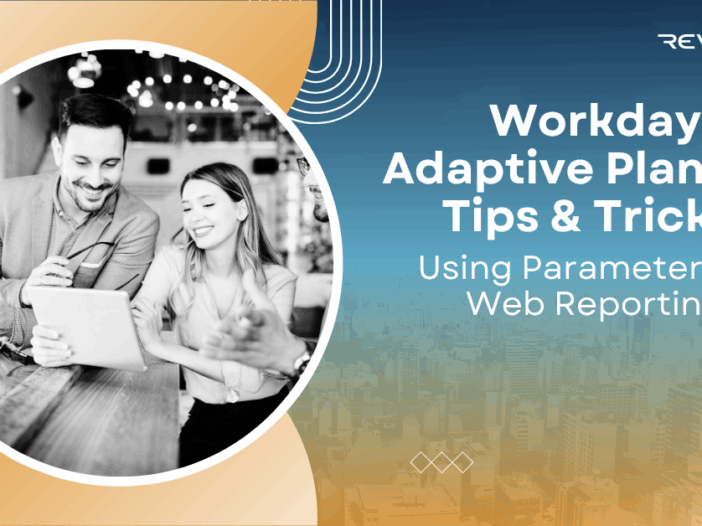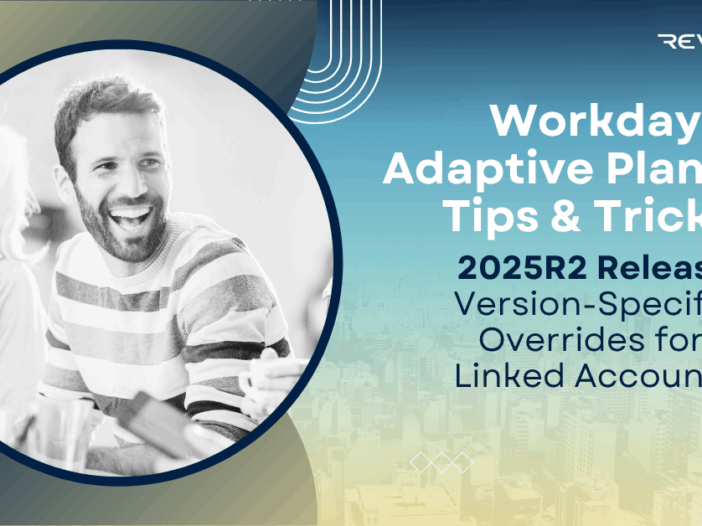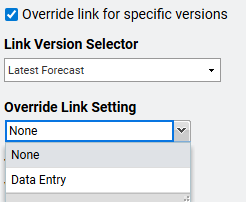Workday Adaptive Planning’s OfficeConnect is a powerful tool that integrates directly with Microsoft Excel, Word, and PowerPoint, enabling users to create dynamic reports with live data feeding directly from Adaptive. One of the most valuable features within OfficeConnect is Repeating Reports, which allows users to generate reports for multiple dimensions—such as departments, regions, product lines, and many more—without manually creating separate reports for each.
In this post, we’ll explore how to effectively use repeating reports in OfficeConnect, best practices for implementation, and common pitfalls to avoid.
What Are Repeating Reports in OfficeConnect?
Repeating Reports in OfficeConnect allow you to create a single report template that dynamically updates for multiple elements of a selected dimension. Instead of manually copying and pasting the same report for different departments or business units, you can configure OfficeConnect to create duplicates for each one automatically.
Key Benefits:
- Efficiency: Saves time by automating report creation for different categories.
- Consistency: Ensures formatting and structure remain uniform across multiple reports.
- Accuracy: Reduces manual errors associated with copying and pasting data.
How to Set Up a Repeating Report
Follow these steps to create a repeating report in Workday Adaptive Planning’s OfficeConnect:
Step 1: Open Your OfficeConnect Report
Ensure that you have OfficeConnect installed and connected to your Workday Adaptive Planning instance. Enabling “Access OfficeConnect” in permission sets is required. Open your existing report or create a new one in Excel.
Step 2: Define the Report Layout
Before setting up the repeating structure, design your base report. This could include:
- Row and column structures for financial data.
- Filters to display specific time periods, scenarios, or versions.
- Any necessary formatting to ensure clarity and readability.
Step 3: Enable Repeating Functionality
- 1. Select the Dimension to Repeat:
- In the OfficeConnect ribbon, click on Repeating Reports under the Filters section
- Choose the Adaptive element type (e.g., Accounts, Levels, Dimensions, Versions) that should drive the repetition.
- 2. Define the Range:
- OfficeConnect will prompt you to specify the data range that should be repeated.
- Select the appropriate fields you would like to repeat reports for.
- 3. Apply the Repeating Logic:
- OfficeConnect will dynamically generate instances of your report based on the selected dimension.
- You can choose to apply filters or exclusions as needed.
Step 4: Refresh and Validate the Report
Once set up, click Refresh to see the report populate for each element of the chosen dimension. Review the results to ensure accuracy and consistency.
Check out this quick video demonstrating how to create Repeating Reports:
Best Practices for Repeating Reports
To maximize the efficiency of repeating reports in OfficeConnect, follow these best practices:
- Use Named Ranges: Define named ranges in Excel to make it easier to manage repeating sections.
- Keep Formatting Simple: Excessive formatting can sometimes cause issues when repeating across multiple rows or columns.
- Leverage Filters: If you don’t need reports for every department or entity, apply filters to exclude unnecessary elements.
- Test with a Small Subset: Before rolling out a full report, test with a subset of your dimension to confirm correct setup.
- Ensure Data Integrity: Double-check that calculations and formulas adjust correctly across repeated sections.
Common Pitfalls and How to Avoid Them
1. Overcomplicating the Report Structure
- Keep your base report simple to ensure smooth repetition.
- Avoid excessive merging of cells, which can disrupt the repeating process.
2. Not Refreshing the Report Properly
- Always refresh the report after making changes to the repeating structure.
- If the report does not update correctly, check the connection settings to Workday Adaptive Planning.
3. Forgetting to Check Print Settings
- If you plan to export or print the reports, review page breaks and formatting to ensure clarity.
Repeating Reports in Workday Adaptive Planning’s OfficeConnect can significantly enhance reporting efficiency and accuracy. By automating the process of generating multiple reports based on dimensions, users can save valuable time while maintaining data consistency. Following best practices and avoiding common pitfalls will help you unlock the full potential of this powerful feature. Are you interested in learning more about OfficeConnect? Take our Introduction to OfficeConnect training course.
Revelwood is more than just a Platinum Workday Adaptive Planning partner — we’re a trusted advisor to the Office of Finance. With 30 years of experience and award-winning expertise, we bring together powerful software, proven best practices and pre-built, ready-to-deploy solutions that accelerate time to value. Our team doesn’t just implement technology — we help finance teams transform the way they plan, analyze and make decisions. Discover how Revelwood can help you get the most out of Workday Adaptive Planning — and achieve results that matter.
Read more Workday Adaptive Planning Tips & Tricks:
Using Parameters on Web Reporting
Workday Adaptive Planning 2025R2 Release: Version-Specific Overrides for Linked Accounts