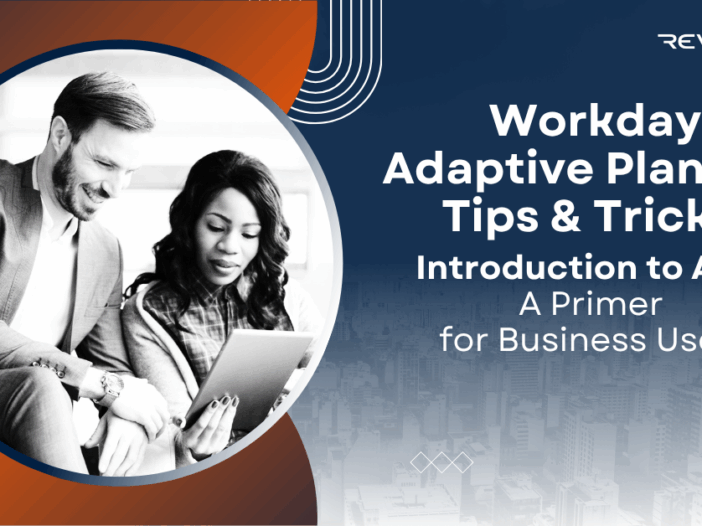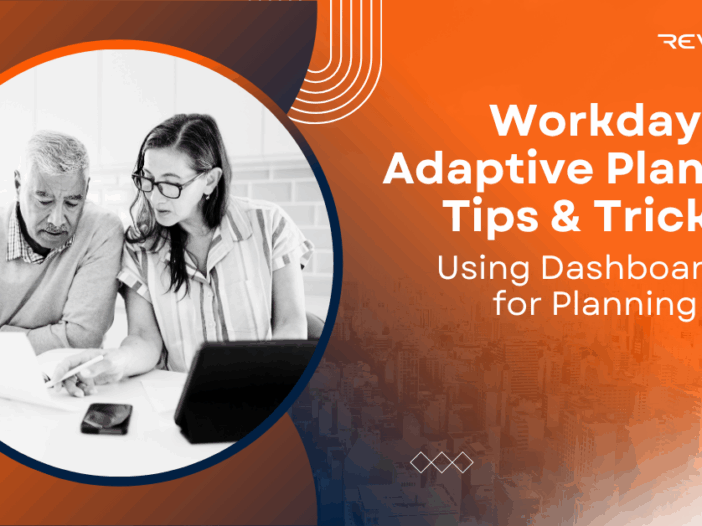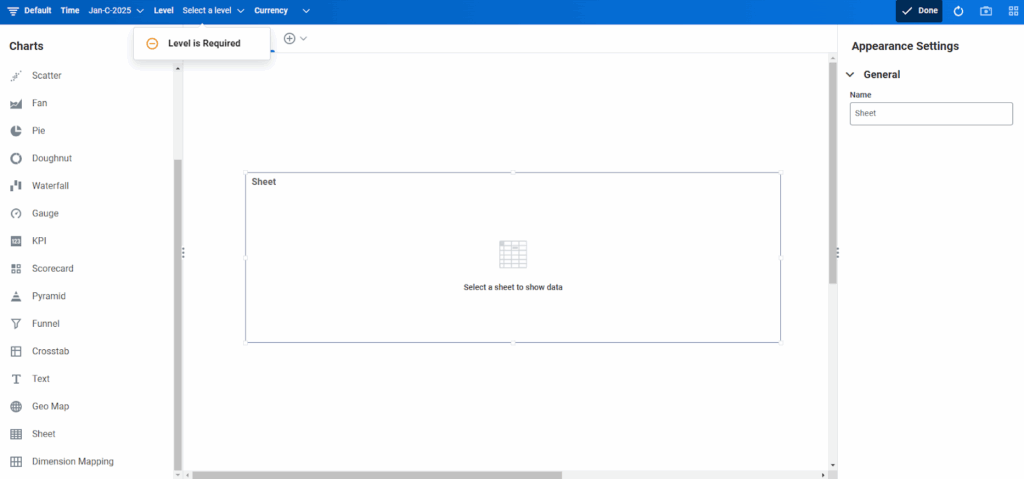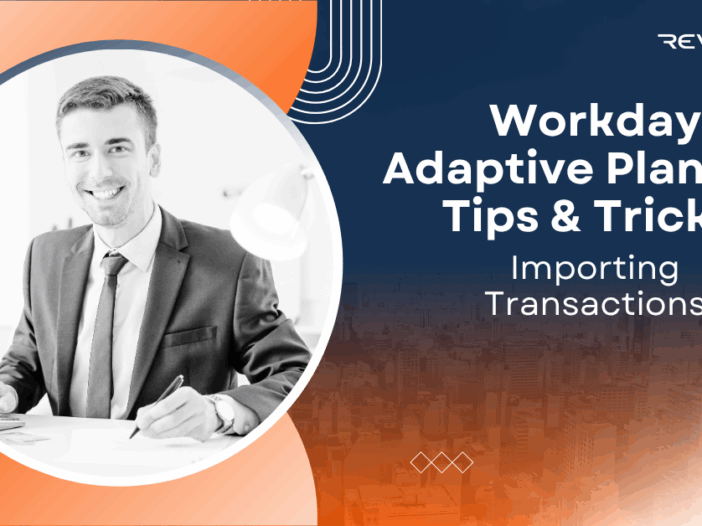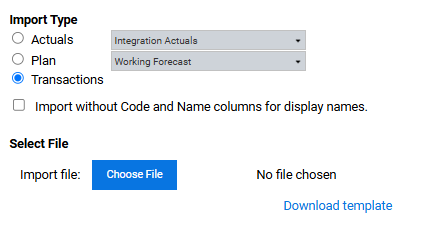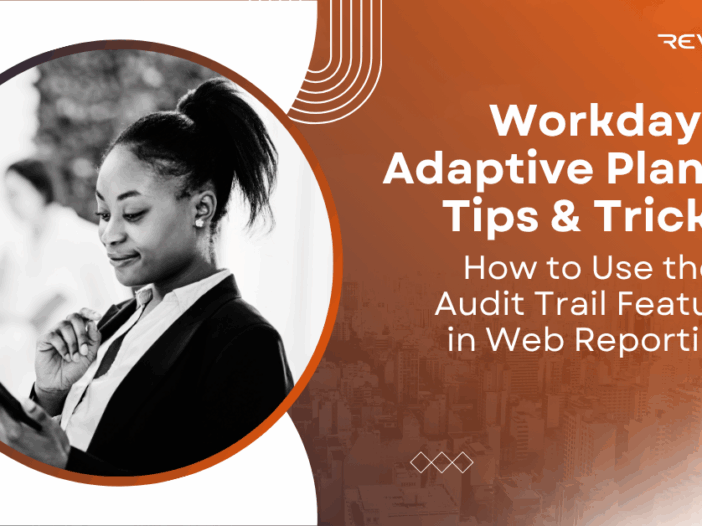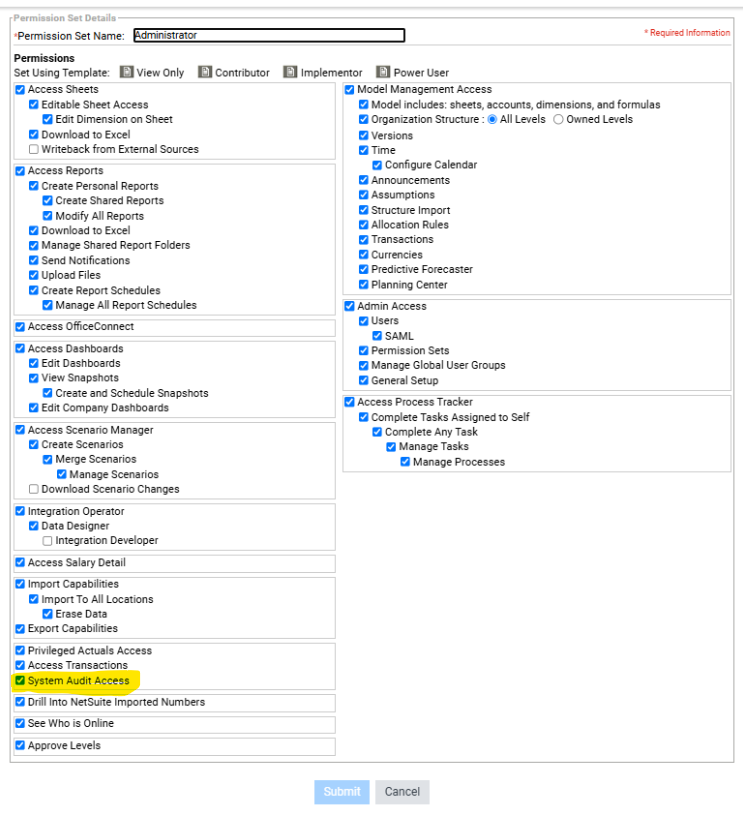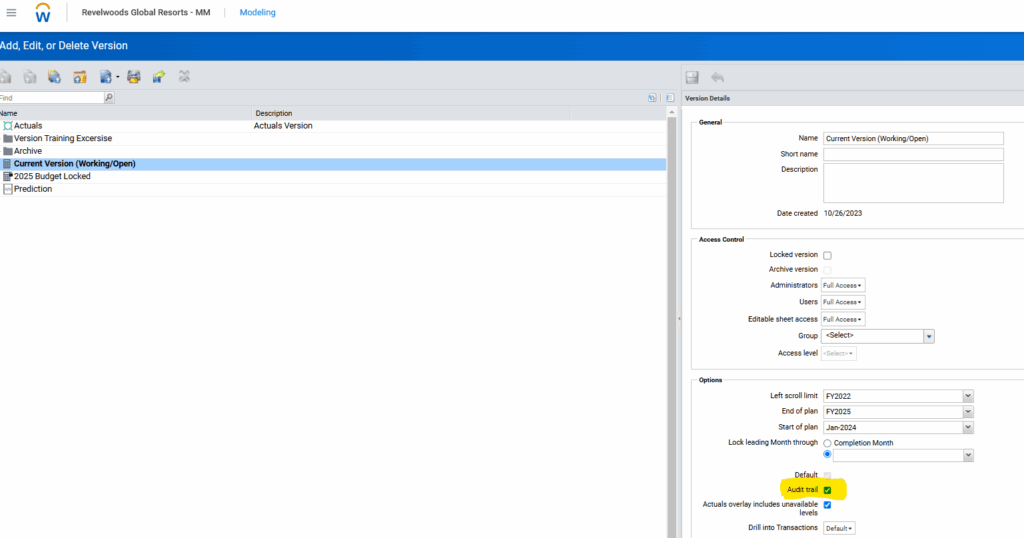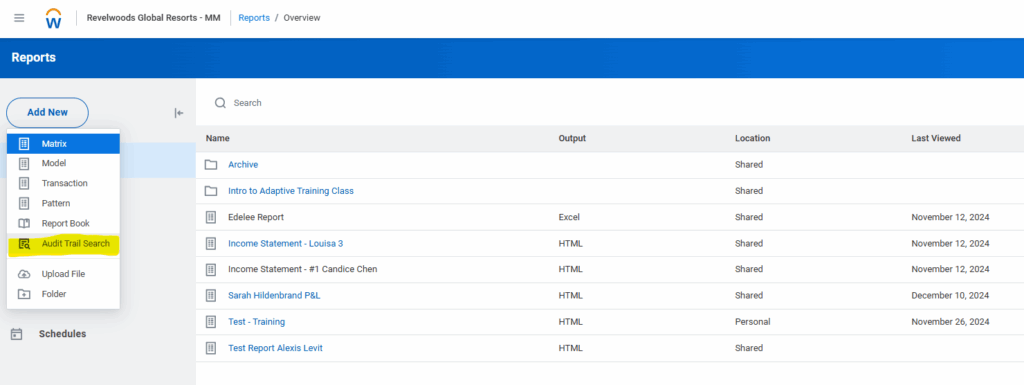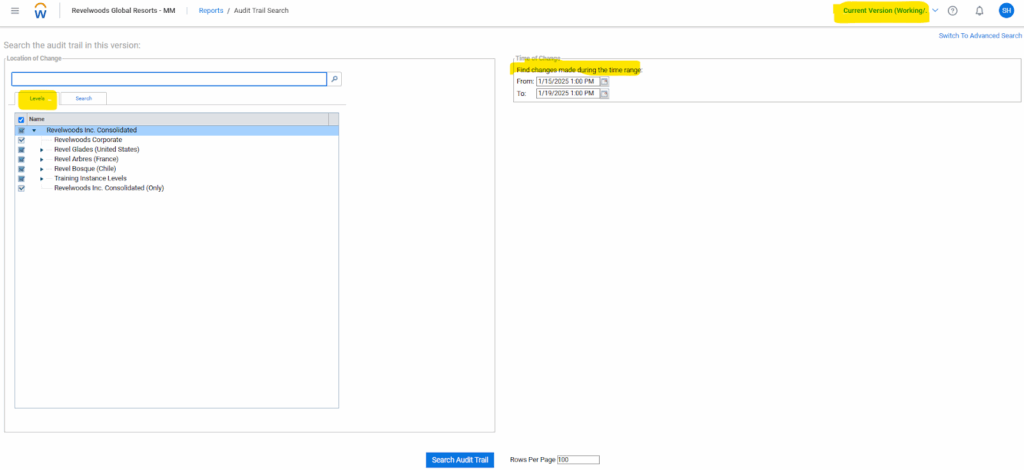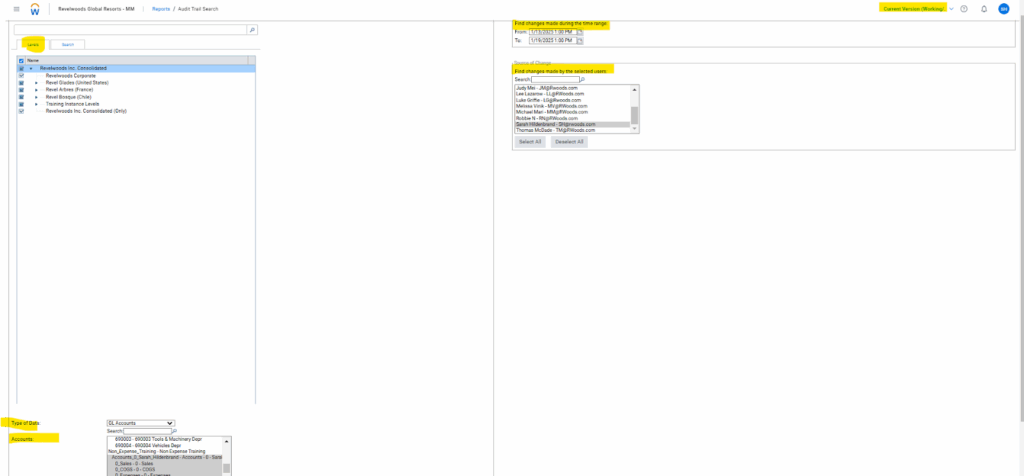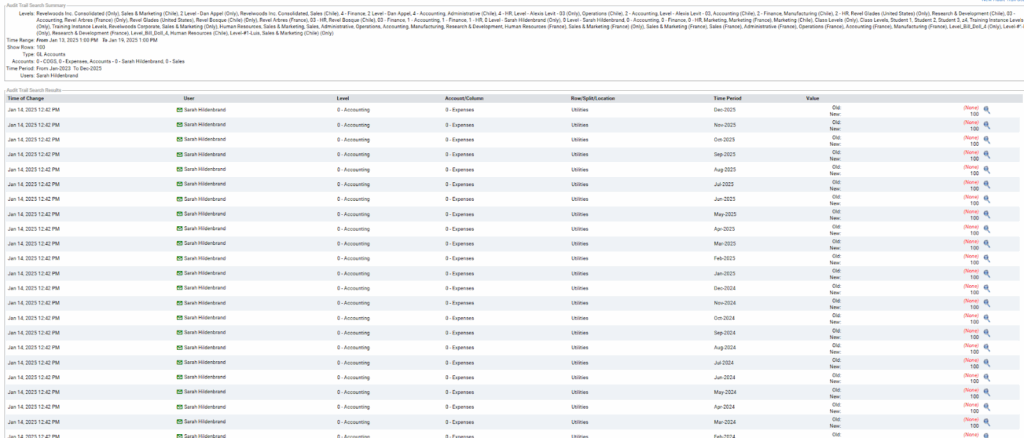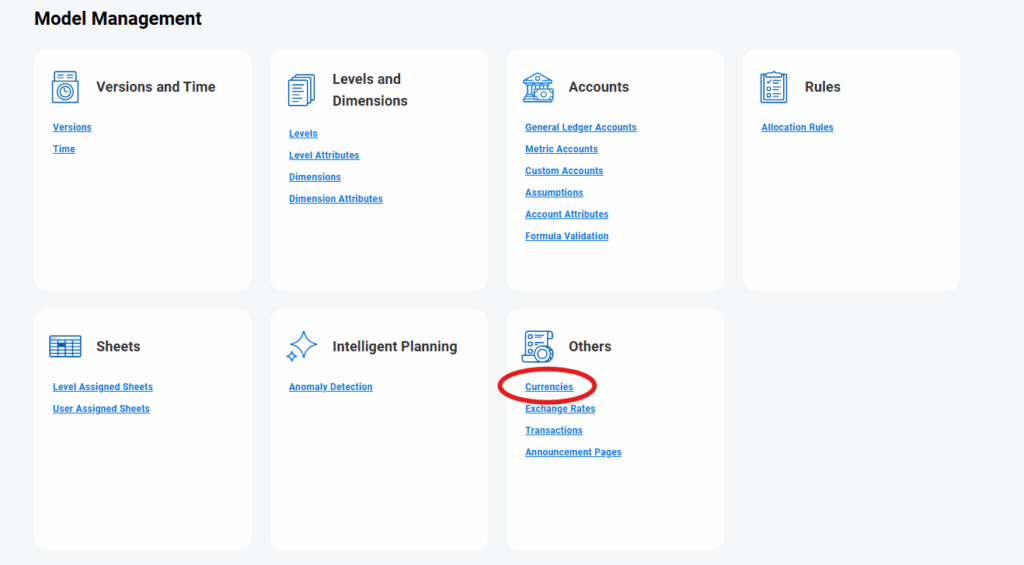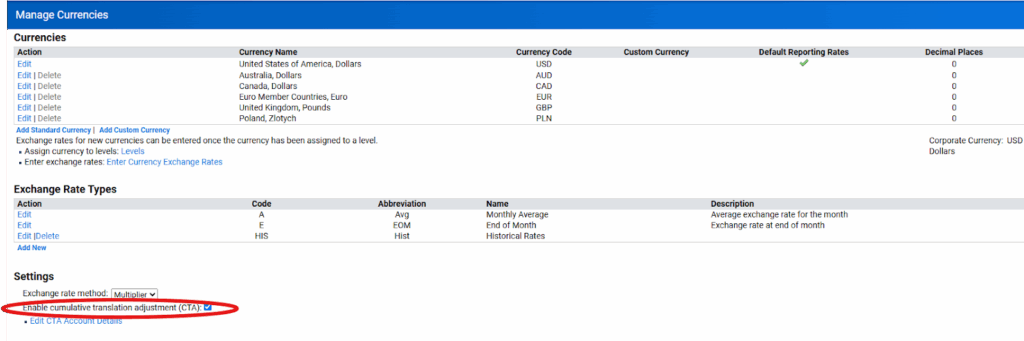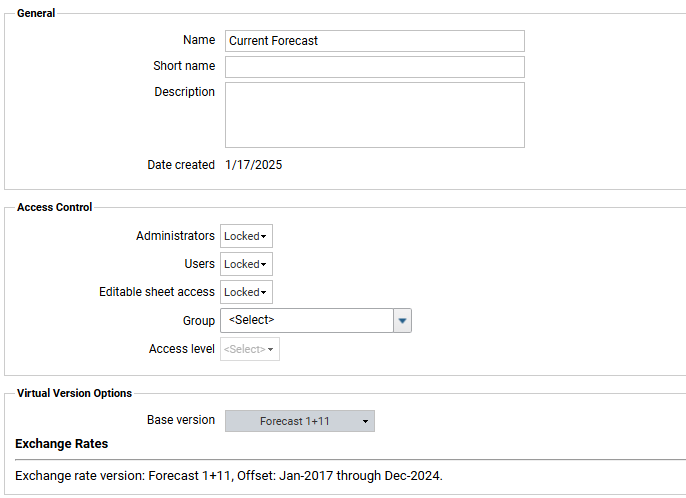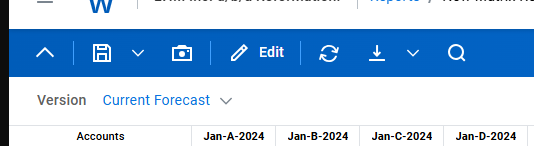As business users of Workday Adaptive Planning, we are constantly looking for ways to automate tasks, streamline processes, and gain insights into our financial data. One powerful tool that can help achieve these goals is the use of Application Programming Interfaces (APIs). In this series, we will explore the basics of APIs, introduce a popular API testing tool called Postman and then dive deep into Workday Adaptive Planning’s APIs.
What is an API?
An API is essentially a set of rules that allow different software systems to communicate with each other. It acts as a messenger between applications, allowing them to exchange data in a standardized way. Think of it like sending a letter: just as you need to write the correct address on the envelope and follow the postal service’s rules, APIs provide a common language for applications to understand each other.
What are APIs used for?
APIs are incredibly versatile and have numerous use cases. Some common scenarios include:
- Automating data import/export between systems
- Integrating third-party services (e.g., payment gateways, social media platforms)
- Building custom workflows and business logic
- Enhancing user experiences with dynamic content and features
What makes APIs helpful?
APIs offer several benefits to businesses. They enable us to:
- Reduce manual data entry and processing time
- Increase data accuracy and consistency
- Improve scalability and flexibility in our systems
- Enhance collaboration and integration between different teams and departments
Common components of a Request
When making an API request, several key pieces of information are typically required. Let’s break them down:
- URL: The Uniform Resource Locator (URL) is the address of the API endpoint. Majority of Adaptive’s APIs use a single URL, but some of Adaptive’s APIs and many other APIs utilize URLs as different API endpoints.
- Common components of a URL (e.g., https://www.example.com/v1/users?filter=posted>20251015&sort=journal_id):
- Schema (https://)
- Subdomain (www.)
- Domain (example.com)
- Path (/v1/users)
- Parameters (?filter=posted_date>20251015&sort=journal_id)
- Common components of a URL (e.g., https://www.example.com/v1/users?filter=posted>20251015&sort=journal_id):
- Headers: Headers are key-value pairs that provide additional context about the request. They can include things like authentication credentials, content type, and accept language. Adaptive’s APIs typically do not require request headers.
- Body: The body of the request contains the actual data being sent to the API. This can be in various formats (e.g., JSON, XML) depending on the API’s requirements. Adaptive’s APIs typically require an XML body.
Common components of a Response
When an API returns data, it typically provides a response that includes:
- Status Code: An HTTP status code that indicates the outcome of the request (e.g., 200 OK, 404 Not Found)
- Headers: Similar to requests, headers provide additional context about the response.
- Body: The body contains the actual data returned by the API. Adaptive’s APIs typically return an XML body.
Common Headers
Some common headers you’ll encounter when working with APIs include:
- Authorization: Provides authentication credentials
- Content-Type: Specifies the format of the request body (e.g., application/json)
- Accept: Indicates the preferred response format (e.g., application/xml)
Common HTTP Status Codes
APIs return specific status codes to indicate the outcome of a request. Here are some common ones:
- 200 OK: Request successful
- 400 Bad Request: Invalid request syntax
- 404 Not Found: Requested resource not found
Next Steps
Having an understanding of the basics of an API is critical to using APIs. The next post in this series will introduce Postman, which will leverage the basics of an API outlined in this post.
Revelwood is more than just a Platinum Workday Adaptive Planning partner — we’re a trusted advisor to the Office of Finance. With 30 years of experience and award-winning expertise, we bring together powerful software, proven best practices and pre-built, ready-to-deploy solutions that accelerate time to value. Our team doesn’t just implement technology — we help finance teams transform the way they plan, analyze and make decisions. Discover how Revelwood can help you get the most out of Workday Adaptive Planning — and achieve results that matter.