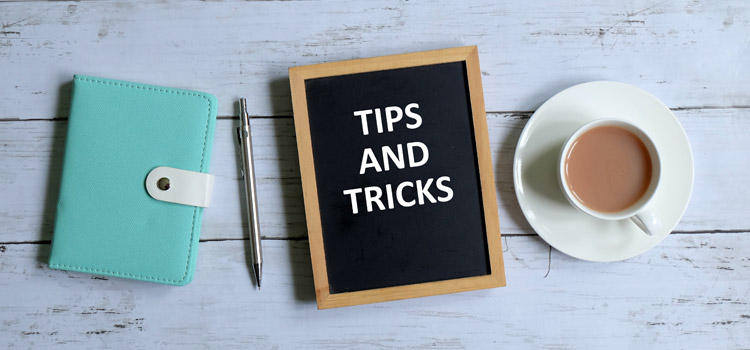If you want to write a formula in an account in Workday Adaptive Planning, but still want to give your team the ability to override the formula and enter different data, you can use Shared Formulas to achieve that.
The Shared Formulas function of Adaptive Planning allows users to write level-specific and version-specific formulas for GL and custom accounts. Below is a screenshot of the Shared Formula page in Adaptive.
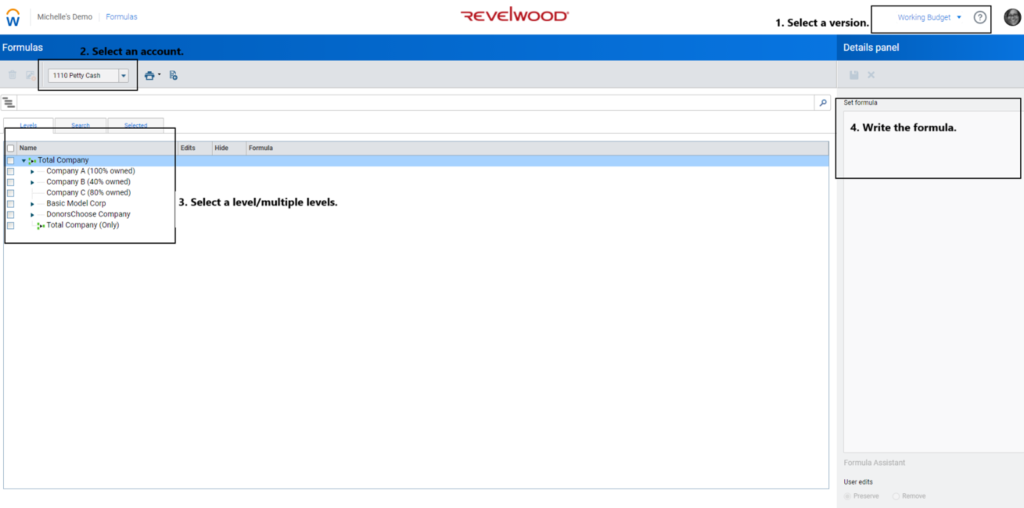
First, you will select the version, account, and levels that you want to write the formula. Then, you will write the formula in the “Set formula” box. Before you save the formula, you can choose to reserve/remove the user edits in the account if any. If you reserve the user edits, the formula will not override cells that already have data and only perform the formula in the cells that are blank on sheets.
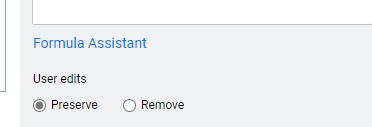
You can use the “Import Shared Formulas” function to import/update the formulas in multiple accounts and levels at a time.
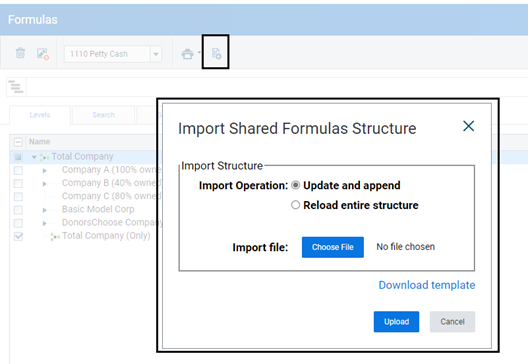
Unlike Master Formulas, shared formula values are not locked in sheets. You can override the formula with different data directly in a sheet cell. In the example below, I overridden the formula for account 1110 Petty Cash in Mar 2019 with a different number.


The team at Revelwood has been recognized by Workday Adaptive Planning for our thought leadership in the space, commitment to our Workday Adaptive Planning practice, and our rapid achievements of milestones. Visit Revelwood’s Knowledge Center for our Workday Adaptive Planning Tips & Tricks or sign up here to get our Workday Adaptive Planning Tips & Tricks delivered directly to your inbox. Not sure where to start with Workday Adaptive Planning? Our team here at Revelwood can help! Contact us info@revelwood.com for more information.
Read more Workday Adaptive Planning Tips & Tricks:
Workday Adaptive Planning Tips & Tricks: Templates
Workday Adaptive Planning Tips & Tricks: Trigger for a Cube Calculated Account
Workday Adaptive Planning Tips & Tricks: Alternate Time Tree