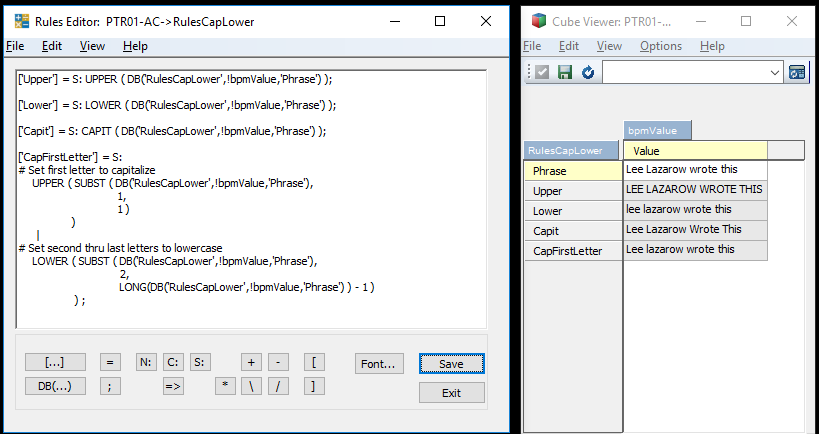How is your budget/budget prep coming along? Have you set aside time to rethink your process? In that last installment of FP&A Done Right, we started our enumeration of the problems with traditional budgeting. Before I discuss several more, here is a reminder of the last few problems:
- Time consuming and costly
- Quickly irrelevant and outdated
- Financial process largely disconnected from specific drivers
Let me highlight more now and then we will move towards some alternative approaches.
Principled upon negotiating/gamesmanship
I can still remember my first visit to Corporate to review (or as I soon learned, to defend) our annual budget. Back then, I was fresh off my MBA and I had landed a job at one of our Region offices. We had just spent months building a plan from the lowest level, capturing input and feedback from every location manager and painstakingly describing every variance to the penny. We were ready. This was a done deal. Boy was I naïve. We were escorted into a nice room with a large table. Around the table I could see the president of our division and the heads of every major functional area ready to discuss our plan. Game on! My controller and I didn’t even get a chance to pull out most of the backup schedules we had created. He spent his time trying to negotiate fewer expense reductions and less revenue while I was busy taking notes on all the “savings” and “initiatives” the team had just found for us during the review. Great news. Thanks for the assist. I learned my lesson that day. After that, I knew that I had to pad my expenses and sandbag my revenue. They knew we did it too which is why they had us take a 5-10% cut in expenses as soon as we walked in the door. That is a difficult game to stop playing and, in the end, no one wins. Yet, many of us continue to play.
Triggers Unnecessary Spending
Since our budget numbers are frequently tied to prior year spend rather than being based on needs (a zero-based budgeting approach), we feel the need to spend money just so we have the same amount available to us next year. This is crazy, but I still see it today. We should be creating an environment where our front-line managers are rewarded for being fiscally conservative, not penalized. If you find a way to save money this year, we should be analyzing what you did so we can replicate it with your peers rather than giving you a hard time next year since you now have a large YoY increase.
Creates an inflexible performance contract
This is a big one as it impacts your managers directly in their bank accounts. This is especially true when incentives are tied to performance against the annual business plan. Once my budget was completed, I knew I would spend the rest of the year running actuals vs budget reports so we could determine what our bonus would be. If you remember from the first part of this blog, almost two-thirds of budgets are outdated between 4-6 months into the plan. If that’s the case, why are we using that number to determine the bonus for our managers? I want to reward my managers for changing course if they see something that is in the way of them achieving their goals. Compensate them based on what is occurring now, not what you thought was going to happen 12 months ago. When we focus on an inflexible budget number, we begin to manage to that number. Don’t fall in to that trap.
Drives Wrong Behavior
It doesn’t take long before you know roughly where the year will pan out vs the budget. You know fairly quickly whether it is attainable or a long shot. Since compensation is tied to the budget, it tends to drive the wrong behavior. You should expect your managers to do what is in their best interest. It is your job to ensure that by doing so, the company gains as well. If I am in the back half of the year and I already know I can’t achieve my annual budget numbers, where is the incentive for me to continue to find cost savings and improve my processes. I might as well give up on trying to get better this year because I won’t reach my bonus threshold anyway. Right? Maybe I’ll push off a cost savings initiative until next year. Or I’ll try that new revenue generating idea at the start of next year. The same is true if you have already maxed your bonus for the year. Why continue to do better? Save some of that goodness for next year. You need to make sure that the company goals are aligned with the individual goals. A budget can create a false sense of security and it may be holding the organization back from achieving its true potential.
It’s often easier to ‘see’ a problem when someone else describes it. My hope is that while reading this, you took some time to compare and contrast these issues with your methodology and approach to the budget. Does anything look familiar to you? If so, perhaps it is time to make a change. Please reach out and share your stories with me. In my next blog, we’ll discuss some alternatives to these problems that you can begin using immediately. Happy budgeting!
Read more posts in Brian’s FP&A Done Right Series:
FP&A Done Right: Beware of Budgeting, Part I
FP&A Done Right: The Importance of Including FP&A Often and Early in Your Strategic Planning Process