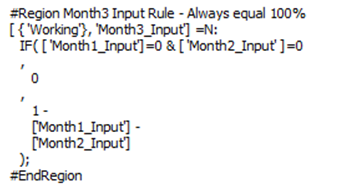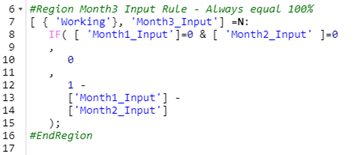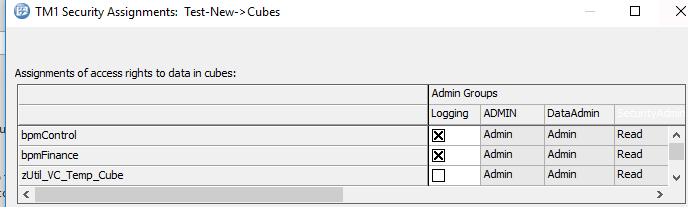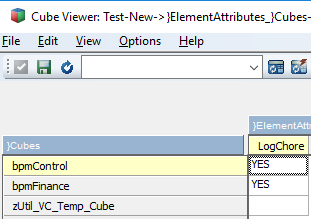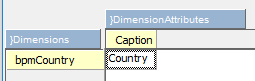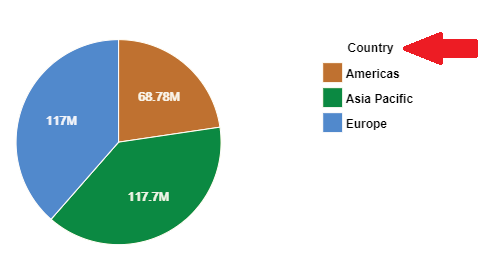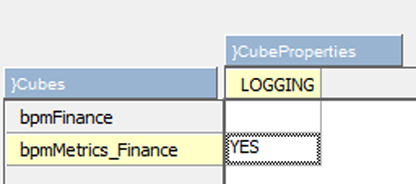This is a guest post from Revelwood’s Stephen Ellis.
Did you know writing feeders in TM1 is one of the more difficult tasks for any developer? One of the questions I am asked most often is “How do I know if I’m feeding this correctly?”
Today’s post will help you visualize the impact of utilizing consolidations in feeder statements. It will also help you interpret and review a feeder statement. These skills will help you develop rules within Planning Analytics. It can also assist you in reviewing your feeders with an eye for overfeeding.
The first example is for the feeder [‘Actual’,’Jan’] => [‘Forecast’,’Jan’]. This should be read as “Actual for January feeds Forecast for January.” Below is a visual representation of this feeder:
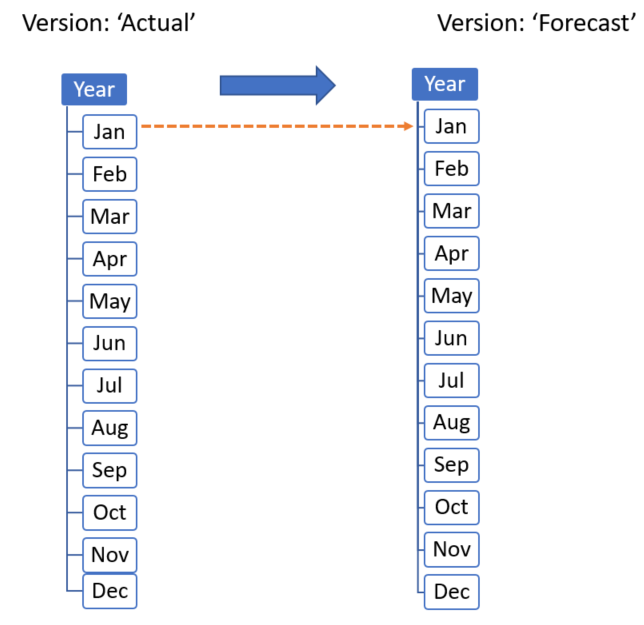
Pretty straightforward, right? An individual month in one version feeds that same month in a different version (or Scenario).
If the feeder changed to [‘Actual’,’Jan’]=>[‘Forecast’,’Year’], which is read as “Actual for January feeds the Year for the Forecast,” what is the impact?
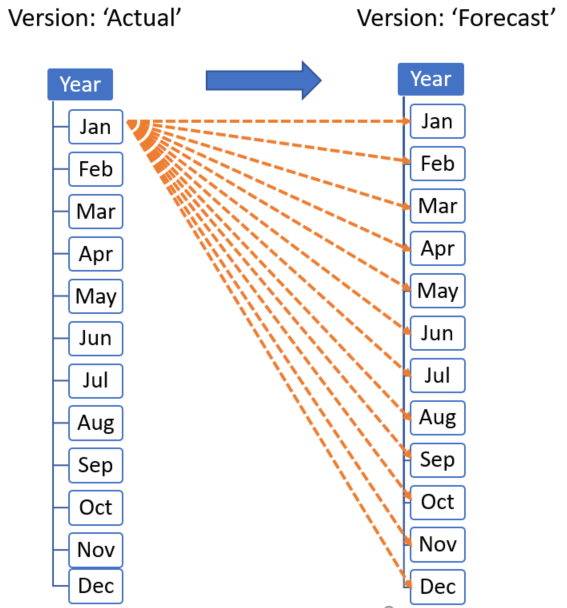
How did that one feeder statement create twelve separate feeders? Planning Analytics interprets any declaration of a consolidation in a feeder statement as an identification of every lowest level element within that consolidation. To clarify, in this example “Year” is the sum of all individual months.
Let’s review the previous statement. The feeder statement I previously declared was “Actual for Jan feeds the Year for the Forecast.” This can be rewritten as “Actual for Jan feeds all months within Year for the forecast.” Let’s do a few more examples to solidify this concept.
The next example is for the feeder “[‘Actual’,’Year’]=>[‘Forecast’,’Jan’]” This is read as “The year of actuals feeds January for Forecast.” Knowing that year is a consolidation of all months, we can change the interpretation to: “All months within year for Actual feeds January of Forecast.” Please see below representation.
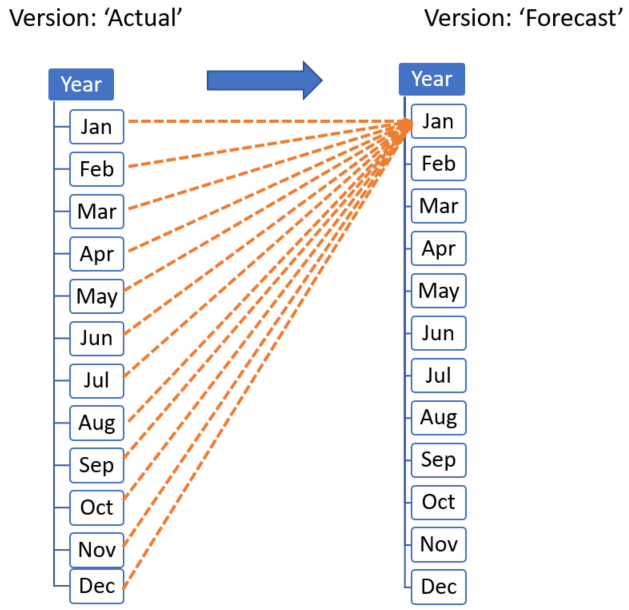
This feeder statement also created 12 separate feeders, except that they all point to the same data point (January Forecast). In practice, this is an example of overfeeding, which can negatively impact the performance of your Planning Analytics application.
The last example is [‘Actual’,’Year’]=>[‘Forecast’,’Year’]. This is read as “The year of actuals feeds the year of Forecast,” and could be rewritten as “The months within Actuals feeds the months within Forecast.” This statement creates 144 (12×12) feeders, or the full combination of months. Below is an abbreviated representation of this feeder statement.
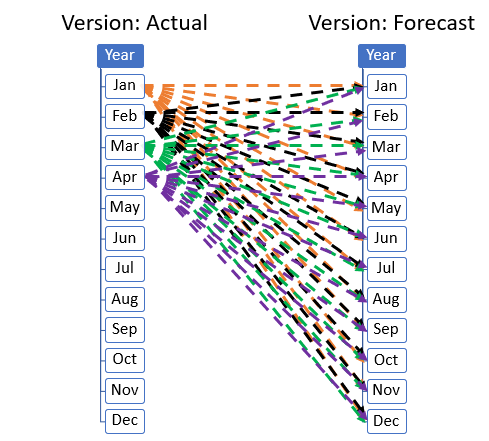
For illustration purposes, I’ve provided the first four months as impacted by this example.
With this understanding, you can read, write, and review your own feeder statements!
IBM Planning Analytics is full of new features and functionality. Not sure where to start? Our team here at Revelwood can help. Contact us for more information at info@revelwood.com. And stay tuned for more Planning Analytics Tips & Tricks weekly in our Knowledge Center and in upcoming newsletters!
Read more IBM Planning Analytics Tips & Tricks blog posts:
Tips & Tricks for using IBM Planning Analytics: Creating URLs for TM1 Websheets
Tips & Tricks for using TM1: Variance Analysis in IBM Cognos TM1