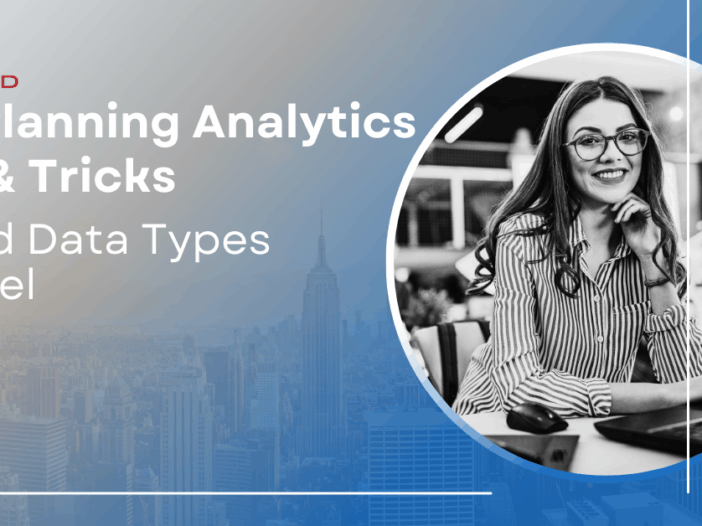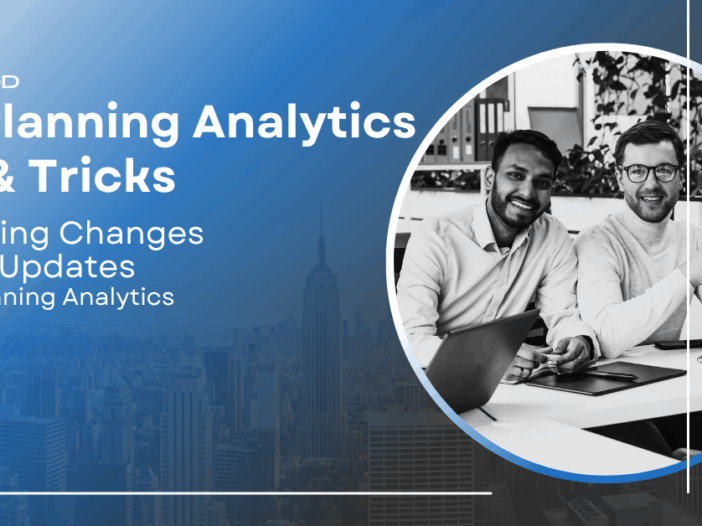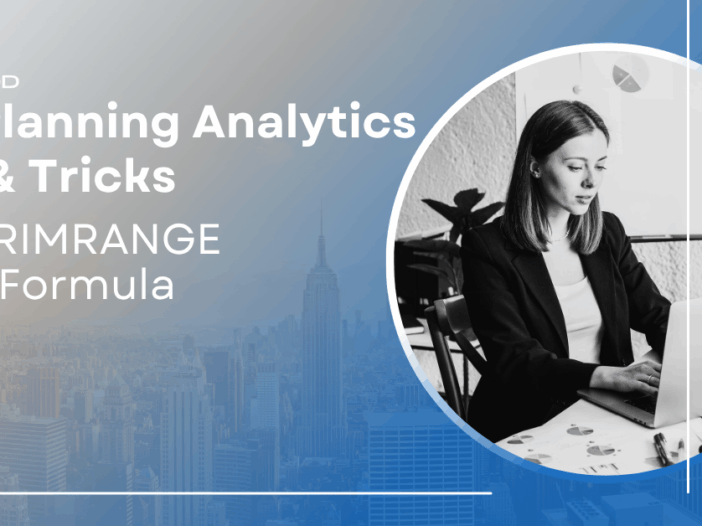Excel supports Linked Data types, which are cells that connect to the internet and retrieve additional data. Excel contains a series of built-in linked data types such as Stocks, Currencies, and Geographies. These are found within the Data ribbon in Excel.
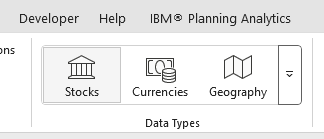
Here is an example using the Geography data type:
1 – Select a few cells and type in the following US state abbreviations: FL, CA, TX.
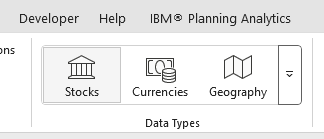
2 – Highlight the cells and click on Geography. Excel will add the linked data type icon in the cells.
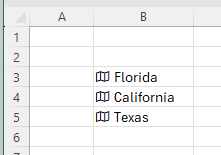
Hover your mouse on the new icon and click and a data card with information on that State will pop up.
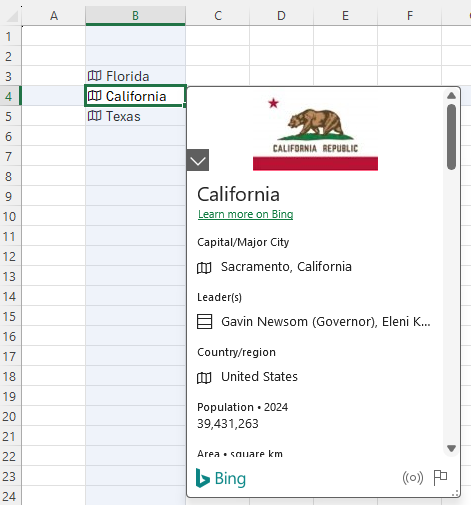
A new ‘Insert Data’ icon appears when you select a linked data type. You can click on a data item from the item list to insert that data into Excel.
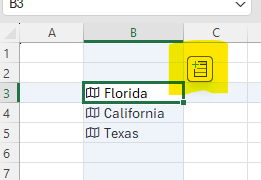
You can also integrate geographical data via a formula. When you point to a cell with a linked data type and enter a period, the list of available data will appear in a drop down menu.
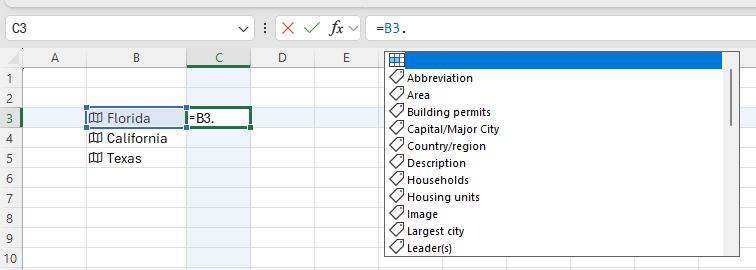
This approach will allow you to make your Excel reports and input templates more interactive by pulling additional data from a single value.
Revelwood is an IBM Gold Business Partner with more than 30 years of experience designing, developing, implementing and maintaining IBM Planning Analytics environments. We focus on solutions for the Office of Finance and have partnered with clients of all sizes across all industries to optimize, enhance and expand their use of Planning Analytics. Revelwood’s Planning Analytics team consists of PA experts with decades of experience, and we have been recognized via awards including IBM Champion status.
Stay up to date with PA – sign up for our weekly Planning Analytics Tips & Tricks newsletter, subscribe to our YouTube channel, and join our IBM Planning Analytics All-Stars group on LinkedIn.
Read more IBM Planning Analytics Tips & Tricks:
Previewing Changes on Bulk Updates in IBM Planning Analytics