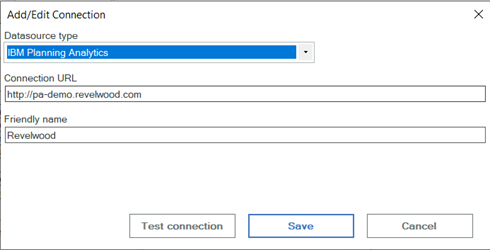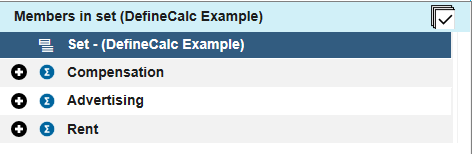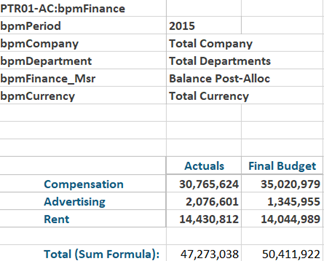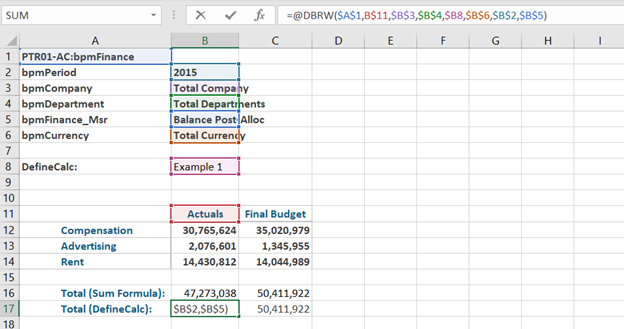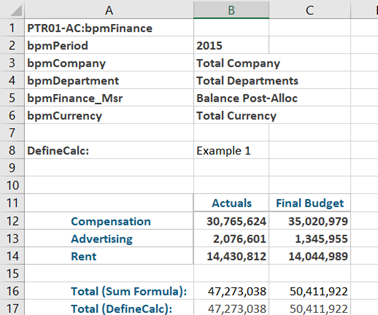Are you familiar with the SUBSTITUTE function in Excel? The SUBSTITUTE function in Excel replaces one value with another. This is similar to the REPLACE function, but SUBSTITUTE provides more flexibility.
The syntax of the SUBSTITUTE function is:
=SUBSTITUTE(text,old_text,new_text,instance_num)
- Text: This is the text to be evaluated and changed
- Old_text: This is the subtext to be replaced.
- New_text: This will be used as the replacement.
- Instance_num (optional): This defines which occurrence of old_text to replace. If this value is blank then all occurrences of old_text will be replaced.
Here are two examples of the substitute function:
Example 1:
This formula removes the second dash from the account string.
Example 2:
To count the number of dashes in a cell, this formula subtracts the length of the cell without dashes from the original length of the cell.
IBM Planning Analytics, which TM1 is the engine for, is full of new features and functionality. Not sure where to start? Our team here at Revelwood can help. Contact us for more information at info@revelwood.com. And stay tuned for more Planning Analytics Tips & Tricks weekly in our Knowledge Center and in upcoming newsletters!
Read more IBM Planning Analytics Tips & Tricks:
IBM Planning Analytics Tips & Tricks: Planning Analytics Workspace (PAW) Process Error Logs
IBM Planning Analytics Tips & Tricks: Adding Images to Charts
IBM Planning Analytics Tips & Tricks: Popular Video Tips, Part 3