The new IBM Planning Analytics Forecasting feature allows you to quickly populate future time periods based on past data values. This feature is especially useful to prepopulate a data set for you or your team to then adjust as you see fit. Because it is time-based, the feature requires that a time dimension has been set up in a specific way.
- Ensure that the cube where you want to forecast includes a time dimension.
- Make sure the dimension type is set to TIME.
a. Sign into PAW and open a new book. In the navigation pane, right-click on the Dimensions section, and click Edit settings.
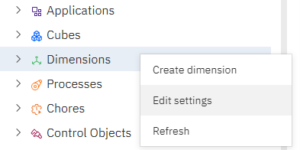
b. Click on the Dimensions Attributes Mode button in the upper right-hand corner of the window.
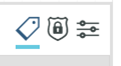
c. Enter TIME as the DIMENSION_TYPE if blank.
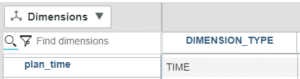
- Make sure you have a flat hierarchy available.
a. In the navigation pane, right-click on the dimension name, and click Create hierarchy.
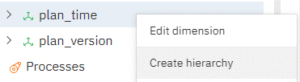
b. Enter a new hierarchy name and click the CREATE button.
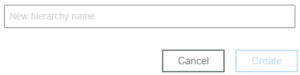
c. Use the dimension editor to add base-level time elements to the new hierarchy. The easiest way to accomplish this is by copying element names from an existing hierarchy in the dimension.
Your time dimension is now ready to use in a Planning Analytics Forecasting model.
IBM Planning Analytics, which TM1 is the engine for, is full of new features and functionality. Not sure where to start? Our team here at Revelwood can help. Contact us for more information at info@revelwood.com. And stay tuned for more Planning Analytics Tips & Tricks weekly in our Knowledge Center and in upcoming newsletters!
Read more IBM Planning Analytics Tips & Tricks:
IBM Planning Analytics Tips & Tricks: Converting Existing View Directly to Reports
IBM Planning Analytics Tips & Tricks: PAx Task Pane Workbook Tab
IBM Planning Analytics Tips & Tricks: Maintaining Subset Driven Consolidations
