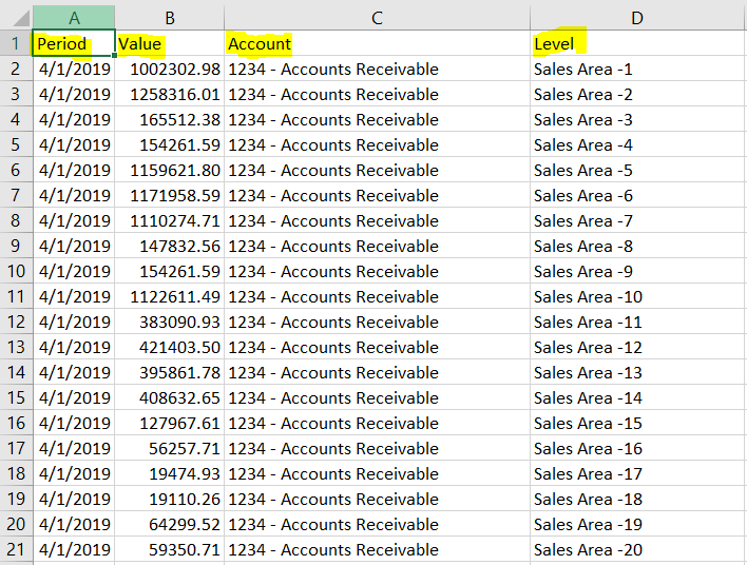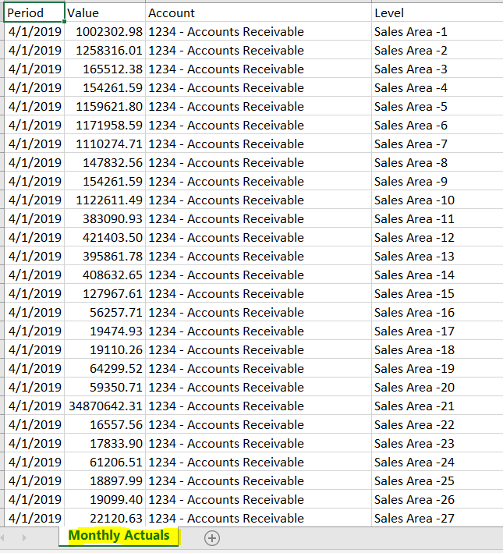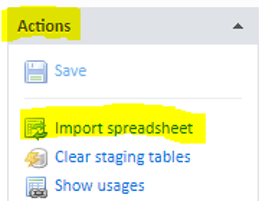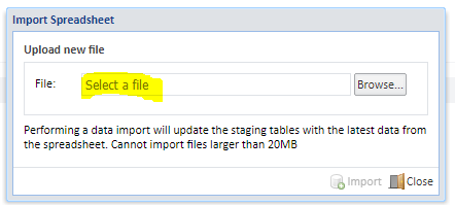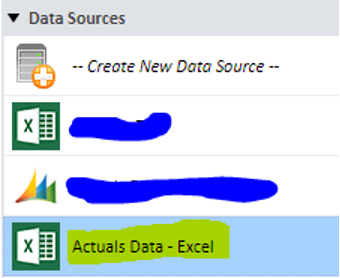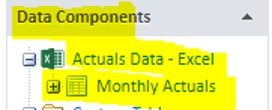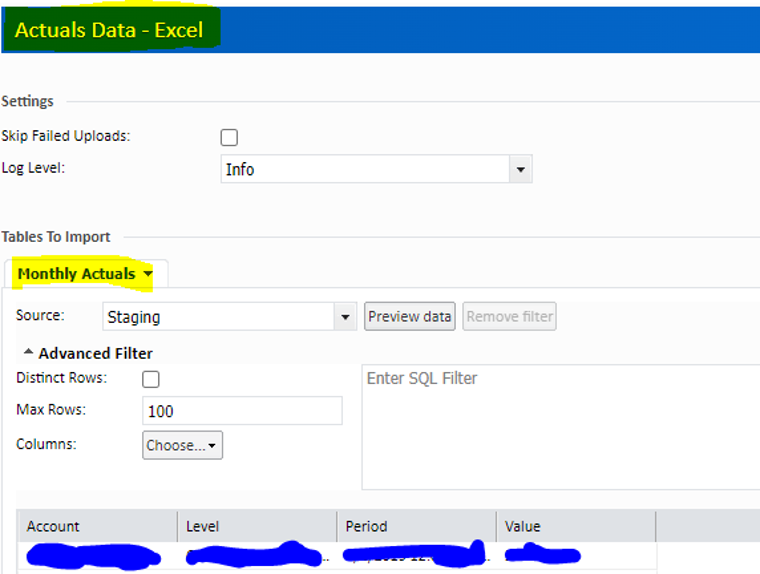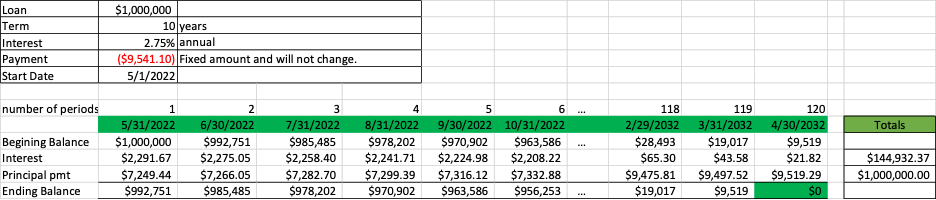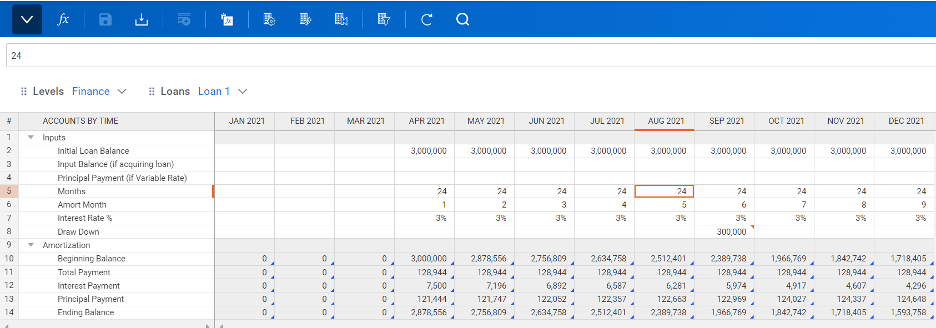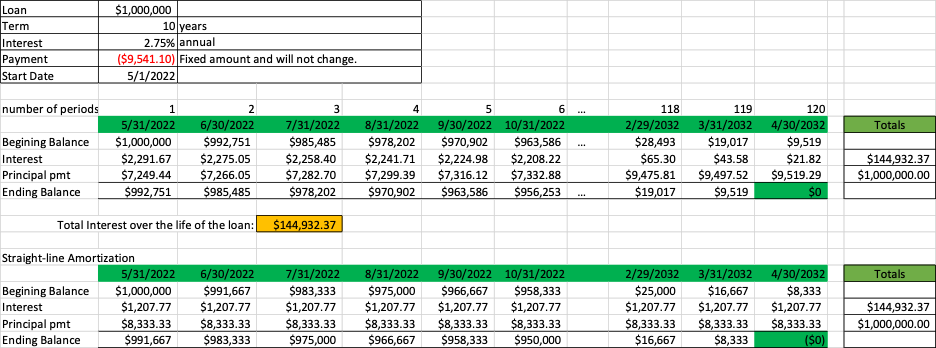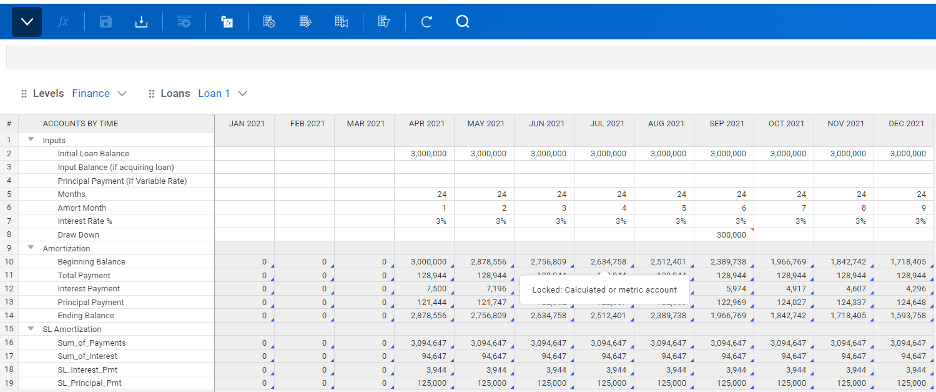Do you know how to utilize splits in Workday Adaptive Planning for a modeled sheet? Splits allow you to have multiple lines as part of one record and you can set splits on a column-by-column basis.
A use case might be a personnel model in which you want the ability to allocate a single employee to multiple departments. To turn on splits, navigate to the settings of your modeled sheet and click “Columns and Levels.”
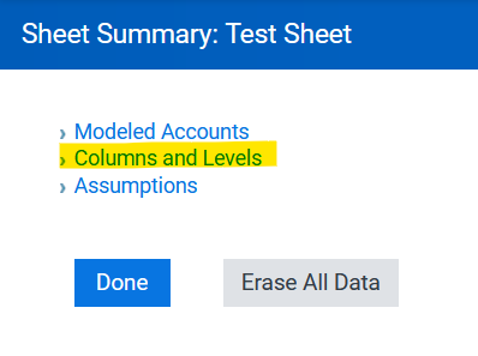
From here, click on the “Sheet Properties” button
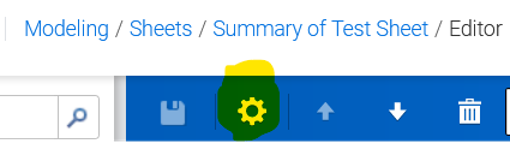
Within the pop-up menu, click on “Settings” then enable “Allow Splits” and hit “OK”
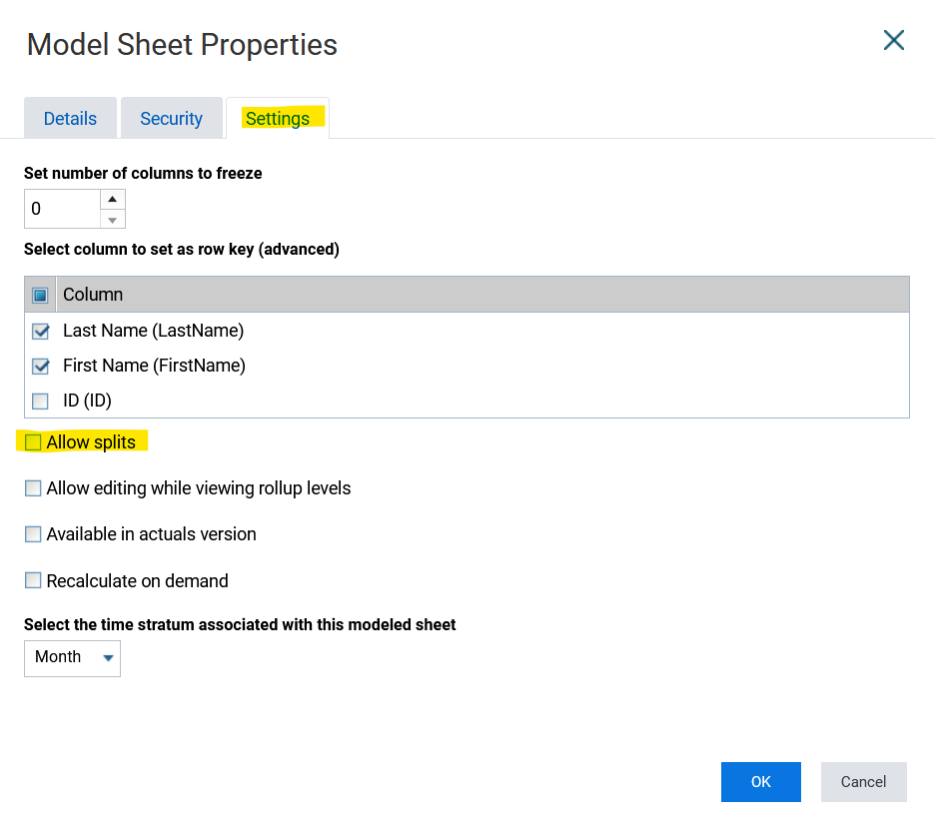
Once this is completed, you will notice each column now has a checkbox for “Split.” In this example we will turn this on for the “Department” and “Allocation” columns.
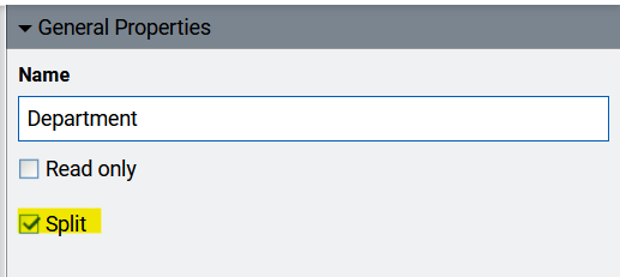
Within our sheet we have an existing row for John Smith. In order to create split rows we just have to right-click on John Smith’s row and select “Split Row.”
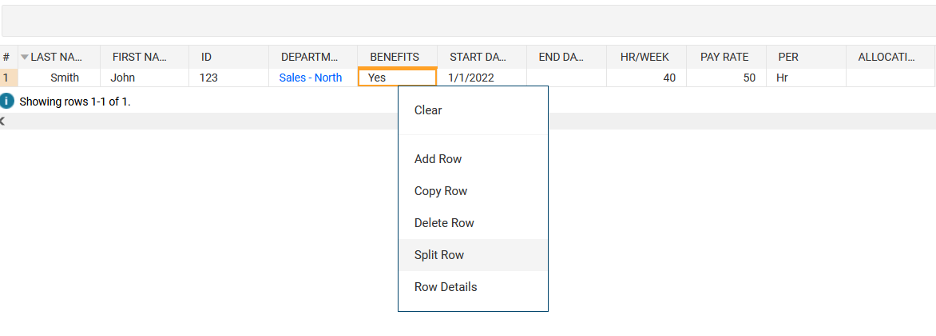
Once the split row is added you will see that only the two columns we designated with splits are split. The information from the consolidated row gets carried down to the split rows for the non-split columns.

In this example I will create two split rows. I’d like to allocate John Smith to two departments. After adding a second two split row, updating the information, and saving the sheet, you will now see two split rows that are each allocated 50% to their department and a consolidated row that totals up to a 100% allocation.

You could have accomplished the same end result with multiple independent rows, however, splits provide several benefits including:
- Non-split columns will automatically copy the consolidated row data to the split rows.
- Split rows are grouped together.
- Groupings show the summations of split column values, in this example you can see the allocation percentages add up to 100%. Independent rows would not clearly show you an employee is allocated 100%.
Visit Revelwood’s Knowledge Center for our Workday Adaptive Planning Tips & Tricks or sign up here to get our Workday Adaptive Planning Tips & Tricks delivered directly to your inbox. Not sure where to start with Workday Adaptive Planning? Our team here at Revelwood can help! Contact us info@revelwood.com for more information.
Read more Workday Adaptive Planning Tips & Tricks:
Workday Adaptive Planning Tips & Tricks: Check Boxes in Modeled Sheets
Workday Adaptive Planning Tips & Tricks: Show Actuals for Linked Accounts