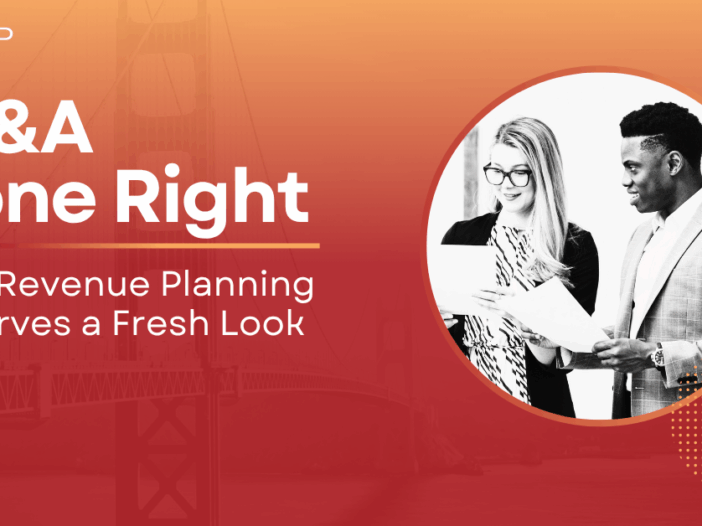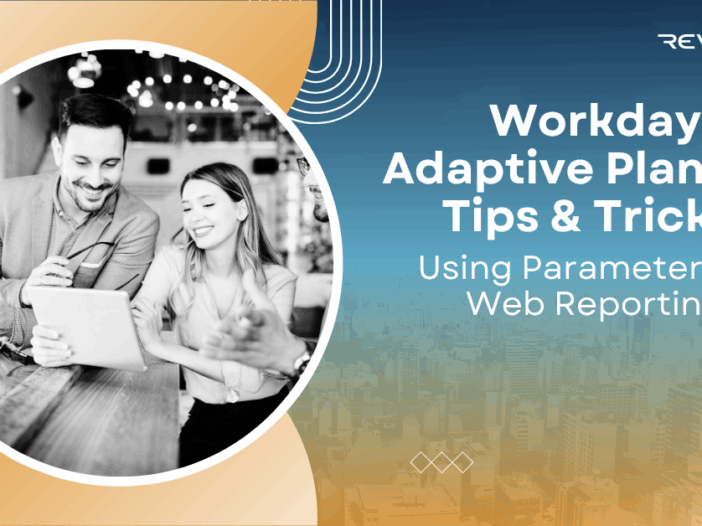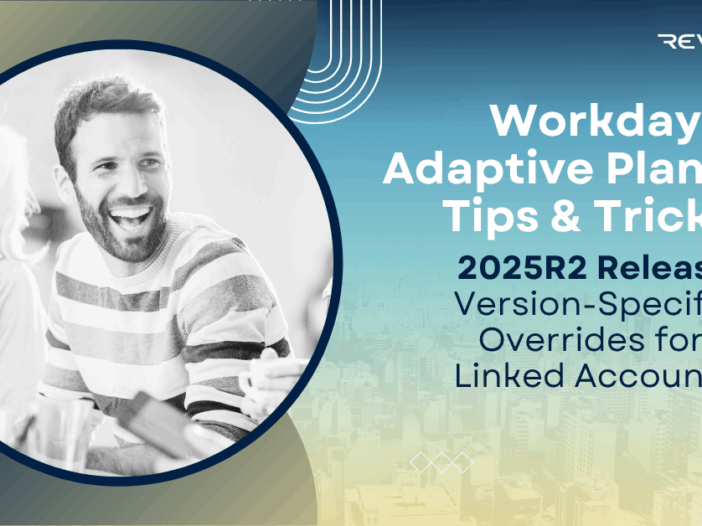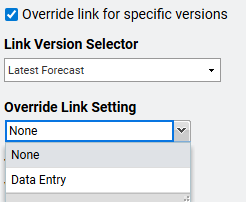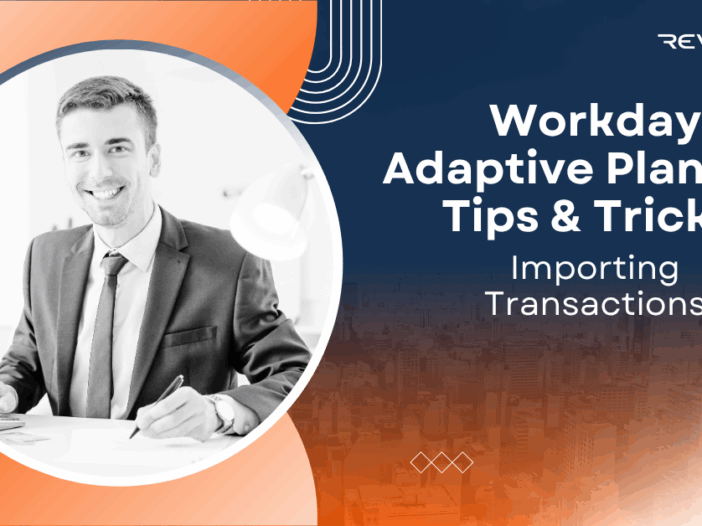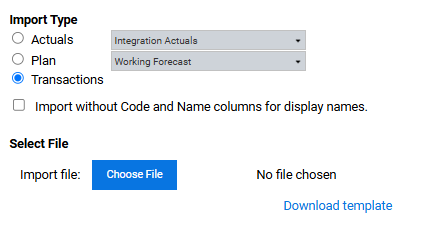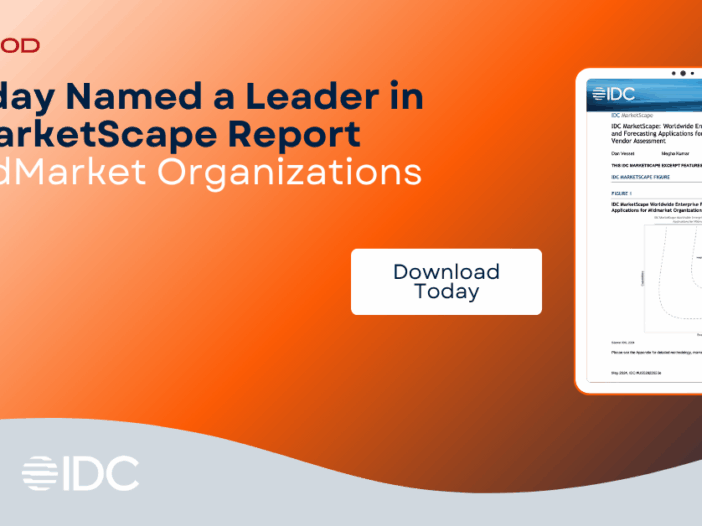Revenue planning is more than just crunching numbers—it’s the heartbeat of a successful organization. In a recent episode of FP&A Done Right – the Podcast, we dissect how to simplify the process while keeping it strategically aligned with company goals. A thoughtful approach to revenue planning can reduce guesswork, boost accountability, and enhance operational agility.
The Three Pillars of Modern Revenue Planning
In the podcast episode, we break revenue planning into three interlinked pillars:
- 1. Strategic Alignment:
- Anchoring revenue targets to the company’s overarching vision and KPIs.
- Ensuring cross-functional teams—from sales to marketing to operations—understand and buy into those targets.
- 2. Data-Driven Forecasting:
- Leveraging historical sales trends, pipeline velocity, and win rates to inform realistic projections.
- Emphasizing automation and integrated tools (e.g., specialized FP&A software) to reduce manual errors.
- 3. Dynamic Adjustment:
- Treating the revenue plan as a live document—not a static artifact.
- Incorporating real-time analytics for timely pivots in strategy, pricing, and resourcing.
Practical Tips For Revenue Planning
The episode shares hands-on tactics you can apply immediately:
- Break Goals into Manageable Chunks: Set quarterly, monthly, even weekly targets to sustain momentum and improve predictability.
- Use Rolling Forecasts: Continuously update forecasts on a regular basis, rather than relying on an annual planning cycle.
- Set Ownership & Visibility: Assign accountability at every stage. A visual dashboard helps teams track progress and flags issues early.
- Foster Collaboration: Bring finance, sales, marketing, and operations into early-stage discussions. This prevents silos and aligns incentives.
Tools & Technology in the FP&A Toolbox
Effective revenue planning is rooted in process, but also includes a technology component:
- Integrated FP&A platforms: Solutions that sync CRM data with finance tools.
- Business intelligence dashboards: Empower team leaders to monitor KPIs without waiting for end-of-month reports.
- Automated workflow engines: Reduce manual touchpoints and improve compliance in the planning cycle.
Revenue Planning: More Strategic, Less Flawed
Revenue planning should be both strategic and flexible:
- Strategic: Tied closely to your vision and based on informed data.
- Flexible: Built on rolling forecasts that update frequently and translate into operational adjustments.
Adopting this three-pillar framework can lead to sharper decision-making, faster course corrections, and stronger financial results.