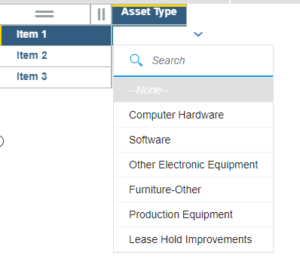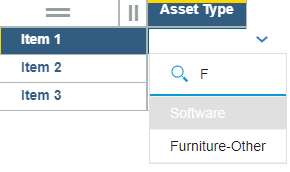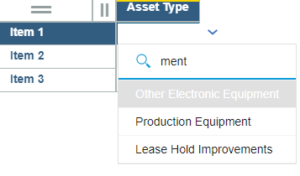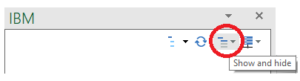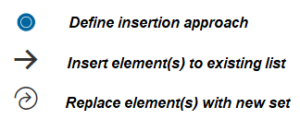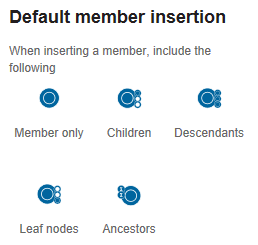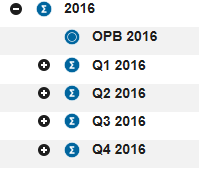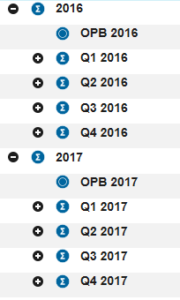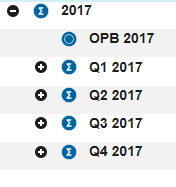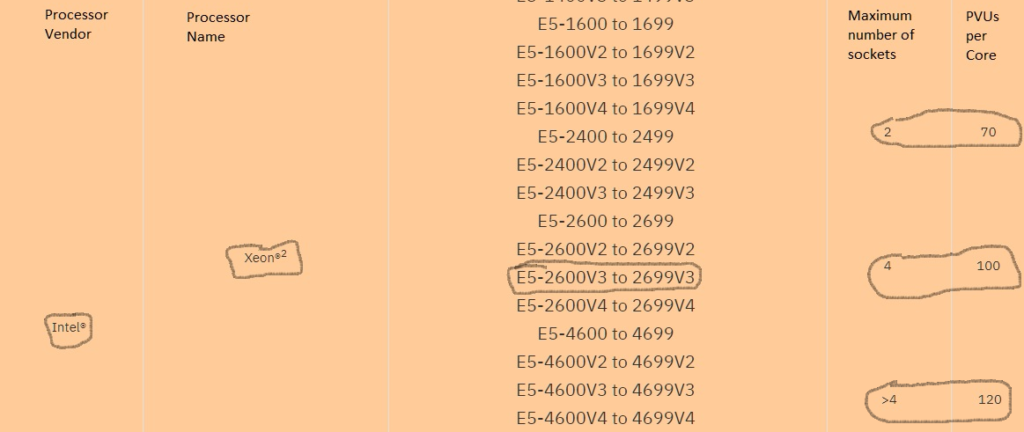TM1’s print report wizard still exists in Perspectives and many clients continue to use this approach. I recently came across an issue where a client wanted to “burst” a report and include a time stamp on a report that is being snapshot (e.g., set the cells to contain actual values and not TM1 functions that retrieve values). Easy peasy … just use the =NOW function to generate a time stamp. Right?
Wrong. =NOW is not a TM1 formula. This means that the cell will not get converted and the timestamp would therefore refresh each time the report was opened/refreshed.
Ok, no problem. We can create a numeric value in a control cube that uses TM1’s NOW function. The time stamp will refresh each time the cell is referenced and we can then zap that value. Again, easy peasy. Right?
Wrong again! TM1 only refreshes numeric rules when the rule is re-processed. In order to keep updating the result (e.g., show the current time and date), the user would need to reprocess the rule each time.
Again, no problem. TM1 may not re-evaluate the numeric value, but it will re-evaluate a string rule like this each time the cell is queried. So we can just switch this into a string value and simply use a STR formula against the NOW command. Right?
Wait for it … wait for it …
Wrong once more! Remember that date stamps within TM1 and Excel vary by 21,916 days (well, maybe). As a result, we need to add these days to the formula. The end result gives us a formula that uses a combination of STR, NOW, 21916, lots of digits and decimals, and a trim of the wasted space.
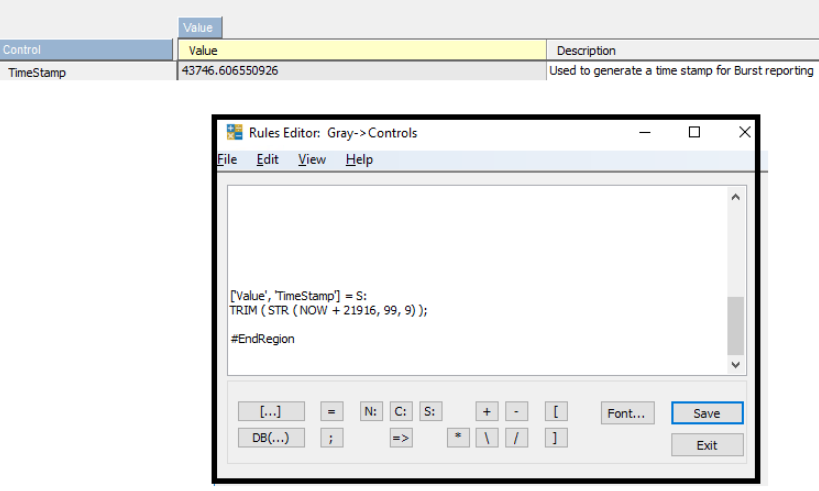
… and this end result gives the client the ability to have a time stamp using a TM1 formula that can be snapshot and then converted into a date format!
IBM Planning Analytics, which TM1 is the engine for, is full of new features and functionality. Not sure where to start? Our team here at Revelwood can help. Contact us for more information at info@revelwood.com. And stay tuned for more Planning Analytics Tips & Tricks weekly in our Knowledge Center and in upcoming newsletters! Or, sign up to get our Planning Analytics Tips & Tricks delivered directly to your inbox!
Read more IBM Planning Analytics Tips & Tricks:
IBM Planning Analytics Tips & Tricks: New Configuration Settings for Dates
IBM Planning Analytics Tips & Tricks: Writing Rules
IBM Planning Analytics Tips & Tricks: Rule Concepts that are Often Forgotten