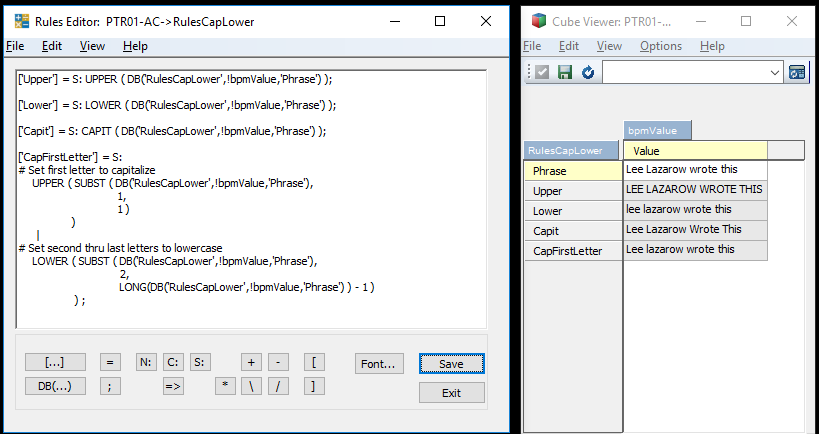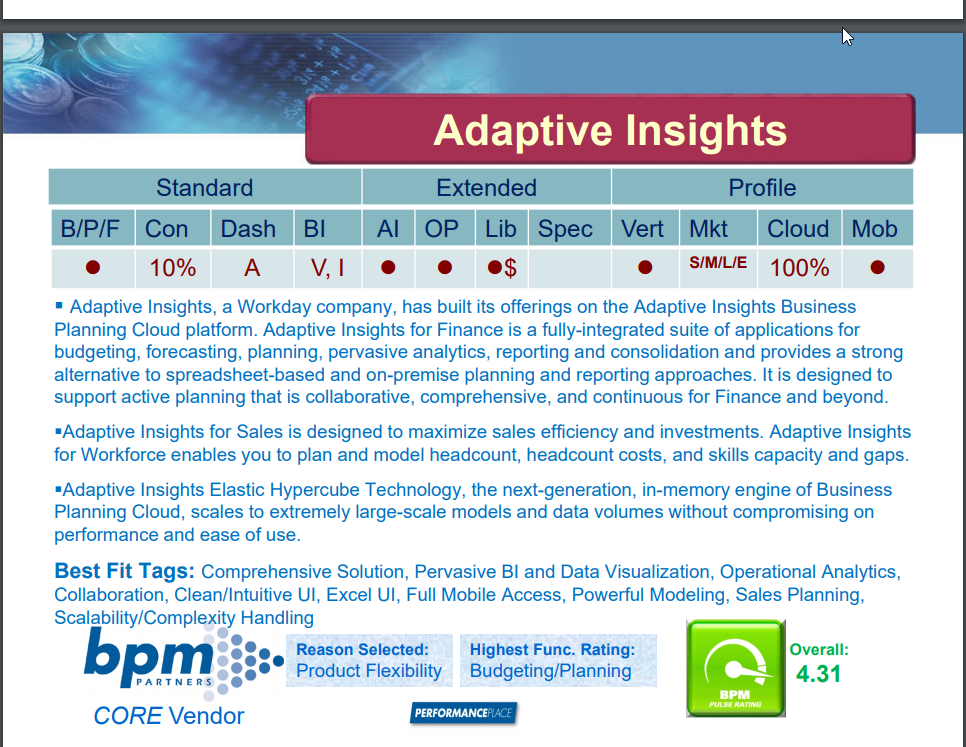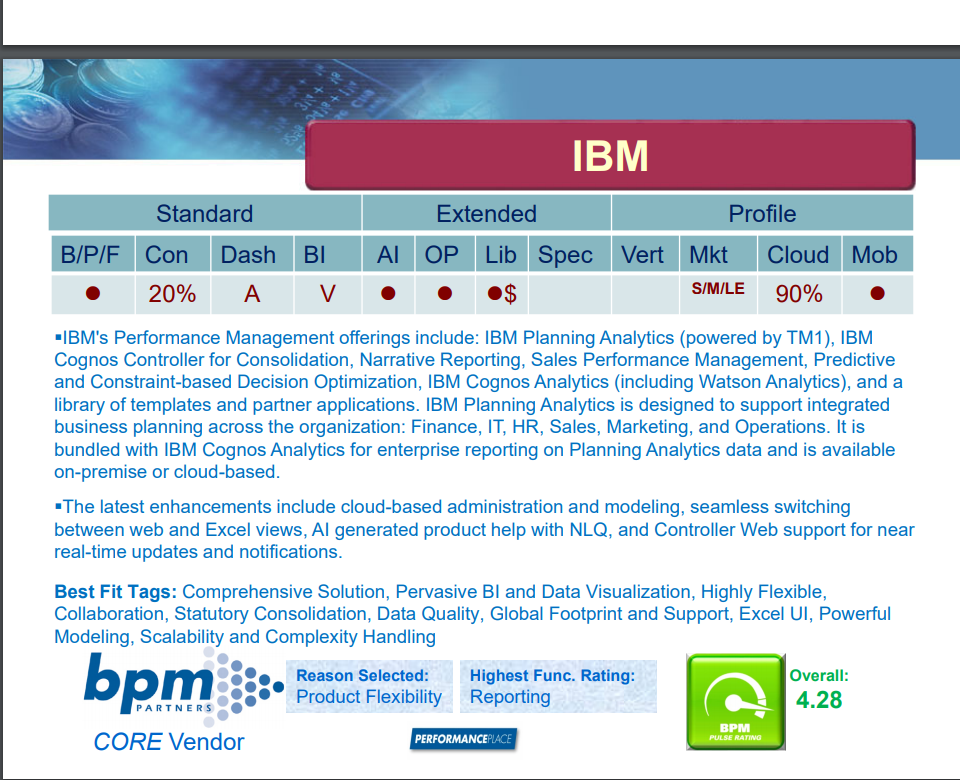Did you know one of the great things about Excel is that there are many built-in functions that calculate values associated with specific industries? One of these industries is the financial industry where Excel is sometimes used to calculate values associated with annuities. But did you know that some of these formulas are also built into Planning Analytics for use within rules?
Here are three annuity formulas that can be used in Planning Analytics rules:
The FV formula returns the value of an annuity at the time of the last payment.
FV(payment, interest, periods)
Payment = The amount of the payment made per period.
Interest = The interest rate paid per period.
Periods = The number of periods in the annuity.
The PV formula returns the initial or principal value of an annuity.
PV(payment, interest, periods)
Payment = The amount of the payment made.
Interest = The interest rate paid per period.Periods = The number of periods in the annuity.
The PAYMT formula returns the payment amount of an annuity based on a given initial value or principal, an interest rate, and a number of periods.
PAYMT(principal, interest, periods)
Principal = The present value (total amount) that a series of future payments is worth now.
Interest = The interest rate paid per period.
Periods = The number of periods in the annuity.
All of these formulas assume that payments are made at equal intervals of time (when applicable) and that they are made at the end of each period.
Excel has a lot of great built in functions, so why can’t Planning Analytics? Well, as you can see … it does!
IBM Planning Analytics, which TM1 is the engine for, is full of new features and functionality. Not sure where to start? Our team here at Revelwood can help. Contact us for more information at info@revelwood.com. And stay tuned for more Planning Analytics Tips & Tricks weekly in our Knowledge Center and in upcoming newsletters!
Learn more IBM Planning Analytics Tips & Tricks:
IBM Planning Analytics Tips & Tricks: Creating Selectors in Planning Analytics Workspace
IBM Planning Analytics Tips & Tricks: Creating Buttons in Planning Analytics Workspace
IBM Planning Analytics Tips & Tricks: Synchronizing Selectors in Planning Analytics Workspace
Need more guidance? Take a look at our IBM Planning Analytics Training services and our Customer Care Program.