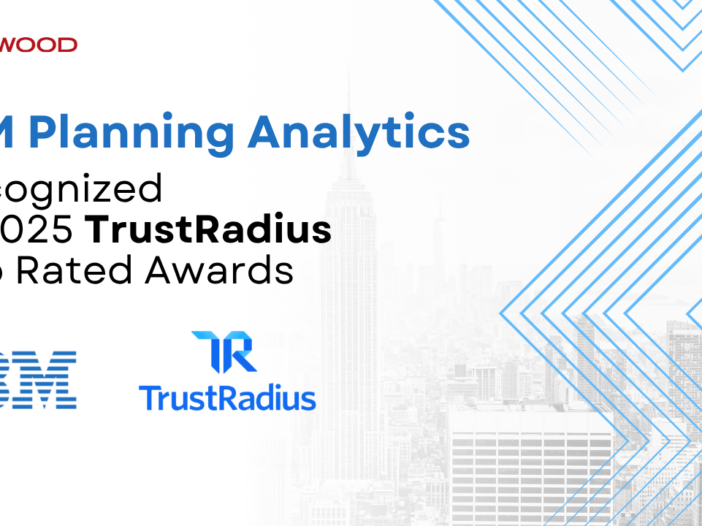As a global technology and consulting powerhouse, IBM faced a familiar yet daunting challenge: it had more than 500 distinct financial systems, isolated data silos and inefficient manual workflows that hampered planning, forecasting, and decision-making. IBM recognized the need for a transformative solution and developed its Enterprise Performance Management (EPM) platform — powered by Cognos Analytics and enhanced with IBM Planning Analytics — supercharged with AI capabilities.
The AI-Powered Planning Platform
In 2019, IBM integrated Planning Analytics into EPM to streamline forecasting and enhance modeling workflows. It also embedded AI-driven forecasting to boost accuracy, automate repetitive tasks and consolidate over 500 tools into one interactive, self-service digital environment.
By 2021, Planning Analytics had become the core engine of IBM’s “touchless” approach to forecasting — an AI-first methodology delivering real-time forecasts with minimal manual intervention.
Impressive Results & Business Impact
IBM’s deployment achieved notable outcomes:
- ~95% fewer FP&A tools since 2010, shrinking from 500+ to under 20
- ~40% increase in FP&A productivity since 2020
- Management of 140,000+ data points monthly for forecasting and planning
- ~95% forecast accuracy, using watsonx.ai alongside Planning Analytics
- USD 200M+ in annual business value generated by AI-driven automation since 2023
- More than 30,000 employees are empowered via self-service, AI-fueled dashboards
Beyond Finance: Workforce Planning
IBM Consulting took Planning Analytics even further in 2021 through its SCORE solution, which was deployed across 160,000+ consultants. SCORE integrated financial, strategic and workforce planning, enabling:
- Strategic hiring, deployment modeling, and regional alignment
- Higher contract gross profit (where just 0.1% CGP improvement adds USD 16M annually)
- Unified planning cycles, real-time scenario modeling and smarter sourcing reviews
- Agile, insight-rich decision-making baked into workforce strategy ibm.com
Data-Driven, AI-First Enterprise Planning
IBM’s journey underscores several guiding principles:
- 1. Consolidation of fragmented systems into a unified EPM platform
- 2. Automation of forecasting through AI—eliminating hours of manual effort
- 3. Self-service access, enabling users at scale (30K+) to access real-time insights
- 4. Scalable impact across finance and workforce, delivering measurable ROI
The result? A “touchless” planning framework delivering real-time visibility, predictive accuracy and strategic agility. It transformed planning from a static process into a proactive, data-driven engine powering business decisions.
IBM’s internal use of Planning Analytics showcases how enterprises can leverage AI and unified platforms to:
- Slash tool clutter and reduce manual effort
- Achieve precision in forecasting
- Empower thousands with real-time dashboards
- Generate substantial financial gains
- Scale across global functions — from financial planning to workforce strategy
It stands as a model blueprint for CIOs, CFOs and data leaders aiming to evolve traditional planning into intelligent, automated, and outcome-focused systems.