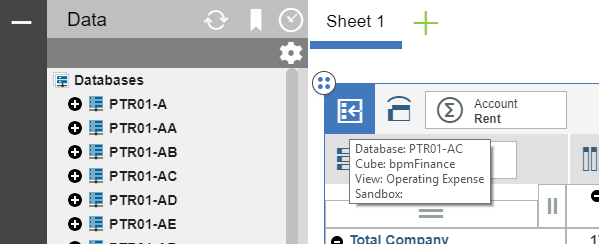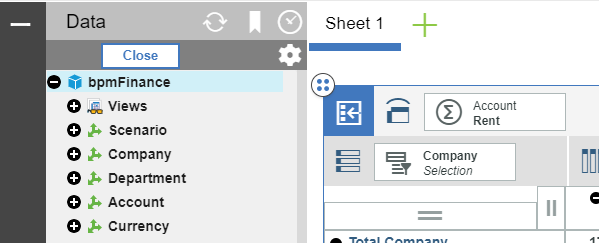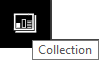Last week we published the first in a series of three blog posts highlighting our most widely read blogs of 2018. In today’s post, we showcase five more posts that were extremely popular with TM1 users & those Planning Analytics users who have already migrated from TM1.
Learn how to create a single hierarchy that contains all year-to-date-values within an entire year. As you know, TM1 is a consolidation tool which is designed to sum together a series of values. There are many ways to create the consolidations using a combination of grand totals and sub totals. This blog post specifically addresses the year-to-date (YTD) hierarchy associated with a time dimension.
Planning Analytics for Excel (PAx) and Perspectives allow you to customize action button messages. In fact, you can go further and make those messages dynamic. Read the full blog post to learn how to:
- Set up cells in a PAx workbook for the custom messages
- Edit an action button to use thee custom messages.
Learn how to use MDX to compare dimension hierarchies. Planning Analytics dimensions often have multiple hierarchies that should all roll up to the same total. Said another way, these separate hierarchies should all contain the same set of n-level elements below them. For example, a customer dimension may have a hierarchy for rolling up the “All Customers – by Type” and another for “All Customers – by Region.” A TurboIntegrator process can be used to maintain the elements in the dimension and these two hierarchies, but sometimes the two hierarchies may become out of sync. MDX can be used to see if both hierarchies contain the exact same number of n-level customers and, if the two hierarchies are out of sync, identify the elements causing the problem.
Charts and graphs are an excellent way to illustrate relationships in data and highlight trends. Planning Analytics Workspace allows end users to quickly analyze a large amount of data. To make the biggest impact, it is important to choose the right chart for the use case of the data. Read the full post to learn the different chart types available within Planning Analytics Workspace, and when one type might be better than another.
IBM Planning Analytics lets you make API calls through VBA in Planning Analytics for Microsoft Excel (PAx)? You probably know that action buttons can be used to refresh or rebuild reports in PAx. But what if you want to refresh the data in your report as part of a VBA routine? Maybe there are more tasks you want to perform through VBA and then you want to refresh the data as the last step. IBM offers the ability to make API calls through VBA in PAx with just a few steps.
Check back next week for the last five most popular blog posts of 2018.