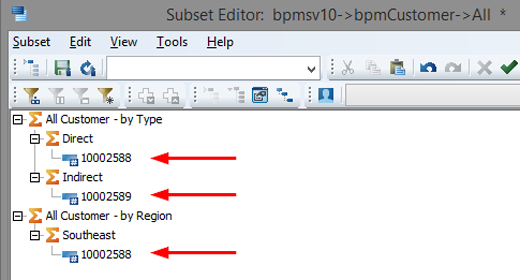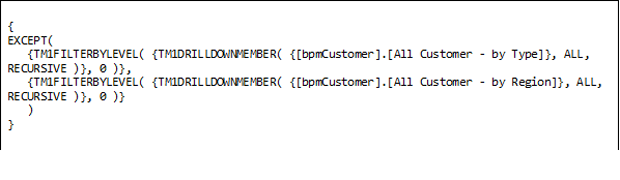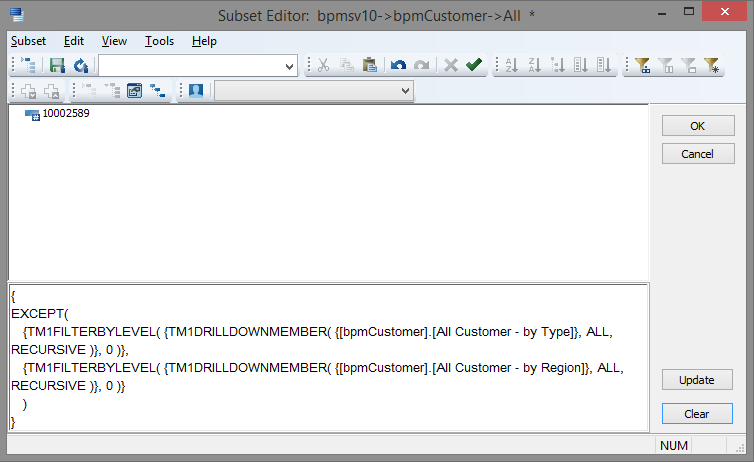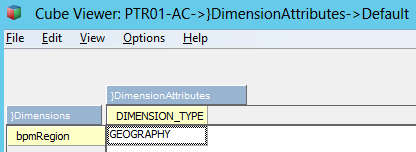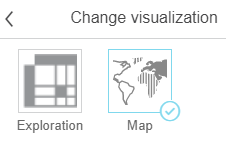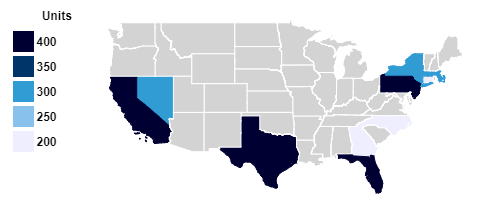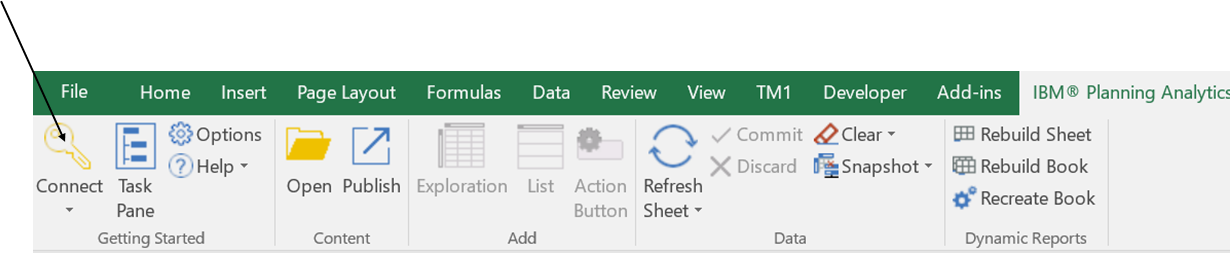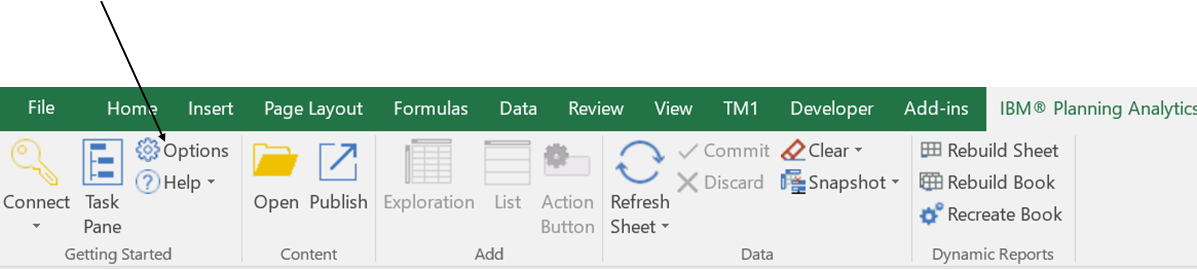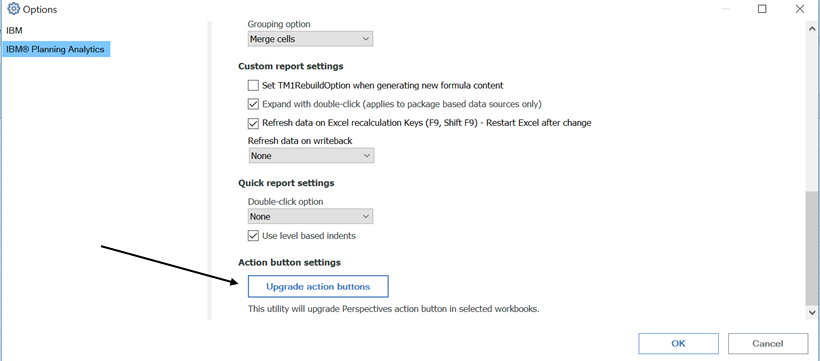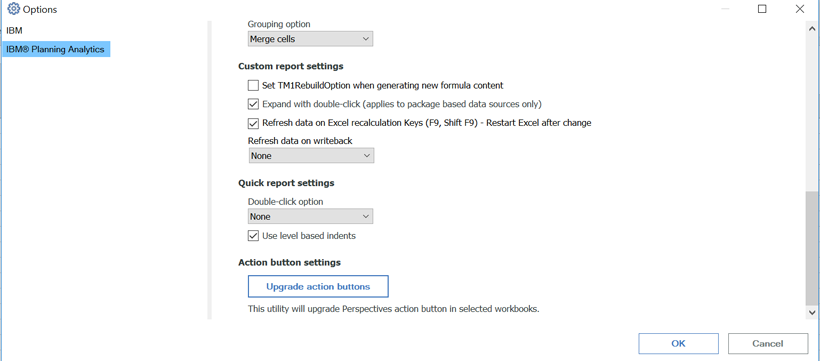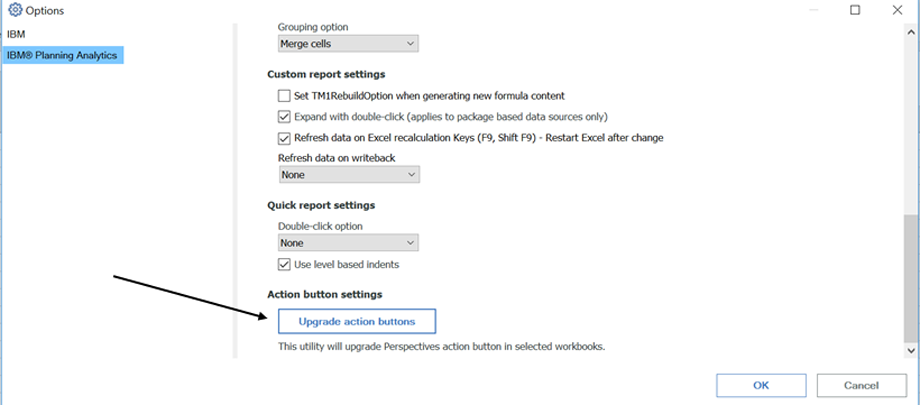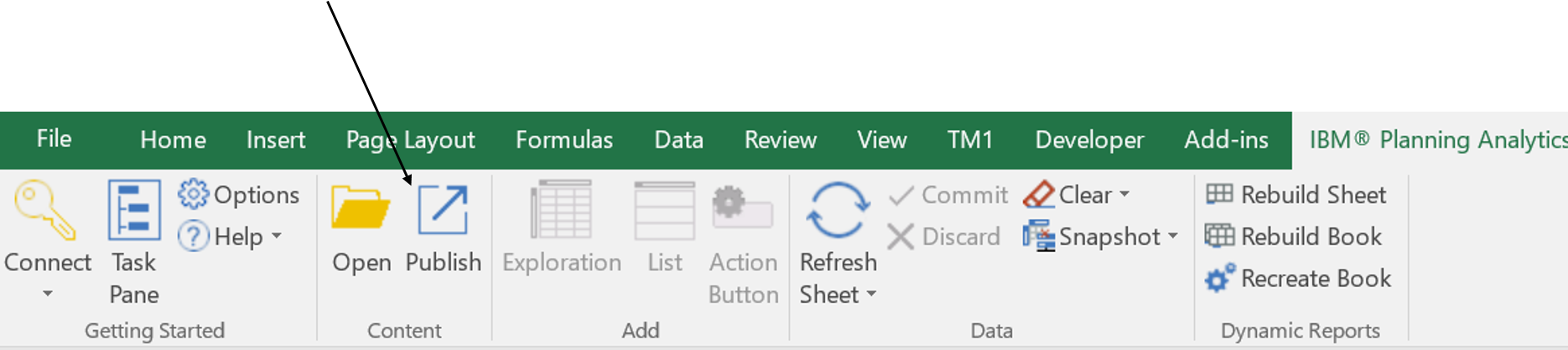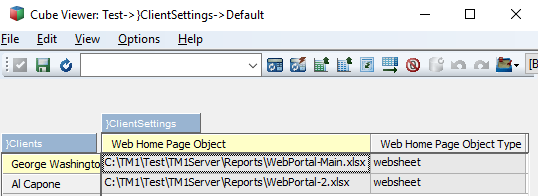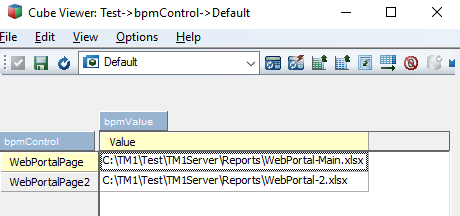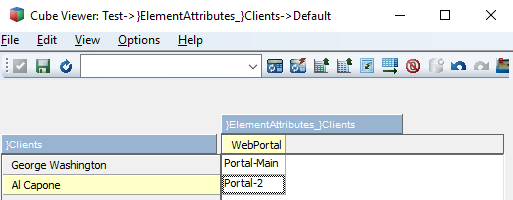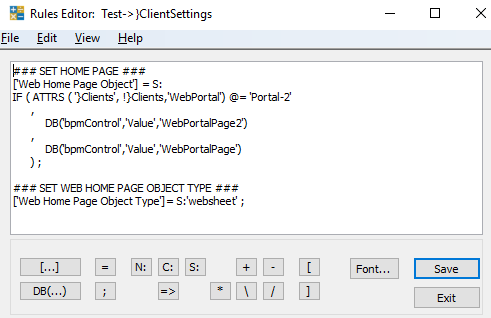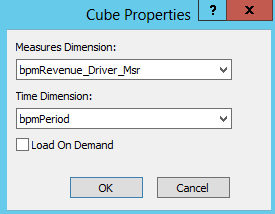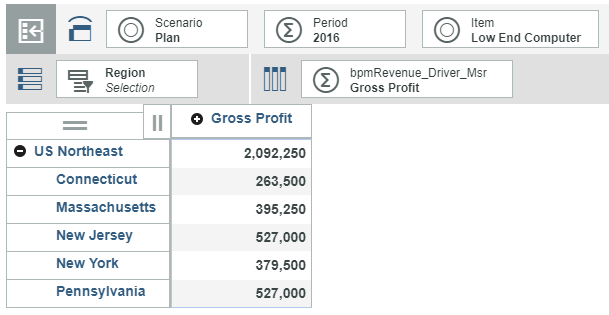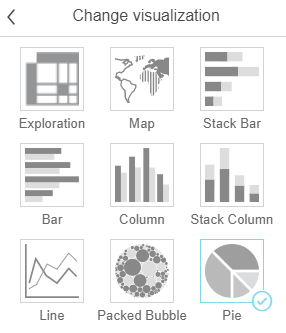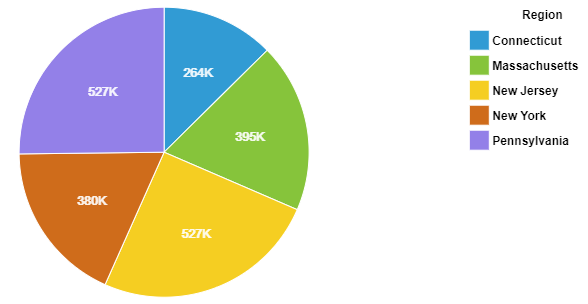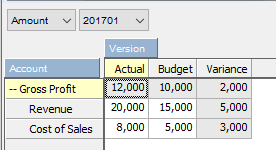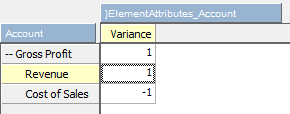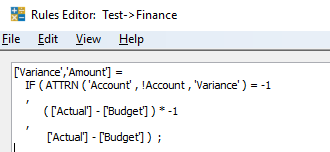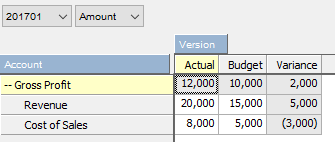Did you know IBM Planning Analytics for Microsoft Excel (PAx) provides several tools to view, maintain, and report on your Planning Analytics data? Dynamic Reports, one of the PAx reporting tools, allows you to create flexible reports with personalized formatting. An example of this is a ranked report, which will display and sort the top set of rows. To do this, simply insert a TM1RPTFILTER formula into a cell on the Excel worksheet containing the Dynamic Report.
The TM1RPTFILTER formula has five parameters that can be used to customize the filter:
- ReportView – A reference to the cell containing the TM1RPTVIEW formula that applies to the Dynamic Report
- Tuple – A string specifying the member of the column dimension to which the filter applies
- FilterFunction – A string from the following list that describes the set of data to be displayed:
- TOPCOUNT
- BOTTOMCOUNT
- TOPPERCENT
- BOTTOMPERCENT
- TOPSUM
- BOTTOMSUM
- FilterValue – The number of rows to be displayed
- SortOrder – A string from the following list that describes the way in which the data should be sorted:
- asc – Ascending
- desc – Descending
- nbasc – Ascending without breaking the hierarchy
- nbdesc – Descending without breaking the hierarchy
The following is an example of a ranking function using TM1RPTFILTER. This report would display the top 20 rows, ranked by December’s data, in descending order.
=TM1RPTFILTER(RptView, “[Month].[Dec]”, “TOPCOUNT”, 20, “desc”)This concept can easily be applied it to a variety of models to quickly and effectively report on the rankings within a data set.
For more information, refer to the IBM Planning Analytics 2.0.0 documentation or the TM1RPTFILTER documentation.
IBM Planning Analytics is full of new features and functionality. Not sure where to start? Our team here at Revelwood can help. Contact us for more information at info@revelwood.com. And stay tuned for more Planning Analytics Tips & Tricks weekly in our Knowledge Center and in upcoming newsletters!
Read more IBM Planning Analytics Tips & Tricks blog posts:
IBM Planning Analytics Tips & Tricks: Converting Reports to PAx
IBM Planning Analytics Tips & Tricks: Creating Dynamic, Attractive Views and Dashboards