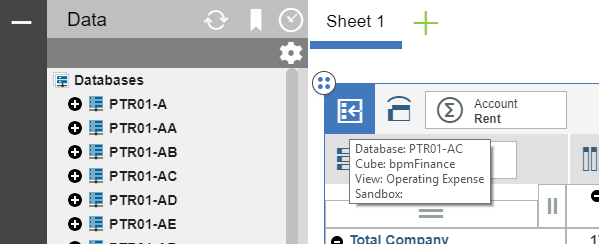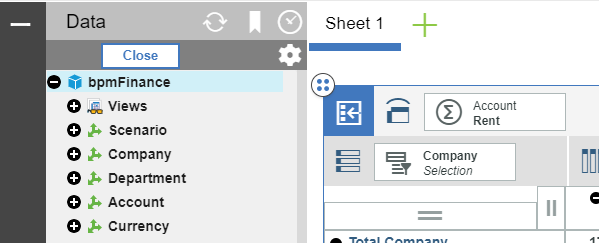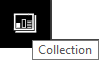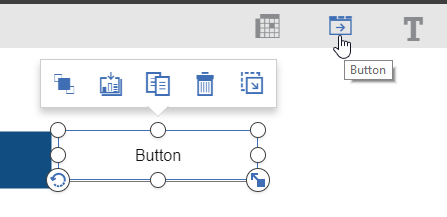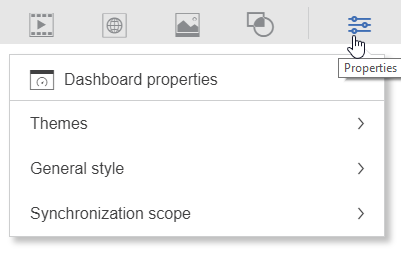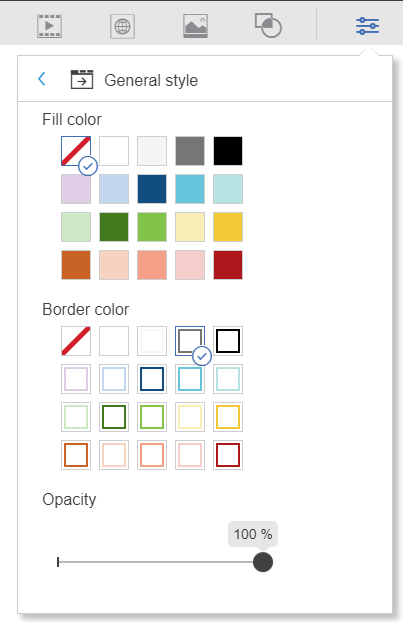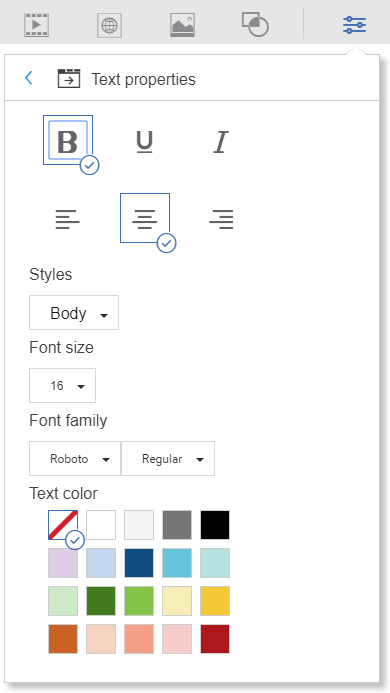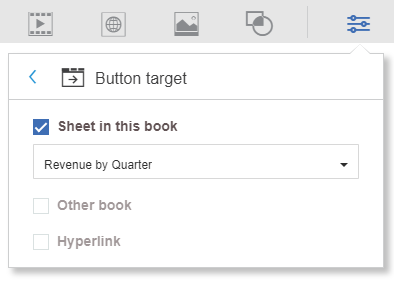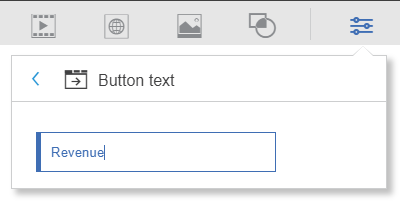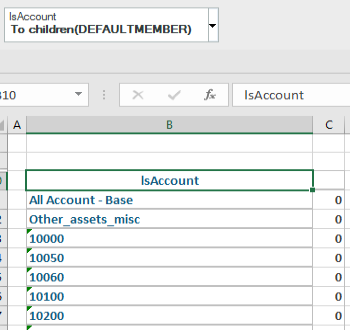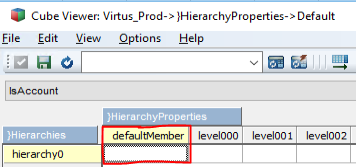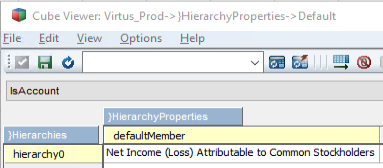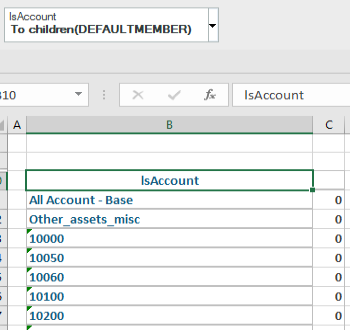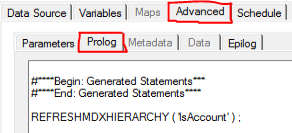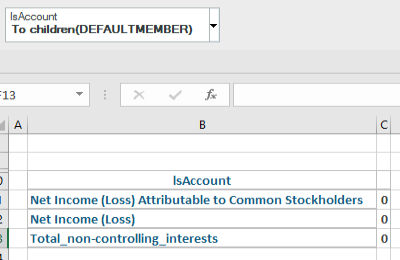Are you preparing to move from Excel to a new planning and reporting solution? Perhaps you are changing to a new solution or simply upgrading the current one you have. Are you planning to implement your current process in the new system or are you going to take this opportunity to make changes and updates? I can help with that last one!
Avoid the dreaded “lift and shift.” It will always be easier to recreate the same processes, templates, schedules and reports in your new solution but you will be cheating yourself. When we do this, we often place a governor on the new software and we implement processes that make it impossible to get all the benefits from the latest system functionality. Opportunities to change the way we do things do not come up often and you need to take advantage of this while you can.
It’s all about People, Process and Technology. While very important, the Technology component is simply an enabler to support your People and Process. Technology does not create or drive process, you do. Implementing a “best in class” system is not a cure-all. You need “best in class” people following “best in class” processes to get the true benefit from your FP&A solution.
I challenge you to make the time to rethink your processes. If you are anything like I was during my FP&A days, you make constant “quick fixes” to your files so you don’t get burned in the immediate fire. Of course, I always planned on going back to update the file to include those changes. Sound familiar? (I didn’t go back to make the changes either!) That pile of “fixes” on the corner of my desk continued to grow. Wait until the next person inherits that gem of an Excel file…good luck.
We continue to circumvent the process until the workaround becomes the process. Don’t carry that over to your new solution. Take a holistic look at your processes and decide what to keep, what to throw away, and what to improve. Spending the requisite time upfront to improve your processes will pay back a multi-fold dividend in the future. You can’t system your way out of this.