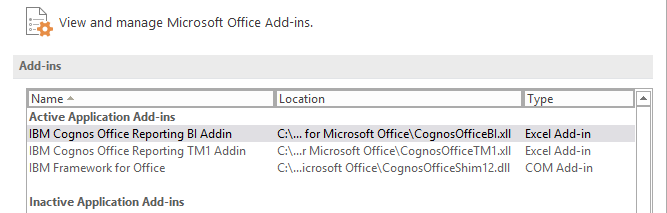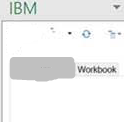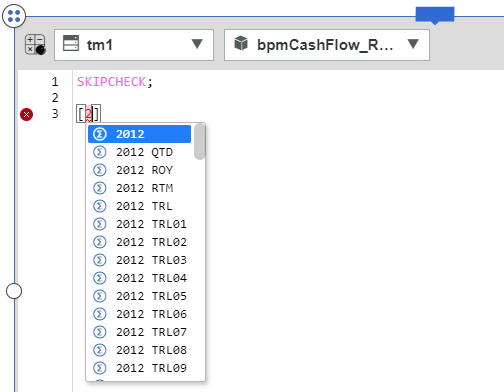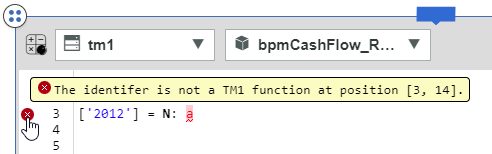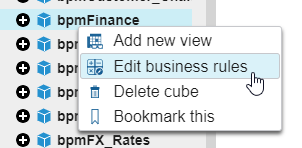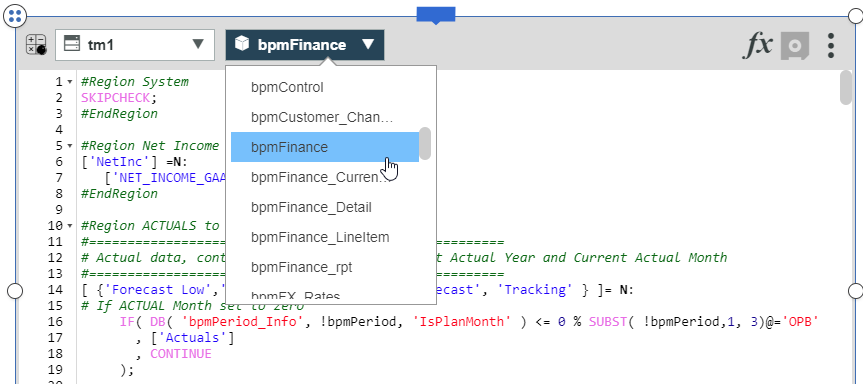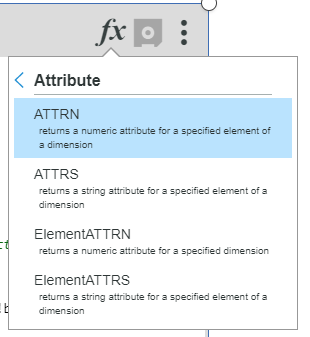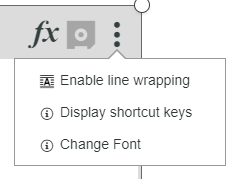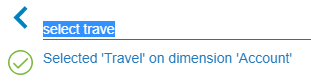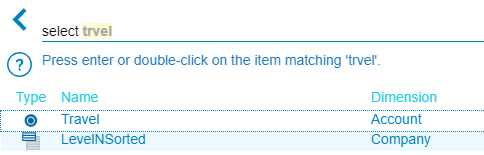Did you know there are two different ways to stop a TurboIntegrator script?
The ProcessBreak command stops processing source data and proceeds directly to the Epilog. This approach allows you still run code in the Epilog that can perform tasks such as deleting subsets, writing to a process tracking cube, or running other processes.
Here is an example of skipping the data and metadata section if a parameter called pVersion does not exist:
| IF ( DIMIX ( ‘Version’, pVersion) = 0 ); PROCESSBREAK; ENDIF; |
As you can see, there are no parameters to this command. You use this by simply telling Planning Analytics to go to the Epilog.
If, however, you want to completely end the process then you can use the ProcessQuit command. This command completely terminates the process without running anything in the Epilog. Here is an example of doing the same check with ProcessQuit.
| IF ( DIMIX ( ‘Version’, pVersion) = 0 ); PROCESSQUIT; ENDIF; |
It’s up to you to determine how you want to stop a TI script from processing.
IBM Planning Analytics, which TM1 is the engine for, is full of new features and functionality. Not sure where to start? Our team here at Revelwood can help. Contact us for more information at info@revelwood.com. And stay tuned for more Planning Analytics Tips & Tricks weekly in our Knowledge Center and in upcoming newsletters!
Learn more IBM Planning Analytics Tips & Tricks:
IBM Planning Analytics Tips & Tricks: Ways to Skip a Record Using a TI Process
IBM Planning Analytics Tips & Tricks: Creating Selectors in Planning Analytics Workspace
IBM Planning Analytics Tips & Tricks: Creating Buttons in Planning Analytics Workspace