Have you ever merged text and a calculated number into a cell and saw that the format of the number was hard to read? The TEXT function in Excel lets you convert the number into a more professional format.
The syntax of the TEXT function is:
=TEXT(value,format_text)
- Value: the number to format
- Format_text: the format to apply
The example below shows the basic use of TEXT where the text “Rent amount is” has been appended to the amount in C2. The use of “General” as the second parameter indicates no specific formatting has been applied.
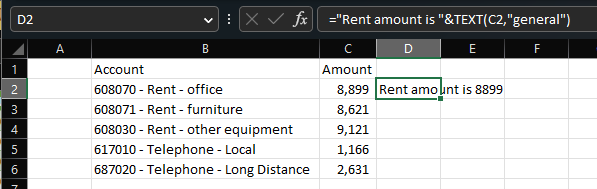
To apply formatting, you can replace the second parameter with a specific format string.
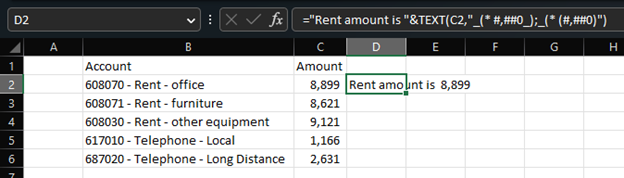
The easiest way to find format strings is to get them from the Format Cells dialog box.
- In Excel, press CTRL+1
- Go to the Number tab
- Select Custom in the Category pane
- You can then copy the format string from the “Type” textbox
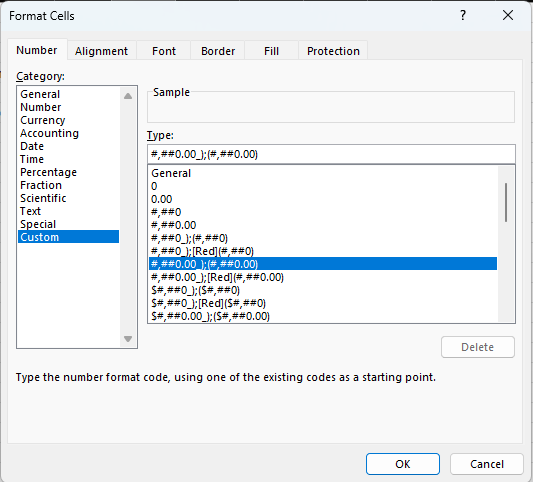
IBM Planning Analytics, which TM1 is the engine for, is full of new features and functionality. Not sure where to start? Our team here at Revelwood can help. Contact us for more information at info@revelwood.com. And stay tuned for more Planning Analytics Tips & Tricks weekly in our Knowledge Center and in upcoming newsletters!
Read more Excel Tips & Tricks:
IBM Planning Analytics Tips & Tricks: Excel MAXIFS and MINIFS
IBM Planning Analytics Tips & Tricks: Excel OFFSET Function
IBM Planning Analytics Tips & Tricks: Excel’s XMATCH Function


