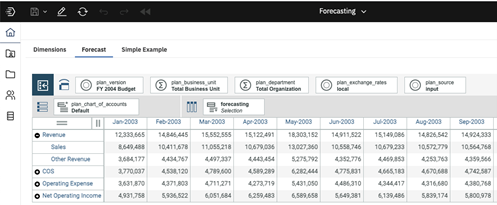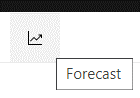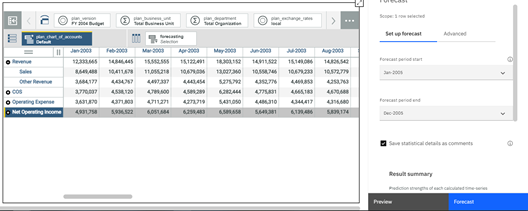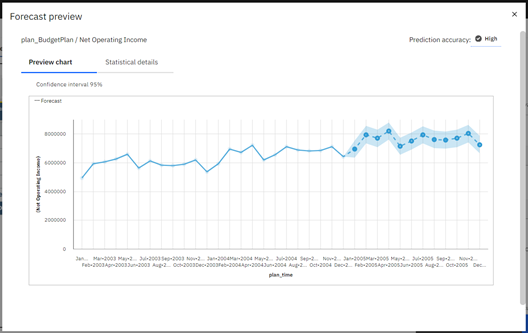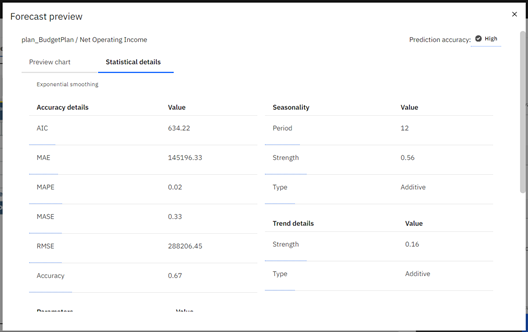This is part three in a three-part series on IBM Planning Analytics’ new feature, Forecasting.
In our previous blog about IBM Planning Analytics’ new Forecasting feature, we reviewed the steps required to preview your forecast. Once previewed, you can then run your Forecast.
- Open a Planning Analytics Workspace (PAW) book and add a new cube view.

- Place the time dimension’s flat hierarchy alone on the columns. As of PAW version 2.0.60, you will no longer be required to display the entire hierarchy on the view. Instead, you will have the option to select the scope of the historical data used in the forecast.
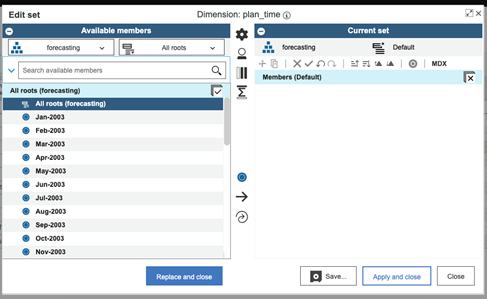
- Select the context and row elements to forecast. For example:
- Drag the account dimension on top of the source dimension to swap their positions.
- Click on the version dimension to select a different version of the data from the drop-down list.
- Double-click on the account dimension to select the row elements.
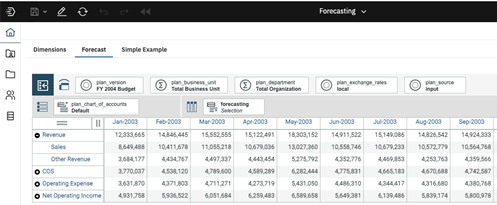
Your PAW cube view is now ready as a Planning Analytics Forecasting model.
IBM Planning Analytics, which TM1 is the engine for, is full of new features and functionality. Not sure where to start? Our team here at Revelwood can help. Contact us for more information at info@revelwood.com. And stay tuned for more Planning Analytics Tips & Tricks weekly in our Knowledge Center and in upcoming newsletters!
Read more IBM Planning Analytics Tips & Tricks:
IBM Planning Analytics Tips & Tricks: Planning Analytics Forecasting – Previewing the Forecast