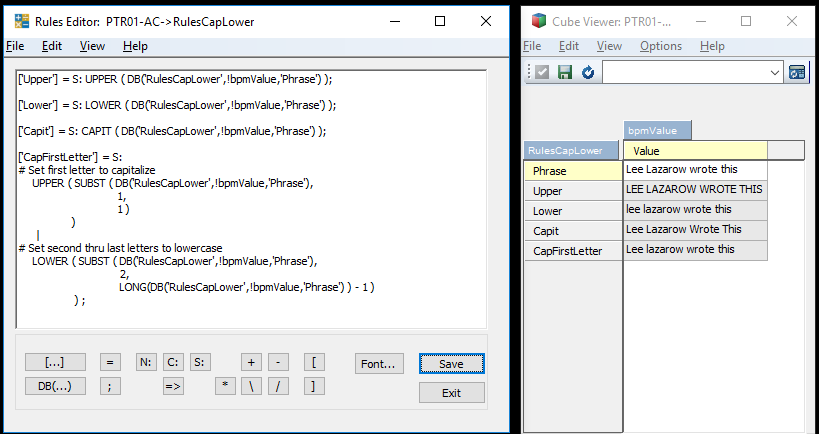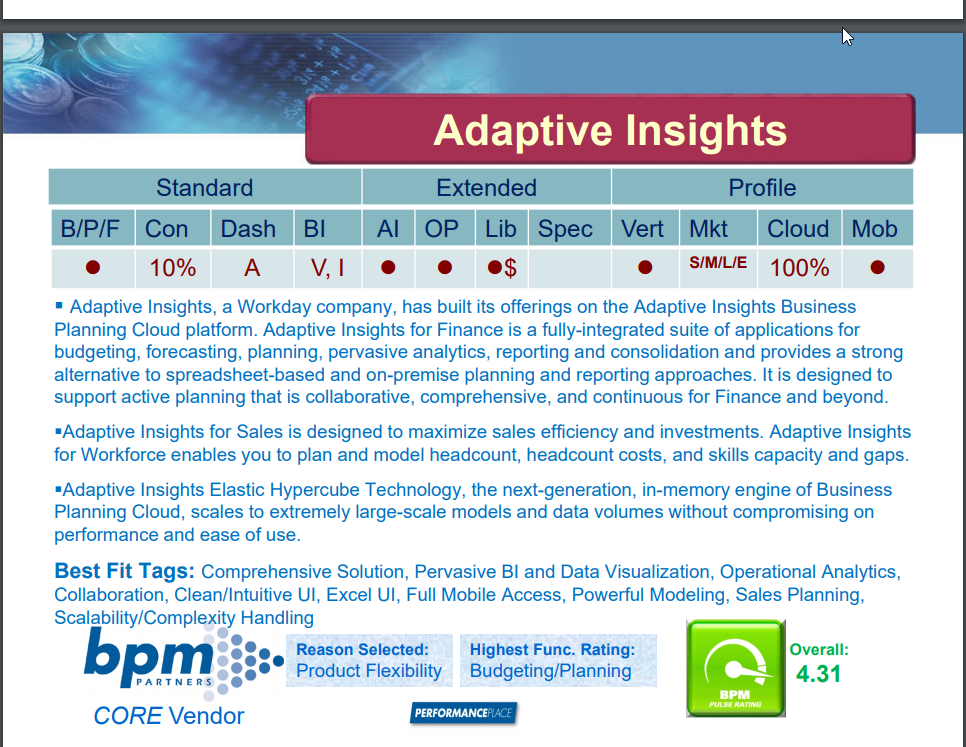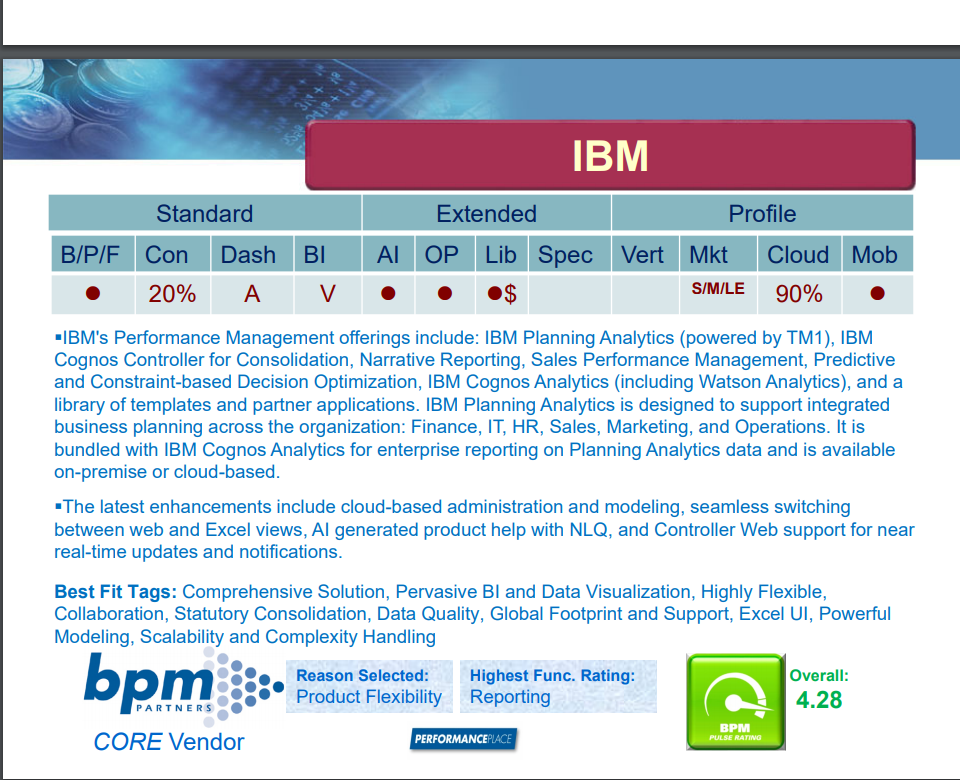Did you know one of the great things about creating TM1 Web sheets is that you simply need to create an Excel sheet and then press a button called Publish? This will convert your Planning Analytics formulas into a web-based interface that your users can easily access.
In addition to the Planning Analytics formulas, IBM is continuing to expand the use of Excel’s native formulas. Planning Analytics version 2.0.7 introduced the use of the IFERROR formula into TM1 Web sheets.
The IFERROR formula determines if an error exists and then returns an alternative value, such as a text message, in place of the error message. The error checks include any of the following results: #N/A, #VALUE!, #REF!, #DIV/0!, #NUM!, #NAME?, or #NULL!
| =IFERROR (value, value_if_error) |
Here is an example of the IFERROR formula within a spreadsheet:
| =IFERROR ( A1/B1, “There is an error in the calculation”) |
The result of this formula will eliminate hard-to-read results such as #N/A or other results that could make your Web sheet less user friendly.
IBM continues to expand the Excel formulas that can be used in TM1 Web and Revelwood will continue to keep you updated with these additions.
IBM Planning Analytics, which TM1 is the engine for, is full of new features and functionality. Not sure where to start? Our team here at Revelwood can help. Contact us for more information at info@revelwood.com. And stay tuned for more Planning Analytics Tips & Tricks weekly in our Knowledge Center and in upcoming newsletters!
Learn more IBM Planning Analytics Tips & Tricks:
IBM Planning Analytics Tips & Tricks: Creating Selectors in Planning Analytics Workspace
IBM Planning Analytics Tips & Tricks: Creating Buttons in Planning Analytics Workspace
IBM Planning Analytics Tips & Tricks: Synchronizing Selectors in Planning Analytics Workspace