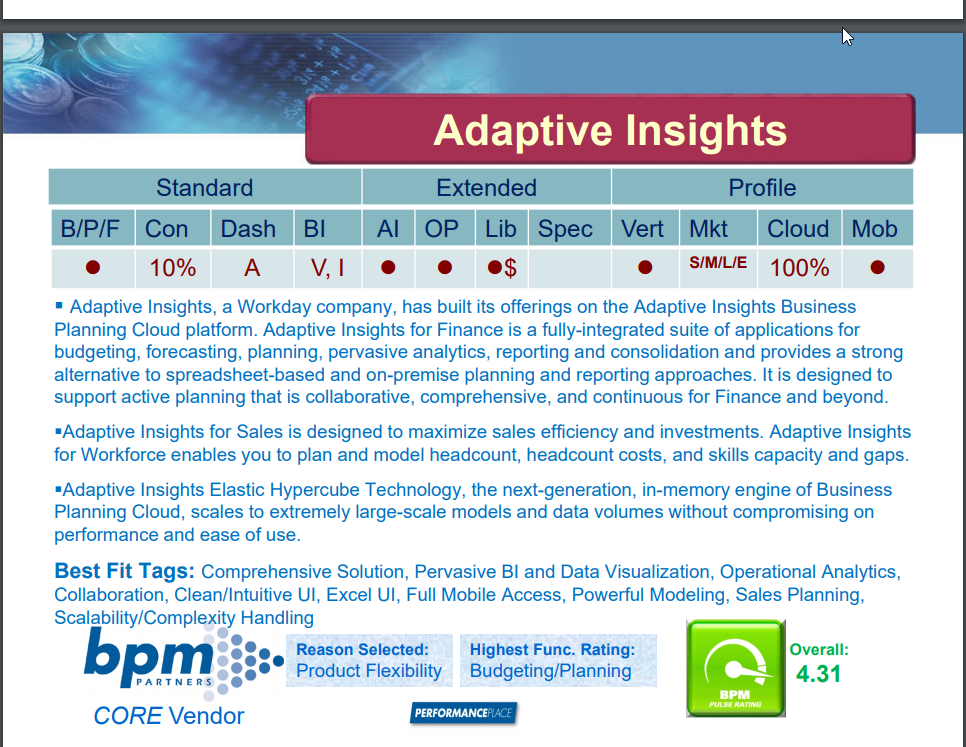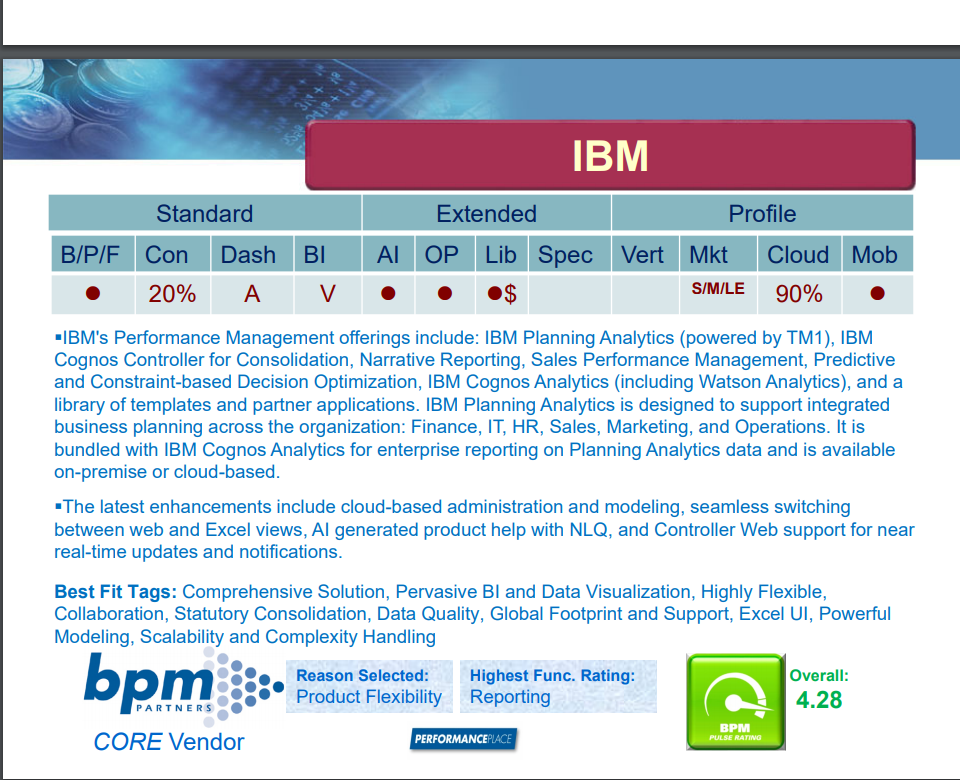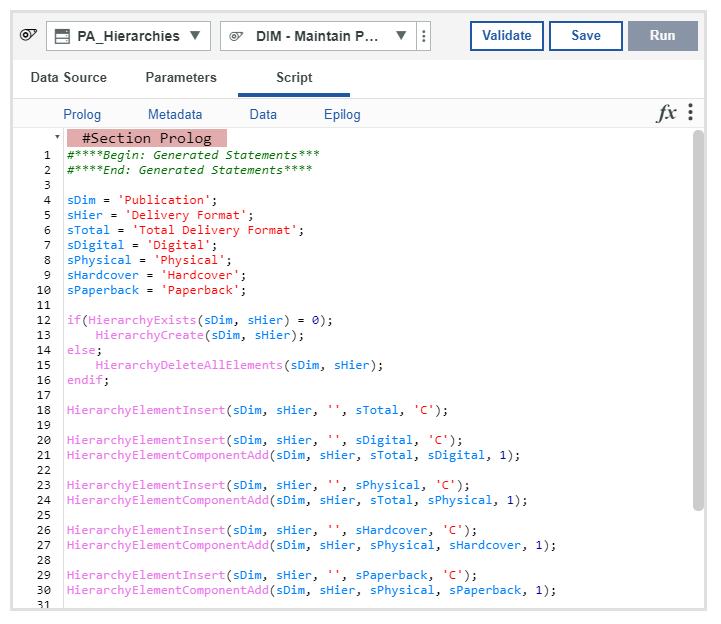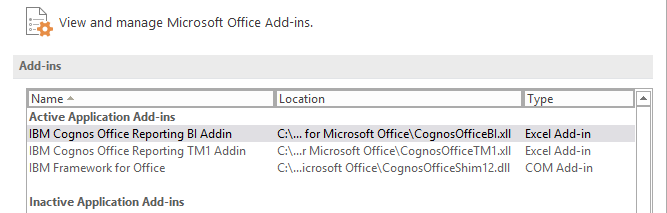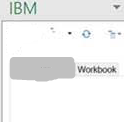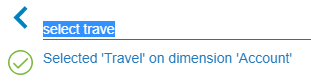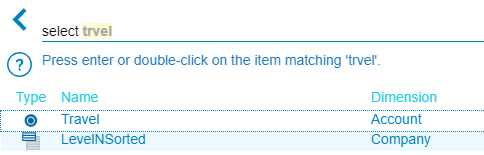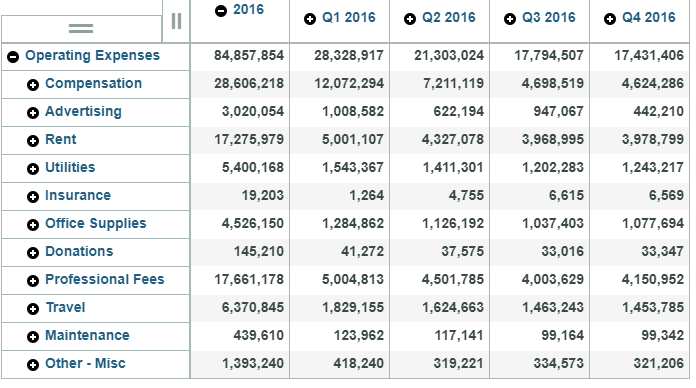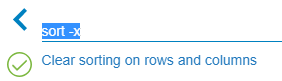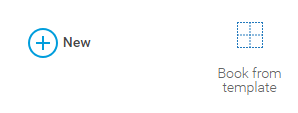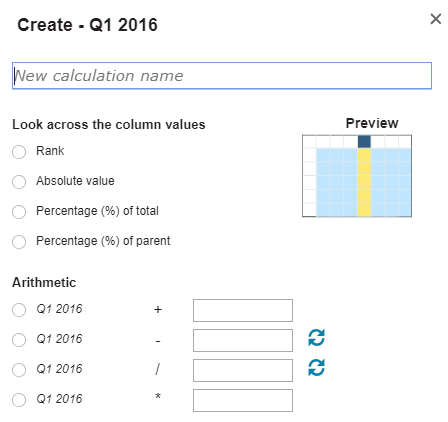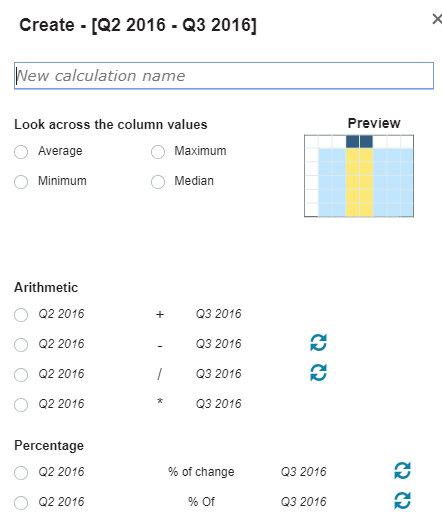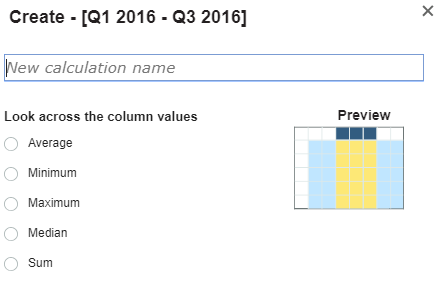Did you know there are two different ways to skip specific records when you are running TurboIntegrator scripts?
ItemSkip is used to skip a specific record. This is often nested within an IF statement and used when you want to simply ignore a record. Here is an example of skipping a record if a variable called vValue is negative:
| IF ( vValue < 0 ); ITEMSKIP; ENDIF; |
As you can see, there are no parameters to this command. You use this by simply telling Planning Analytics to skip the record.
If, however, you want to skip the record and create a record in the error log then you can use the ItemReject command. This command allows you to customize the message that appears in the log. Here is an example of rejecting the same record using ItemReject.
| IF ( vValue < 0 ); ITEMREJECT (‘The value is less than zero.’); ENDIF; |
It’s up to you to determine how you want to skip records.
IBM Planning Analytics, which TM1 is the engine for, is full of new features and functionality. Not sure where to start? Our team here at Revelwood can help. Contact us for more information at info@revelwood.com. And stay tuned for more Planning Analytics Tips & Tricks weekly in our Knowledge Center and in upcoming newsletters!
Learn more IBM Planning Analytics Tips & Tricks:
IBM Planning Analytics Tips & Tricks: Creating Selectors in Planning Analytics Workspace
IBM Planning Analytics Tips & Tricks: Creating Buttons in Planning Analytics Workspace
IBM Planning Analytics Tips & Tricks: Synchronizing Selectors in Planning Analytics Workspace