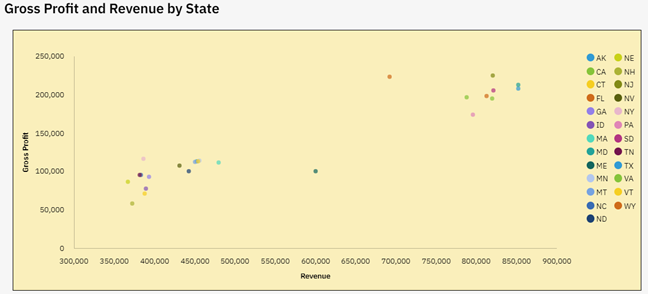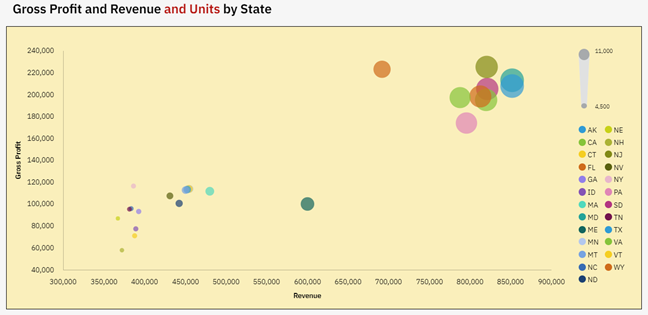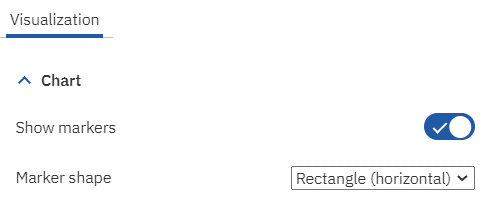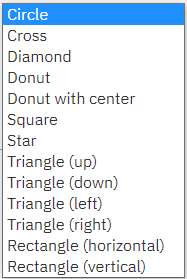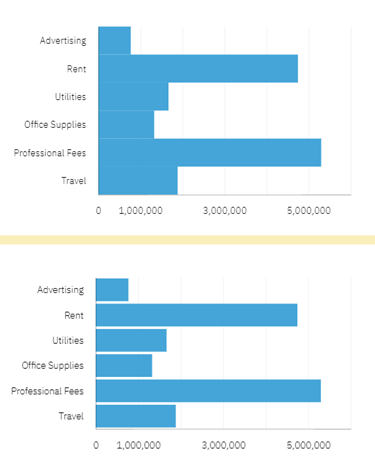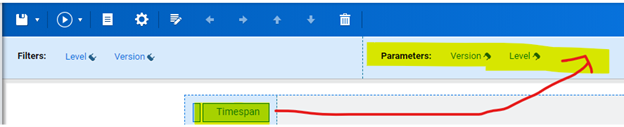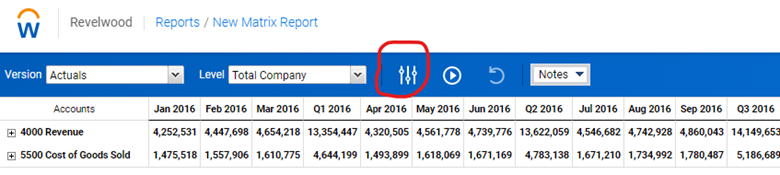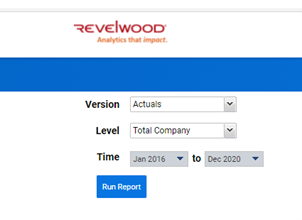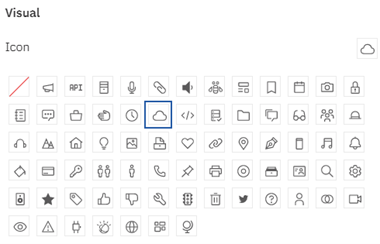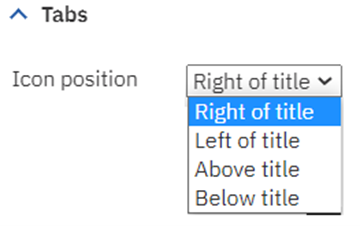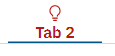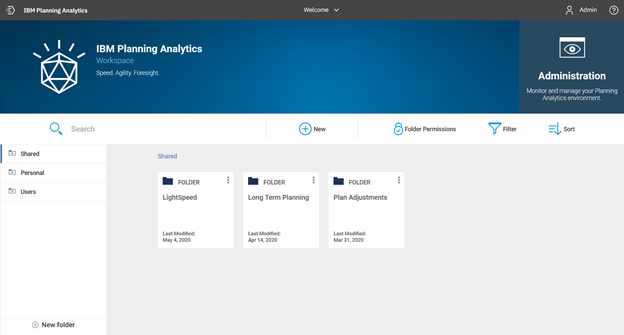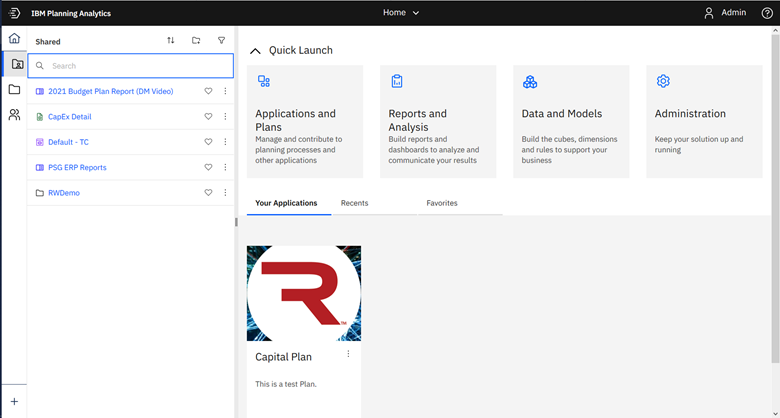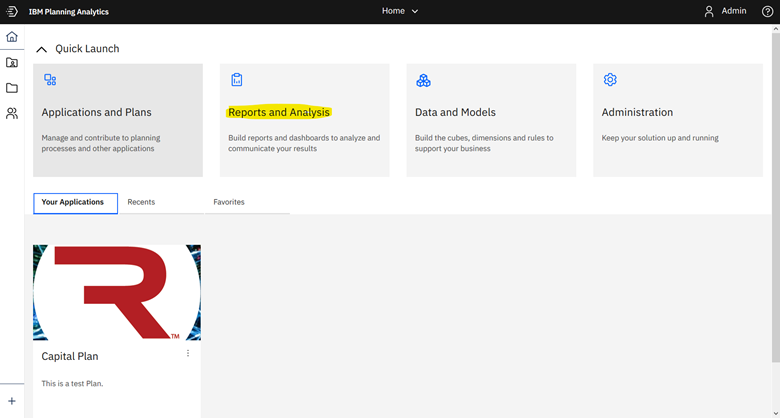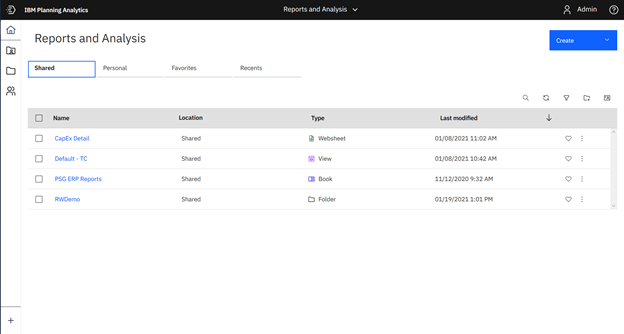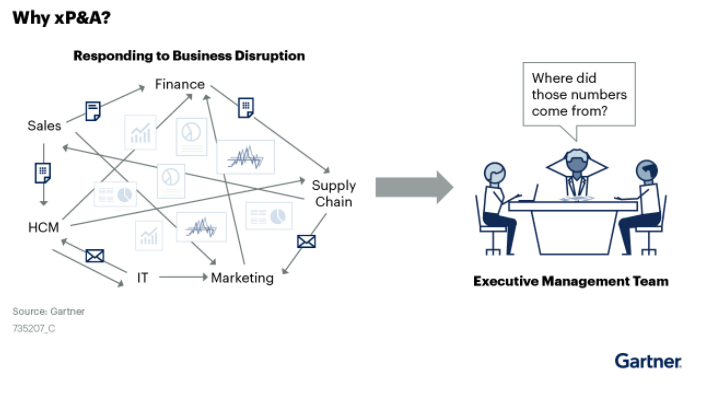This is a guest blog post from our partner Workday Adaptive Planning, explaining how to improve collaboration between the Office of Finance and business managers.
Many companies suffer from poor communication and collaboration between financial and nonfinancial managers. Operating managers don’t have sufficient input or buy-in to the financial planning process, and they aren’t educated about how their decisions can influence overall profitability. For its part, finance isn’t able to offer real performance insights that might truly help managers improve their results.
Instead of working closely together to plan and forecast, finance and business resort to negotiations that can involve high levels of conflict. Why is this, and how can it be changed to strengthen collaboration between finance and the business—and therefore transform FP&A?
Drowning in metrics, measurements, and spreadsheets
First of all, companies sometimes flood managers with measurements and metrics, too few of which effectively help managers understand and improve their performance. Too much measuring can add cost and complexity to an organization.
Secondly, spreadsheets continue to dominate planning processes in most companies. While spreadsheets work well for individual productivity, they cause problems when it comes to sharing and aggregating. Finance gets bogged down in low-value-added work—such as formatting and troubleshooting spreadsheets—and can’t provide useful service to business managers.
Meanwhile, business managers waste time managing to budgets instead of managing their business. They often don’t get the information they need, when they need it, from finance. Instead, they’re deluged with data, metrics, and reports, much of which provides little value.
Furthermore, many planning systems are designed and implemented by finance and are seen as irrelevant by business managers. The result is lack of buy-in and enthusiasm.
Clearing the decks for useful analysis and true collaboration
Finance can make room for higher-value work for both themselves and managers by leading the way to less detail and complexity, simplifying internal systems, and reducing the amount of time managers spend producing counterproductive reports and analyzing too many measurements.
In so doing, finance can provide effective decision support and performance insight that can truly help managers improve their results, making finance a real partner rather than an adversary. Here are three best practices that will help you make these changes.
1. Continuous planning
First, replace detailed annual planning cycles, which take too long and result in a budget that is already out of date as soon as it is complete. A more effective planning system is a continuous process, focused on rolling views that look 12 to 18 months ahead. These continuous plans should enable managers to respond more rapidly to emerging events and trends and to changing business environments.
Replacing the annual budget with a rolling forecast can save huge amounts of work, freeing all managers to spend more time on value-added work. It will also improve the relationship between finance and business managers, as finance will have more time to provide better service.
2. Move from monthly variance reporting to KPIs and dashboards
Most companies manage through annual budgets and use monthly variance reporting as the primary feedback mechanism for managers. But monthly variance reporting is too slow and fails to reveal underlying causes of problems.
What is more effective is fast feedback of financial results, summarized and shown as trends and moving averages. KPIs should act as a management dashboard. They should provide managers with early warning signs when problems are brewing and action needs to be taken.
Defining measurements is just the first step. “The next step, and perhaps the hardest part, is to set in motion a cadence for the management team to know and really understand performance through KPIs so that they can use that knowledge to make the right decisions.
These KPIs should be few in number and appropriate to the level of management. A small number of key metrics should be reported daily and weekly. KPIs should provide a fast, high-level view of what is happening today and what is likely to happen in the short-term future. Moving to KPIs in this fashion will not only provide true value to managers but will also lighten the reporting load for the entire organization.
3. Deploy cloud technology that provides fast, relevant information, enabling collaboration
Finance can use technology to provide a performance management system that delivers what managers need—fast, relevant information. Avoid investing in complex IT systems that consume valuable time and money without providing reasonable value.
Instead, implement a dedicated system that employs cloud-based technology to enable unlimited numbers of managers to work together on driver-based forecasts, which are automatically aggregated at every level. This system should also have tight integration with data from other enterprise systems, so that it serves as the primary performance management system.
Why wait?
By implementing these three best practices, your finance team can transform itself and your company’s performance management practices. Your finance team can move beyond simply being effective at financial management and scorekeeping, and instead become a trusted and integral member of the strategic management team. And finance can offer real performance insights that can truly help your managers improve their results.
This blog post was originally published on the Workday Adaptive Planning blog.