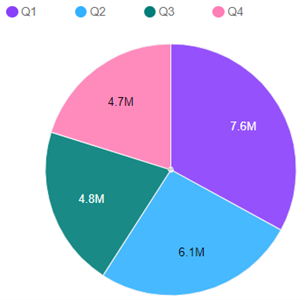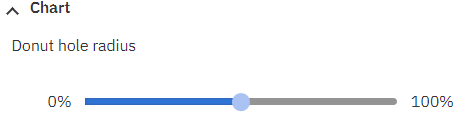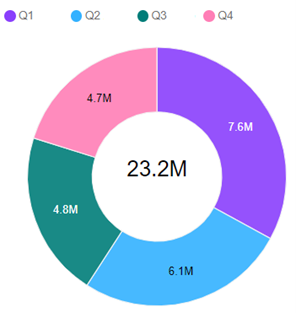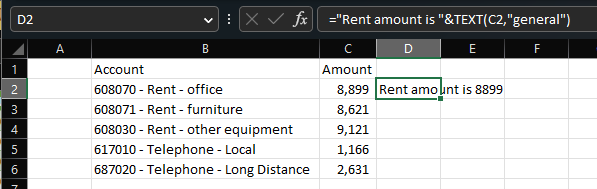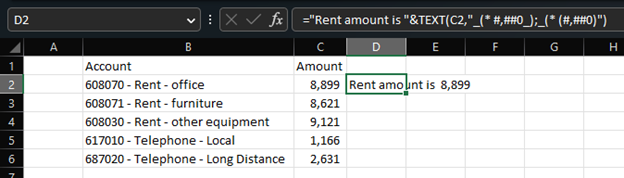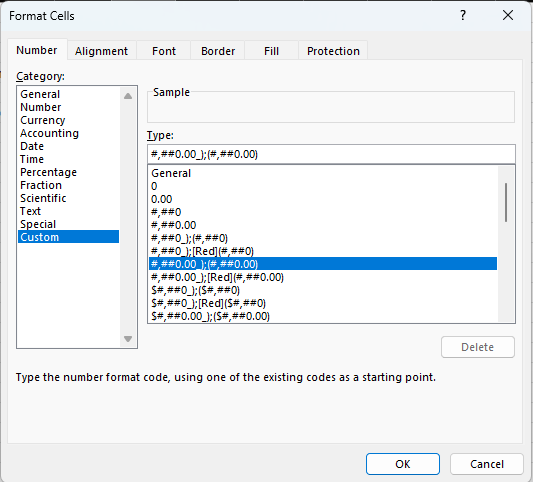This post is the first post in our new blog series: How We Solve Problems. Each blog post focuses on a real-world client experience where Revelwood was presented with a unique or thorny problem. We’ll explain our approach to how we solved it.
Revelwood Client: A publicly traded television broadcasting company that owns and operates more than 175 stations across the United States.
Planning Environment: IBM Planning Analytics
Problem: The company’s budgeting process was very granular and plans down to the individual employee. The calculations in the model include detailed benefits and taxes, combined with multiple bonus calculations that depend on results from the core financial model. Due to the size and complexity of the process, “top of the house” reports took more than 10 minutes to properly refresh.
How We Helped: Revelwood analyzed the existing calculations and the interaction of the various models to determine an efficient order of processing. Due to the need for an order of operations, many of the live rules were converted into on-demand TurboIntegrator scripts. This approach shrunk an individual company’s refresh time from one minute down to a few seconds while also bringing the “top of the house” analysis down to under 20 seconds.
Do you have a challenge with your Planning Analytics environment? Let us tackle the problem!