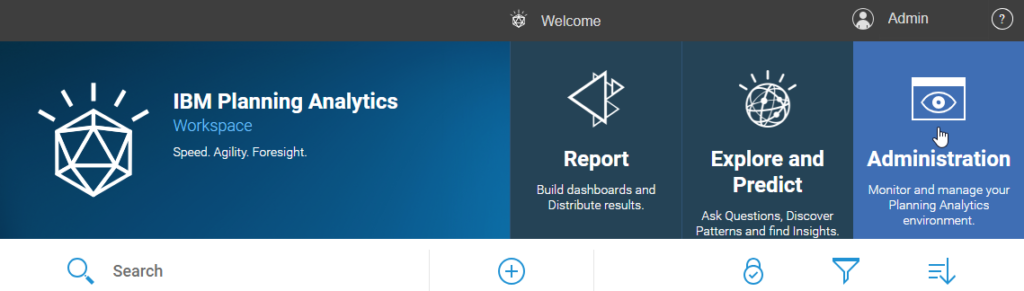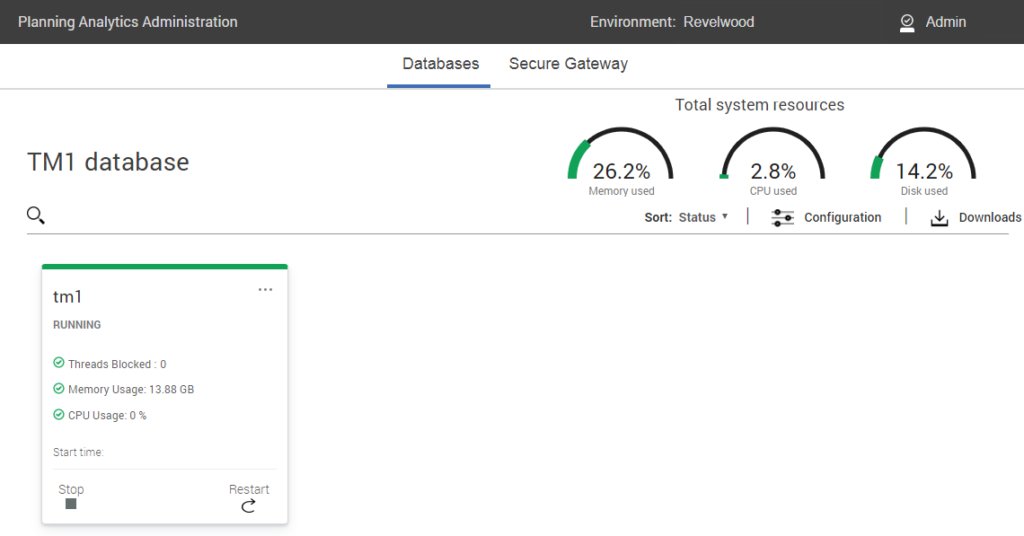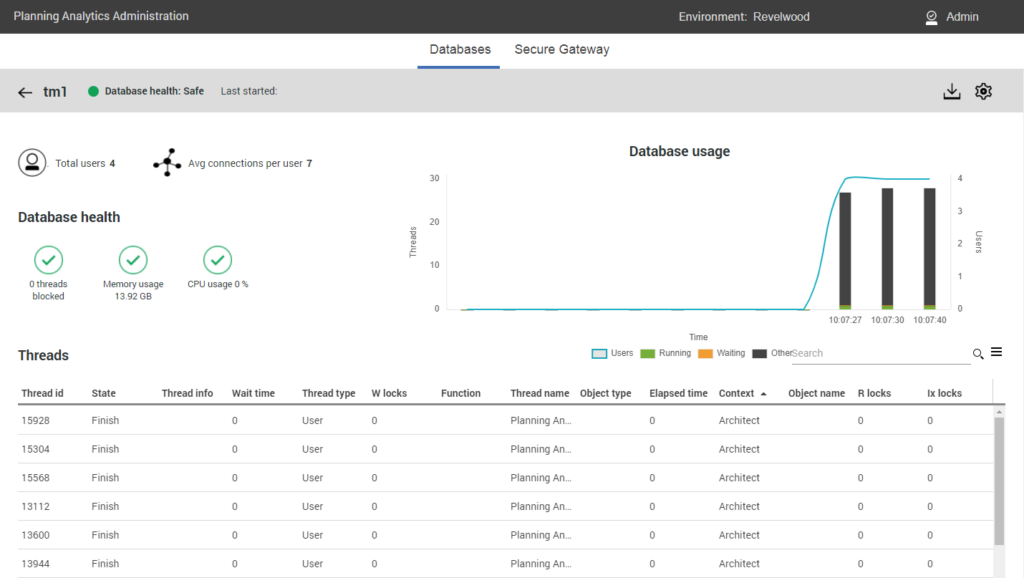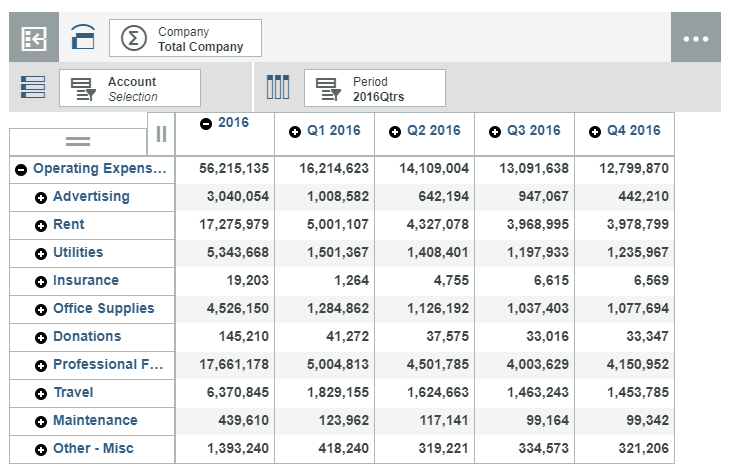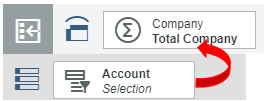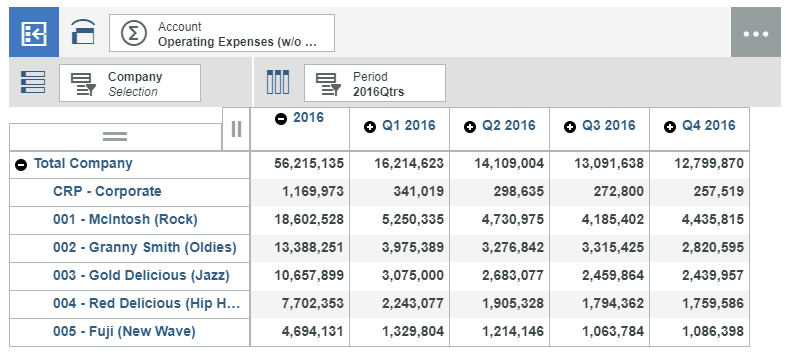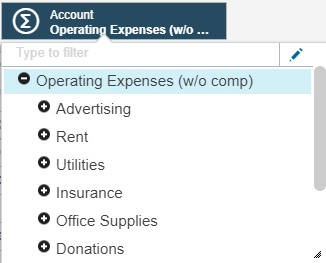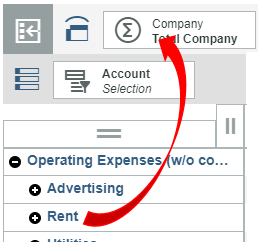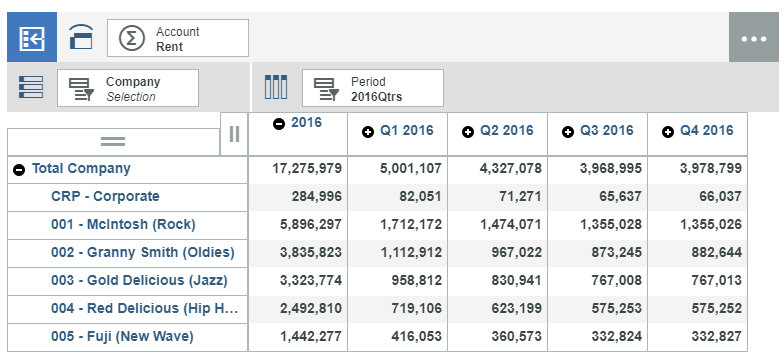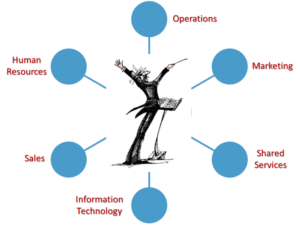Did you know that there are new features in IBM Planning Analytics Workspace (PAW)? We’ll cover these new features in the next few blog posts. Today, we’ll discuss how you can set your data refresh definitions directly from the short cut bar. The “Grid Refresh” option allows you to determine when your data refreshes.
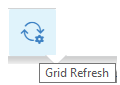
This parameter gives you two options:
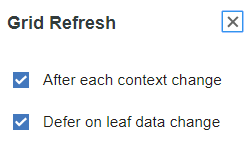
After each context change: when selected, data will be refreshed anytime the structure of the view is modified. This includes the swapping of rows and columns, the expansion or collapsing of members in the rows or columns, changing values in the context areas, and using snap commands.
Defer on leaf data change: when selected, data will only be refreshed when an action is taken to refresh the data. These actions include manually clicking a refresh button, entering data in consolidated cells, using data spreading, and updating cells from a date picker.
Just like Excel’s workbook calculation settings, PAW explorations allow you to define your refresh settings.
IBM Planning Analytics is full of new features and functionality. Not sure where to start? Our team here at Revelwood can help. Contact us for more information at info@revelwood.com. And stay tuned for more Planning Analytics Tips & Tricks weekly in our Knowledge Center and in upcoming newsletters!
Learn more IBM Planning Analytics Tips & Tricks:
IBM Planning Analytics Tips & Tricks: Swap Rows & Selectors in Planning Analytics Workspace
IBM Planning Analytics Tips & Tricks: Creating Selectors in Planning Analytics Workspace
IBM Planning Analytics Tips & Tricks: Creating Buttons in Planning Analytics Workspace