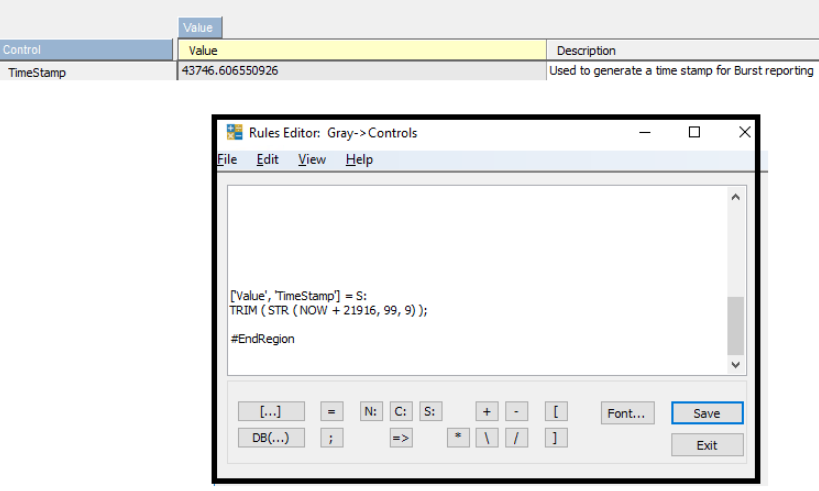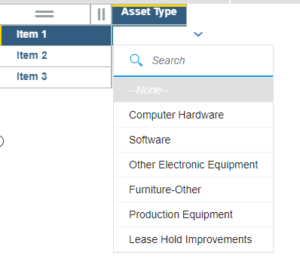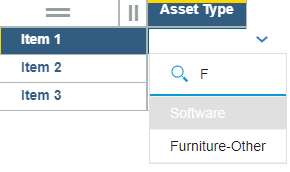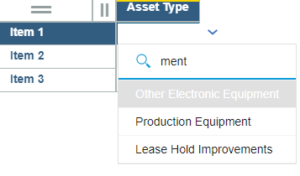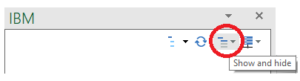As we near the end of the decade, it’s a good time to think back about what businesses have learned from an FP&A perspective, and how they can fortify and position themselves for the next decade and for future decades.
The beginning of this decade saw the evolution of online analytical processing (OLAP) systems, such as our beloved TM1, grow into comprehensive and sophisticated platforms for holistic financial and operational performance management. In theory we had the tools to empower Finance to reveal the secrets of business success locked in our systems and in our data.
The last few years of the decade have seen our imaginations captured by the disruptors, the unicorns and those who have seemingly mastered the elusive “digital transformation.” But as we’ve learned over the last quarter, some of those “darlings” of the business world may not be the successes they first appeared to be. Take WeWork for example: the company has not managed growth effectively. They are at a point (or possibly past it) where Finance could step in, do some serious analysis and revisit the company’s business model. Other headline catching companies are growing exponentially, but struggle with delivering profits. This too, points to where Finance can be playing a larger role.
Business Resilience? Or Agility?
These musings were prompted by a recent article by McKinsey on business resilience. When we think about disruptors and unicorns, we might associate them more with the popular FP&A theme of business agility. One of our business partners, Adaptive Insights, frequently talks about business agility in the context of needing to make faster and more informed decisions. The backbone of this is continuous planning, which is spearheaded by the Office of Finance.
In one sense, perhaps, business agility is the young business, the quick, rookie running back on the football field – dodging and weaving and making stellar plays, with end zone celebrations when the offense is in control of the game.
But where does resiliency come in? To me, the resilient business is the more established, mature defensive linebacker, whose job is to thwart the competition, and who is less likely to be celebrating in the end zone, but just as important to winning the game.
The question for all of us, on the precipice of a new decade is, “Will we be playing a mostly offensive game in the next few years, or a mostly defensive game? Perhaps both.” And furthermore, how do we, the CFOs and the leaders in the Office of Finance, best prepare, plan and enable our organizations for what’s to come?
Facing the Future
McKinsey mentions that while we are still in “the largest global economic expansion in history, the outlook is uncertain.” Isn’t it always? The article states that in the company’s latest survey on economic conditions, “executives’ views on the current global economy and expectations of future global growth are less favorable than they have been in years.” I’d posit a good executive is outwardly optimistic and inwardly financially, cautiously pessimistic.
It is in this context that McKinsey examines what makes a company resilient. The article defines resilient organizations as those that exhibit a “willingness to take decisive action to strengthen their balance sheets and improve cash flow before the [previous] downturn hit, often by divesting non-core assets, reducing debt, and improving the efficiency of working capital.” To become a resilient business, McKinsey recommends the following three steps:
- Enhance the role of the finance team. They recommend doing this in strategic planning, business analytics and decision-making at all levels of the organization. As the article states, “The best way to do this is to embed finance managers alongside business unit leaders and empower them to be partners in running the business.” Think about that for a moment – take the traditional “bean counter” out of Finance and put her or him with the business unit leader. Imagine the possibilities: the finance professional knows where the data is, how to get answers from that data, and how to slice and dice that data in different ways. The business leader knows what questions to ask – questions urgent for today’s business challenges and vital for tomorrow’s business opportunities and threats.
- Pressure test capital structure and scenario plan. McKinsey recommends doing this with both capital structure and cash flow, and using a range of scenarios, “from an economic crisis to other disruptive events.” You might feel somewhat certain your industry will not have a massive disruption like that of Uber on the taxi industry. But what if you are a sports arena? How much overall revenue could, for example, MetLife Stadium lose should there be an NFL strike? Over how many games? While that is not a global crisis, it is an economic crisis with impact far beyond ticket sales. On a global level, are companies pressure testing and scenario planning for the potential impact of Brexit, of various international tariffs and trade disputes that, significantly increase the price of French cheeses and wines served at the high-end luxury suites at a stadium?
- Take immediate action to harvest hidden value from their balance sheet. McKinsey research shows “that working capital management is surprisingly variable, even among companies in the same industry.” The organization has found that “large companies that make a focused effort can typically free up more than $100 million from working capital and redeploy it to priority projects.” This argues for going beyond traditional budgeting and embracing more flexible planning methodologies, such as rolling forecasting or active planning. For example, McKinsey revealed that they saw “upside realized by companies that consistently track cash returns on an asset level and that make an ongoing effort to reevaluate and mitigate their liabilities.” With traditional budgeting and planning, you are assessing your balancing sheet in the past. By adopting rolling forecasting or active planning – where you have the tools and skill sets to assess and adjust your balance sheet proactively – you have the power to gain this upside.
As McKinsey states, “While most CFOs have a role in setting company strategy, the rest of the finance organization are sometimes viewed as passive scorekeepers. Best-in-class organizations, in contrast, expect their finance professionals to play a substantial role with business-unit leaders to set strategic priorities.”
Your Game Plan: Find Your Enabling Technology
So, what’s your best game plan for the coming years? McKinsey specifically mentions these best-in-class organizations have finance teams that “utilize innovative performance management tools to help determine how the business is actually performing and suggest steps to optimize results.” At Revelwood we’ve been consulting on and delivering solutions for financial and operational performance management for 25 years. One would think most mid-sized businesses have moved off of spreadsheets for their budgeting, planning and reporting activities. But, day-after-day, our team here speaks with not just new upstarts, but established, even large, publicly traded companies that rely on spreadsheets as the backbone of their core activities in the Office of Finance. Spreadsheets have a role in the Office of Finance and always will. But any organization that uses only spreadsheets simply can’t achieve true resiliency. And they can’t embrace agility.
Your Game Plan: Think Differently About the Office of Finance
How can you unlock the potential hidden within your finance team to add true value to the business? Think differently about how to enhance your team members’ roles. Maybe it’s even a matter of breaking up some aspects of the physical office and having finance team members sit among their associated business units. Separate their function from their strategic role. Be agile about how you think about your people and what they can do for the business.
The End Game: Resilience and Agility
As I mentioned, we think the victors of the next decade will strike a good balance between resilience and agility. Or, offense and defense. Invest in the right enabling technology, rethink the role of the Finance team, and build the skillsets and mindsets for both. That’s your best game plan.