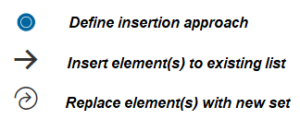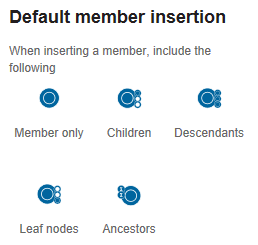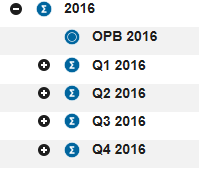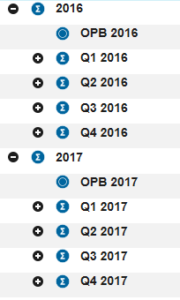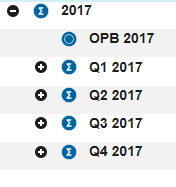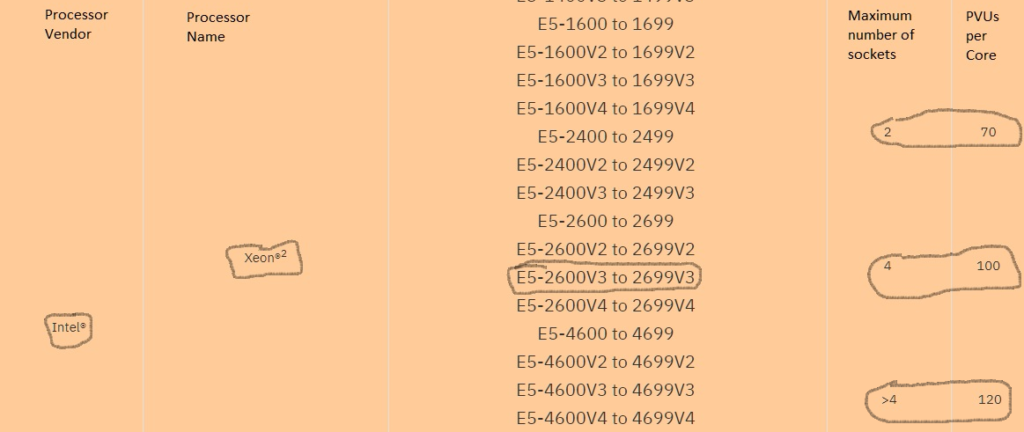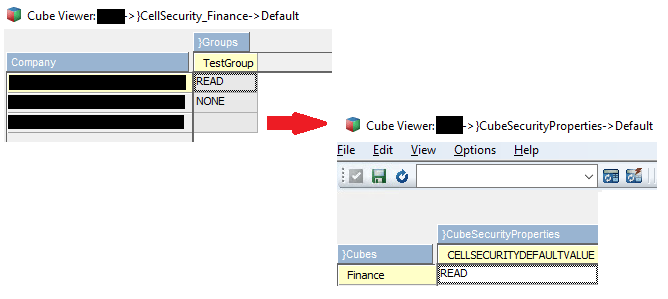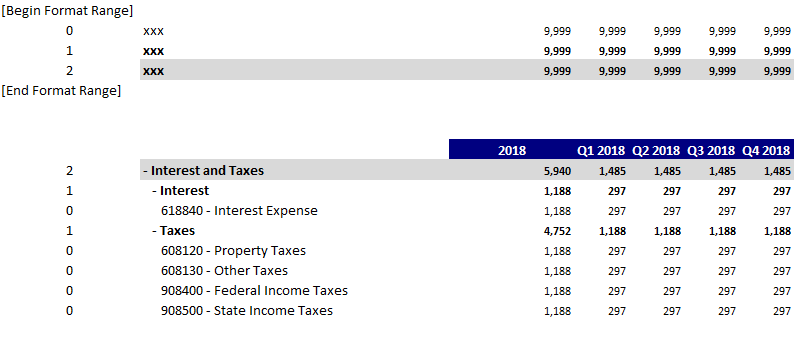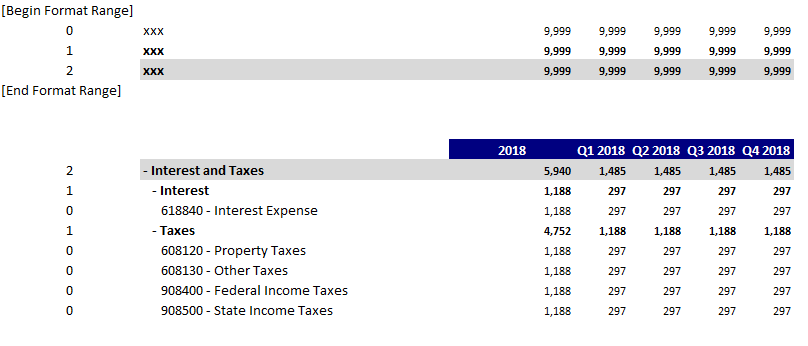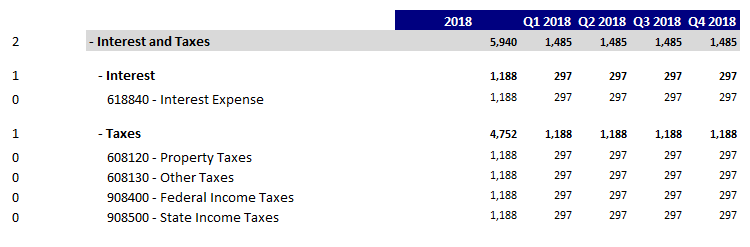Revelwood has launched a new Report Conversion service to help TM1 users to migrate their Excel and TM1 Web (Websheets) reports to Planning Analytics for Excel (PAx). Our service also helps TM1 users recreate their existing Excel or TM1 Web reports in PAx.
As with all the aspects of migrating from TM1 to Planning Analytics, there is a significant benefit to migrating existing reports to the new platform. The biggest of these benefits is improving performance. When you migrate to, or recreate these reports in PAx, you’ll also be able to take advantage of both Active Forms and MDX to make the new versions of your reports truly dynamic.
Migrating reports can be time-consuming. But it also presents the opportunity to review your report library and assess which reports you actually need and which ones you can retire. Rather than get overwhelmed with the prospect of assessing and moving your reports, let us help you.
Revelwood’s report conversion service consists of:
- Conversion – We’ll convert your Excel reports from TM1 Perspectives to PAx. We’ll work with you to make sure the new reports look the way you want them to look, execute correctly, and render as Websheets where appropriate. We’ll use our own tools we’ve developed, specifically designed to streamline the conversion process. We’ll also make sure you have easy access to all the reports in your report library.
- Optimization – Over time reports tend to become laden with too much information, or, on the flip slide, missing data elements. They also end up with hidden hard-coded values, errors, and performance issues. Our Report Conversion service includes automating and optimizing for accuracy and improved performance. You’ll save time and eliminate errors in your ongoing reporting process.
- Rationalization – We’ll work with you to rationalize your reporting strategy. Together we’ll determine which reports you need and which reports can be combined to save time and effort. We’ll decide which reports need to be rendered in Planning Analytics Workspace (PAW) and accessed via a browser, instead of in Excel. We’ll also help you determine if Quick Reports and/or Explorations should be used instead of the traditional DBRW-style reports from TM1.
- Education – We’ll make you self-sufficient in creating and maintaining PAx reports going forward! Our team will train you on PAx, with an emphasis on how to build well-designed, dynamic financial reports that leverage the best of both Planning Analytics and Excel.
Migrating your existing reports to Planning Analytics presents a unique opportunity to assess your reporting strategy, optimize and streamline your reports. Don’t just migrate your reports wholesale. Let us help you convert and make the most out of your reports.
Questions? Just drop me an email!