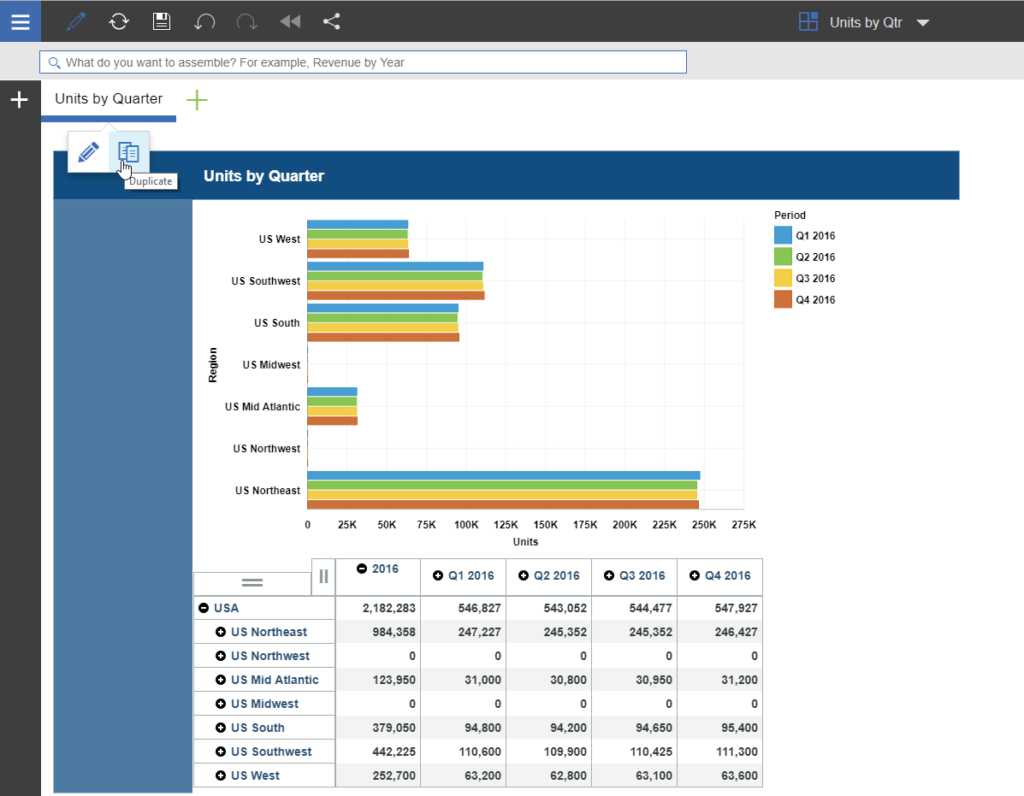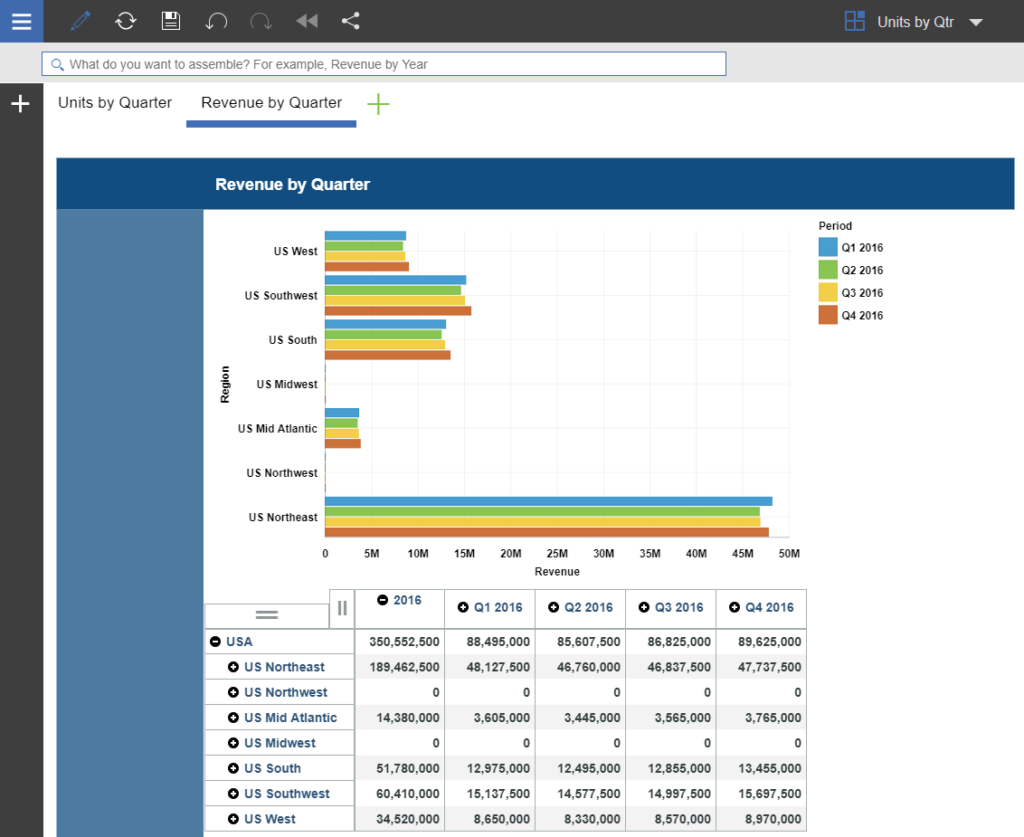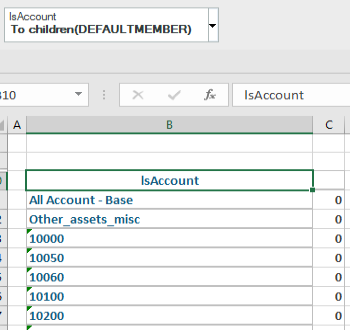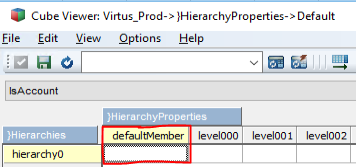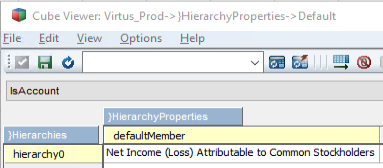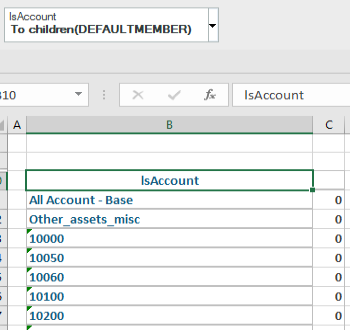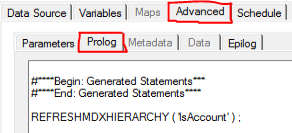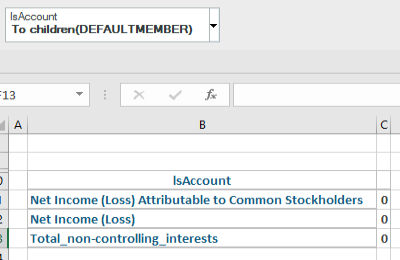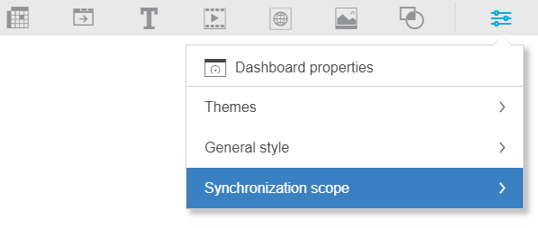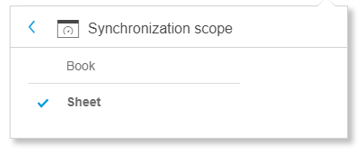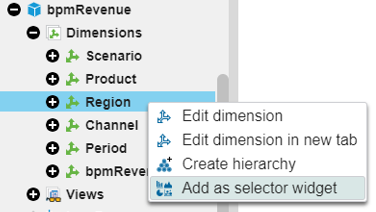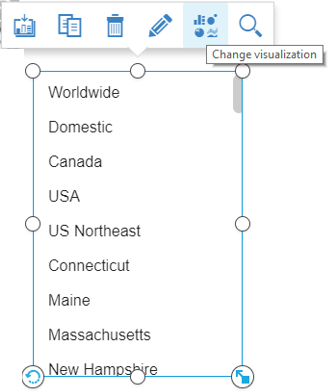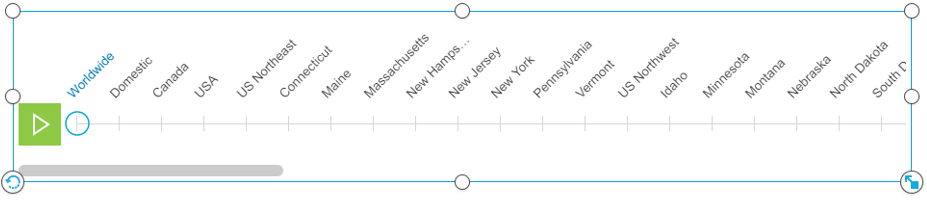Did you know that you can now easily define your client version of Planning Analytics via an Excel formula?
There are many ways to determine your version of Planning Analytics. Some of these approaches include reviewing log files, right clicking on executable files, or simply clicking on a Help/About option. Planning Analytics version 2.0.0 introduces an easy approach get your client information via the use of an Excel formula.
The formula TM1INFO can be used to return information about your current TM1 client version. The syntax of the formula is:
TM1INFO(parameter)
The formula allows for a series of parameters:
clientversion
Returns the full client version number.
clientversionmajor
Returns the major client version number.
clientversionminor
Returns the minor client version number.
clientversionpatch
Returns fix pack and hotfix number.
For example, the formula =TM1INFO(“clientversionmajor”) may give you a result of 11 whereas =TM1INFO(“clientversion”) would give a more detailed result of 11.0.00200.
This new approach gives you an easy way to monitor your client version and help ensure consistency throughout your organization.
IBM Planning Analytics is full of new features and functionality. Not sure where to start? Our team here at Revelwood can help. Contact us for more information at info@revelwood.com. And stay tuned for more Planning Analytics Tips & Tricks weekly in our Knowledge Center and in upcoming newsletters!
Read more IBM Planning Analytics Tips & Tricks from the Revelwood team:
IBM Planning Analytics Tips & Tricks: Writing Rules
IBM Planning Analytics Tips & Tricks: Recalculating Excel Worksheets
IBM Planning Analytics Tips & Tricks: Creating Dynamic Sets in the PAx Set Editor