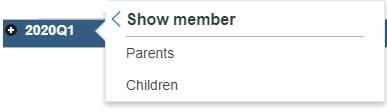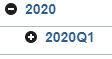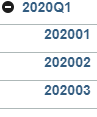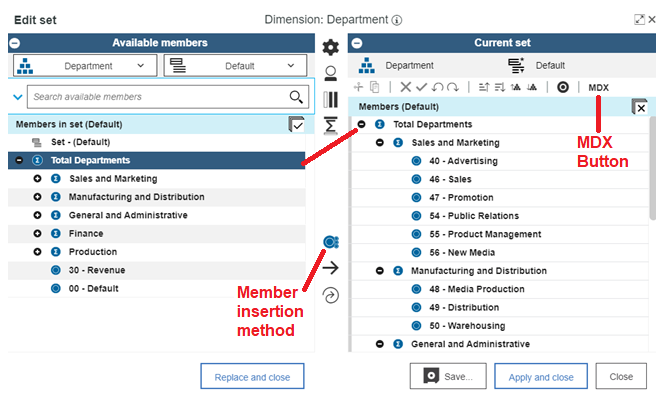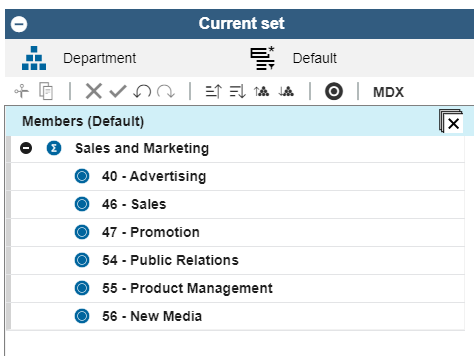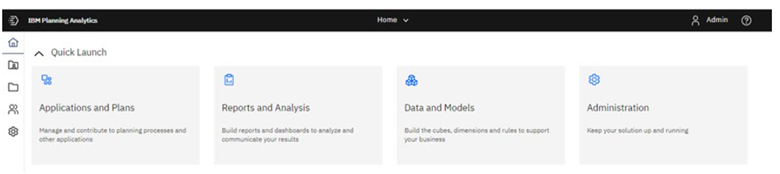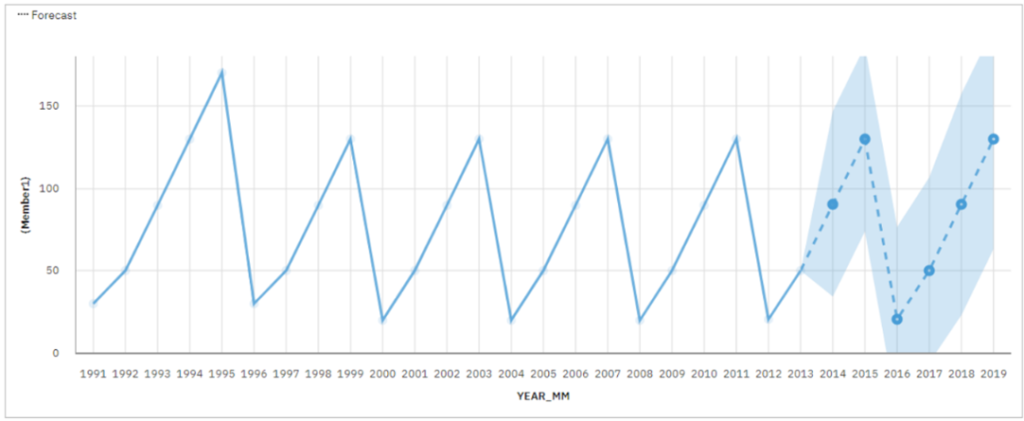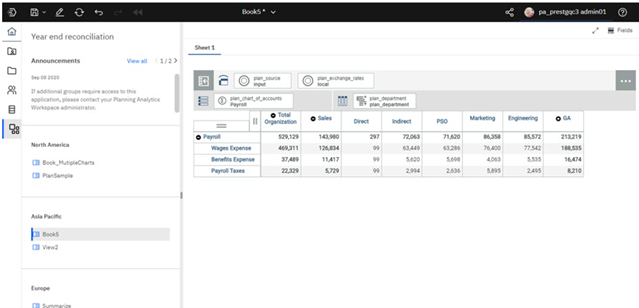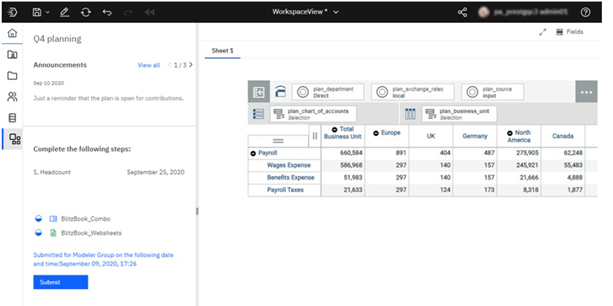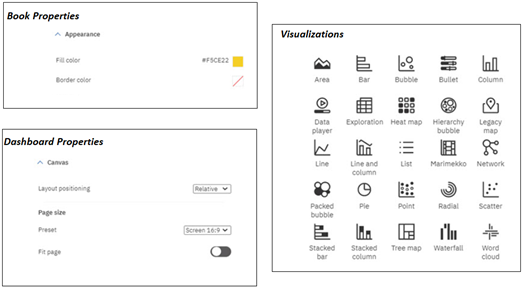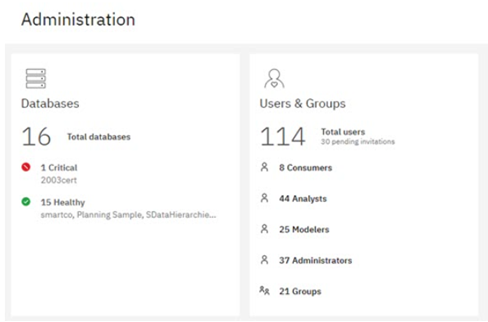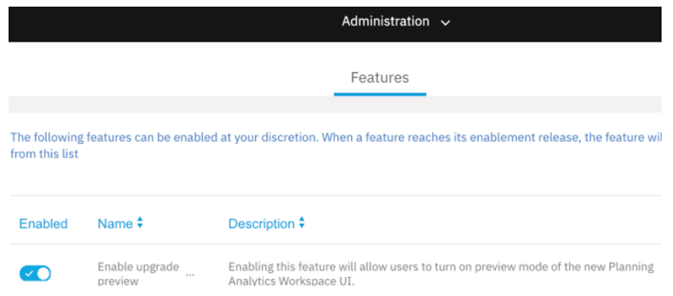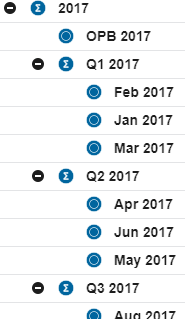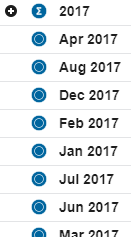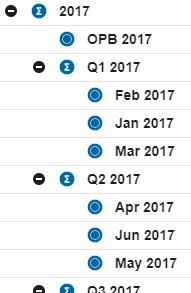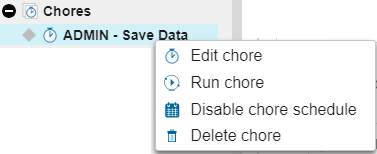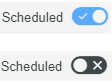Are your member names long and hard to see in the subset editor in IBM Planning Analytics? Does it get confusing to see both the available members and the current set at the same time? Both situations can be solved by hiding one side of the subset editor.
Here is an example of the subset editor which shows both the available members and the current set.
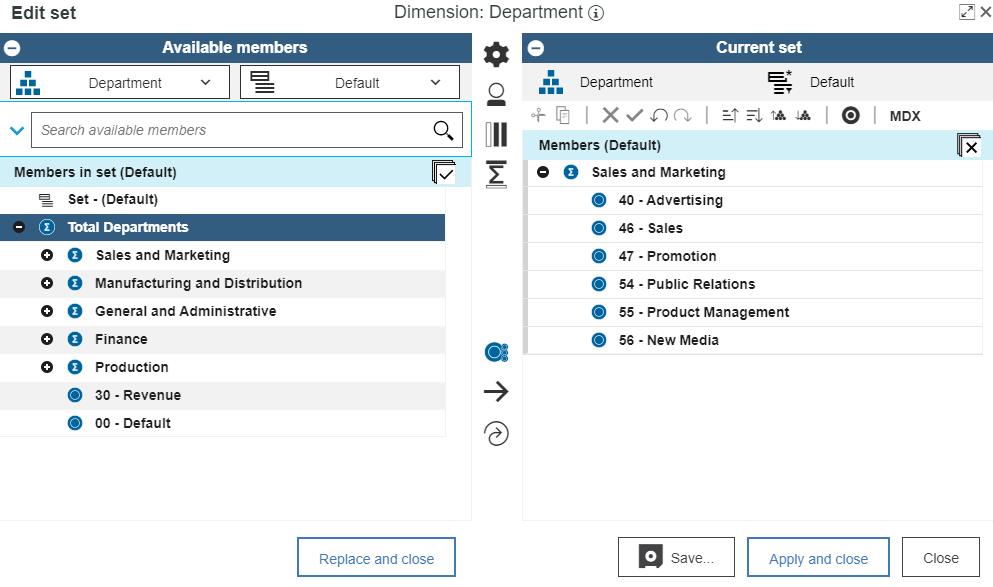
Each of the two sections has an option to minimize the area. This is done by clicking on the minus symbol at the top of the applicable section.

Once clicked, the applicable area will compress and the other area will expand. Note that you can only minimize one side at a time. Below are examples of what each screen will look like when compressed.
Minimized Available Members:
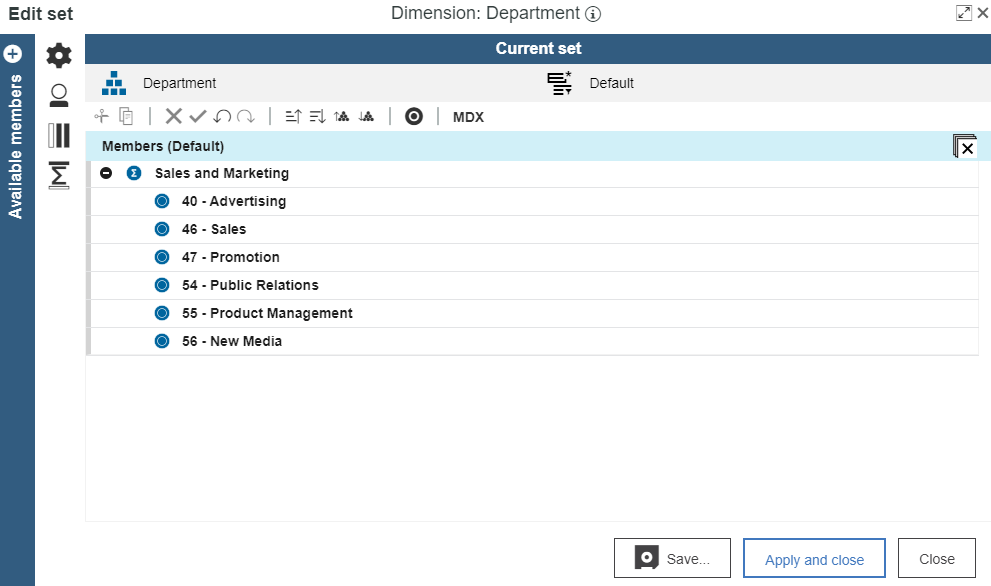
Minimized Current Set:
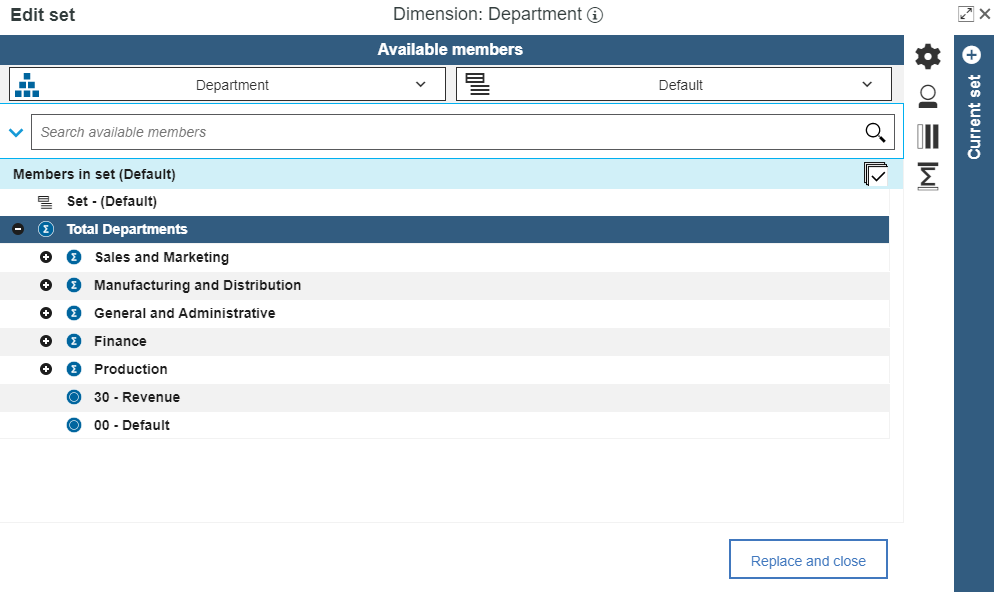
This approach will allow you to further customize your subset editor screen to allow you to focus only on the area you want to see.
IBM Planning Analytics, which TM1 is the engine for, is full of new features and functionality. Not sure where to start? Our team here at Revelwood can help. Contact us for more information at info@revelwood.com. And stay tuned for more Planning Analytics Tips & Tricks weekly in our Knowledge Center and in upcoming newsletters!
Read more IBM Planning Analytics Tips & Tricks:
IBM Planning Analytics Tips & Tricks: Maintaining Subset-Drive Consolidations
IBM Planning Analytics Tips & Tricks: Sort Elements within a Subset
IBM Planning Analytics Tips & Tricks: Subset Control Dimension