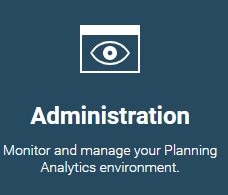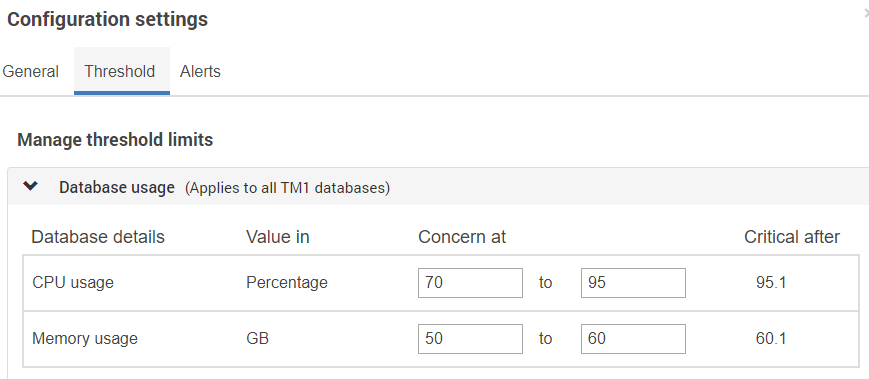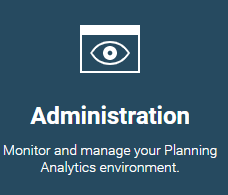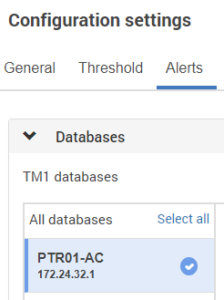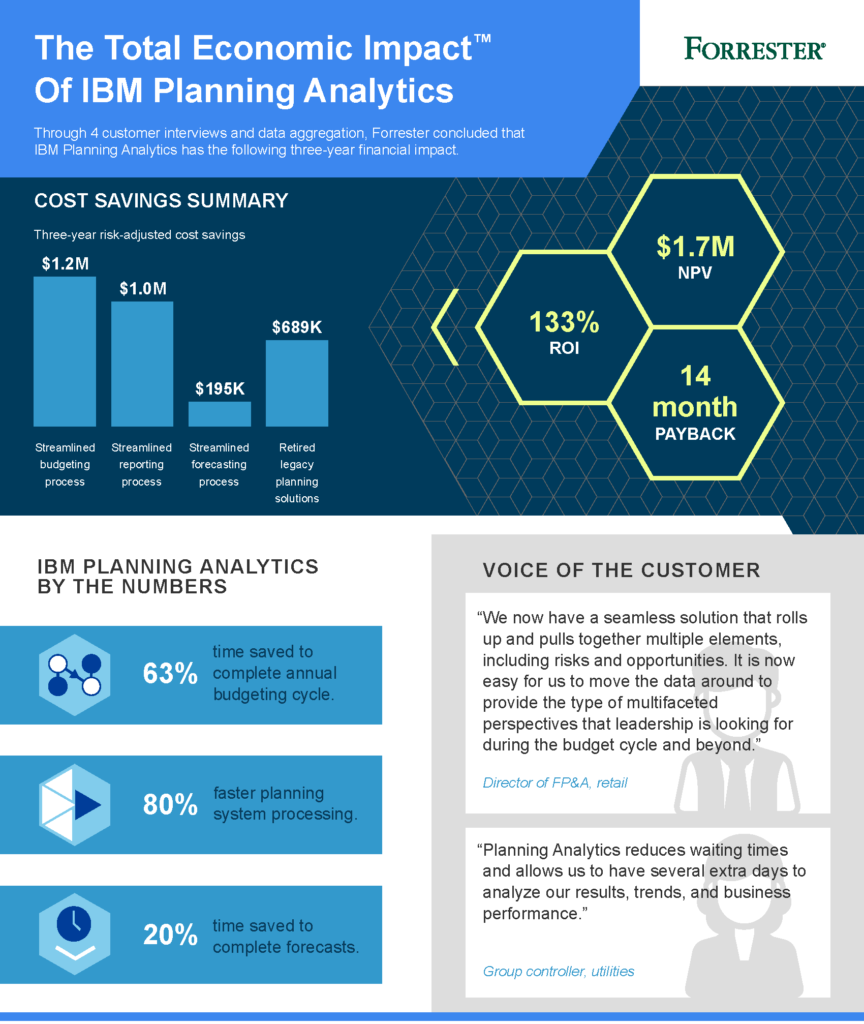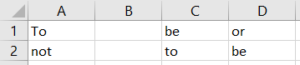Today’s IBM Planning Analytics Tips & Tricks video focuses on the new hold feature in Planning Analytics. Watch the video and you’ll see our Director of FP&A Technology, Lee Lazarow, demonstrate how to use the hold feature, which gives you the ability to do full top-down spreading or partial spreading.
In this video Lee will show you how to do top-down planning in Planning Analytics. He walks you through the simple scenario of decreasing all expenses by 10%. He also shows you how to set a fixed expense, but then also decrease your other expenses.
This is just one of many new useful features in Planning Analytics.
IBM Planning Analytics, which TM1 is the engine for, is full of new features and functionality. Not sure where to start? Our team here at Revelwood can help. Contact us for more information at info@revelwood.com. And stay tuned for more Planning Analytics Tips & Tricks weekly in our Knowledge Center and in upcoming newsletters!
Want to get our Planning Analytics Tips & Tricks delivered to your inbox every Tuesday? Sign up to get our weekly email of just the week’s tip! And don’t forget to subscribe to our YouTube channel for more Planning Analytics videos.
Watch more Planning Analytics video tutorials:
IBM Planning Analytics Tips & Tricks Video: Using Words Instead of Numbers
IBM Planning Analytics Tips & Tricks Video: How to Reorder TM1 Cubes in Planning Analytics
IBM Planning Analytics Tips & Tricks Video: Filtering in Planning Analytics