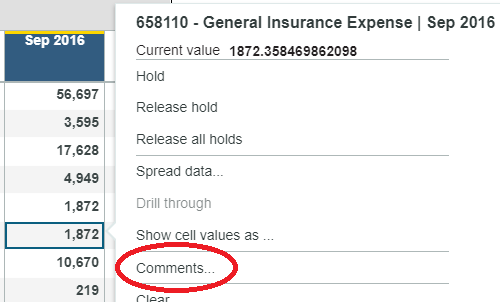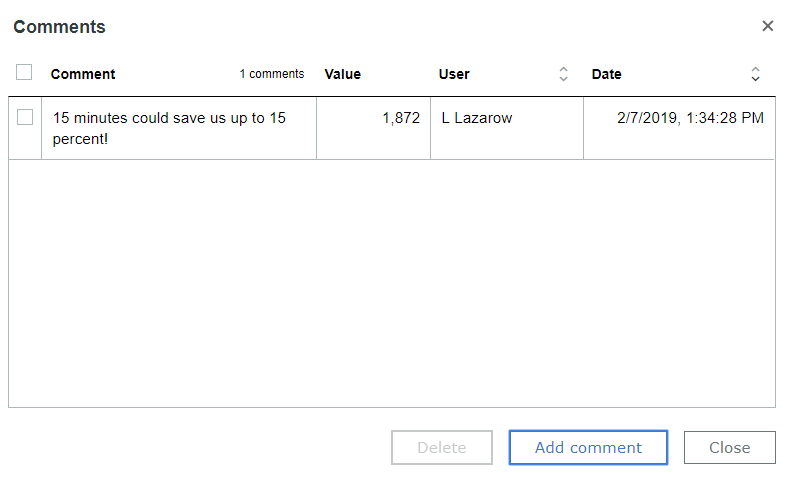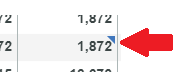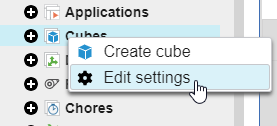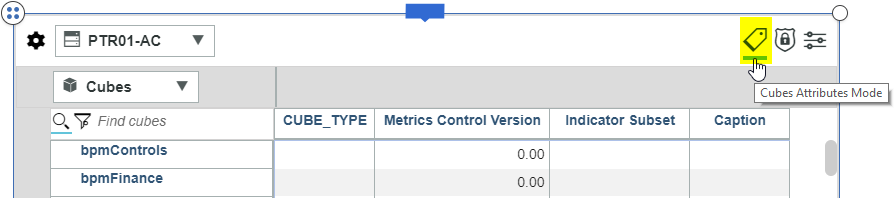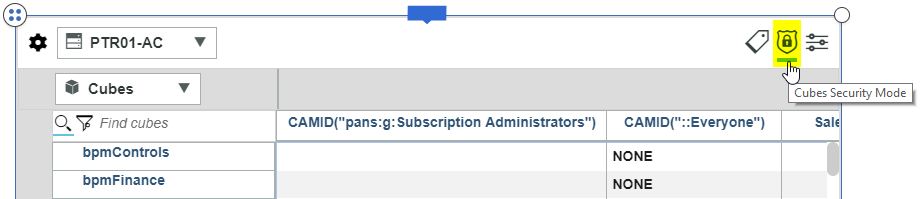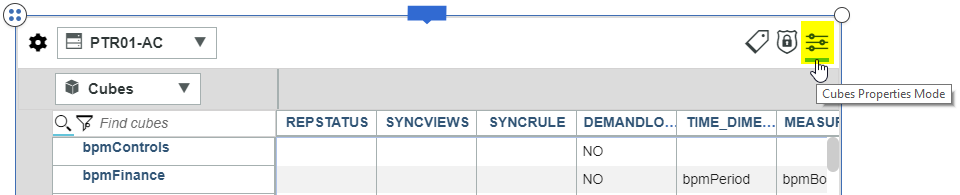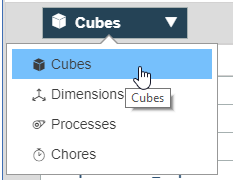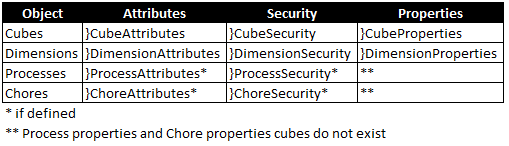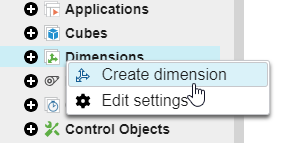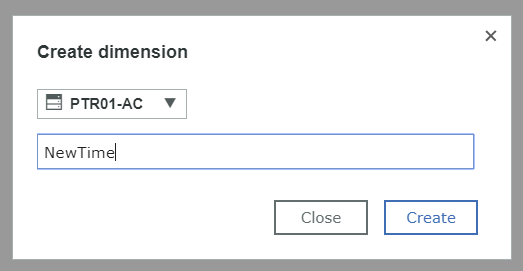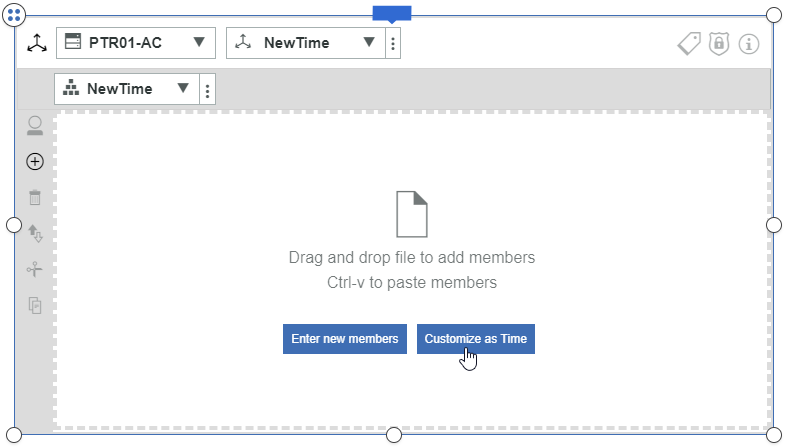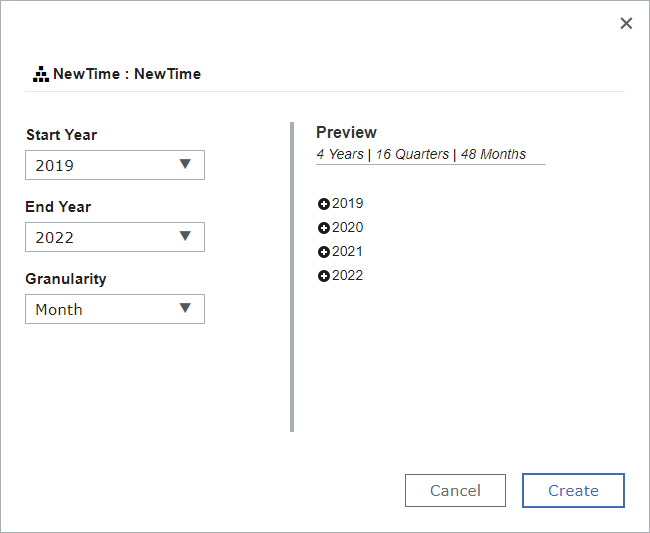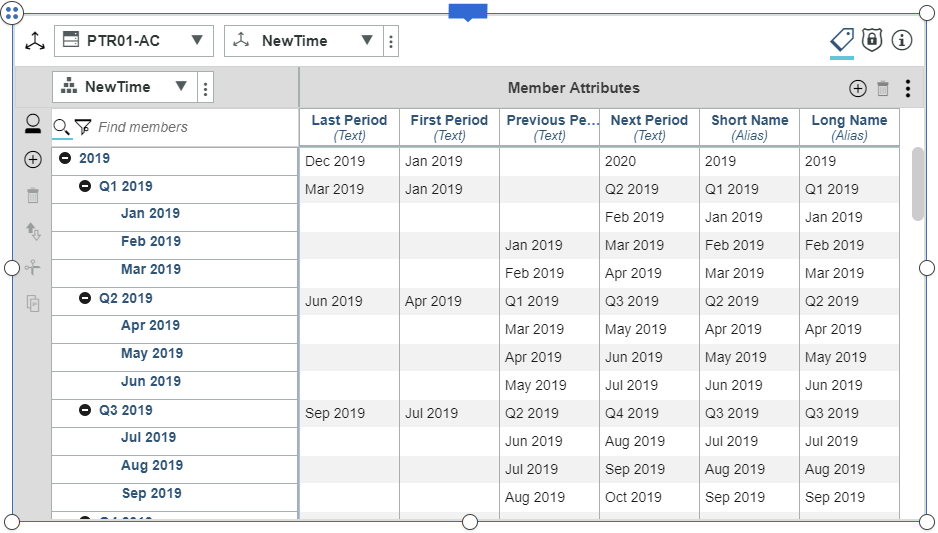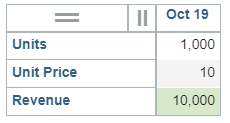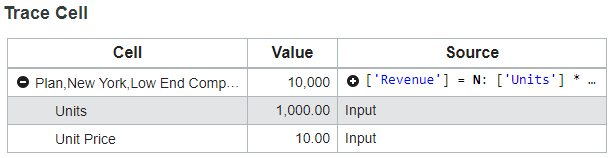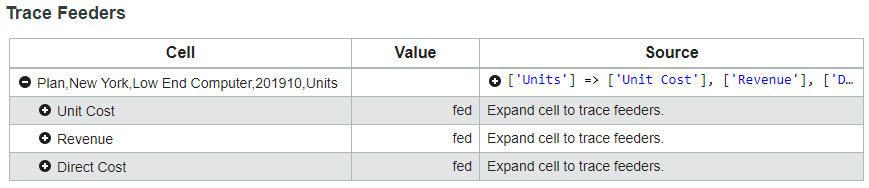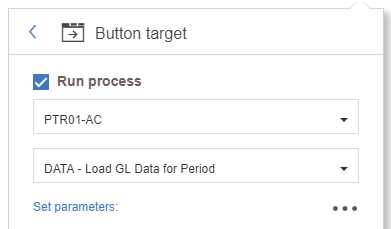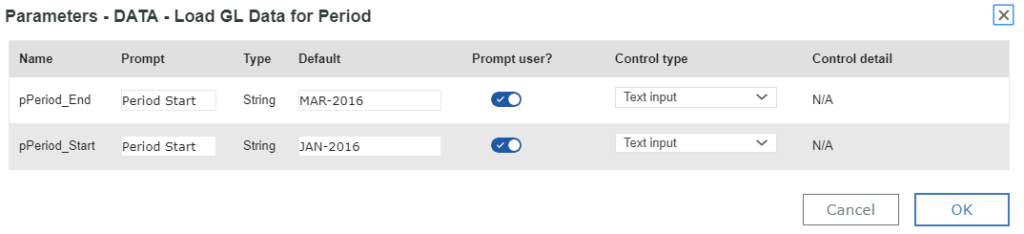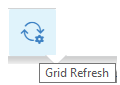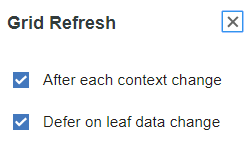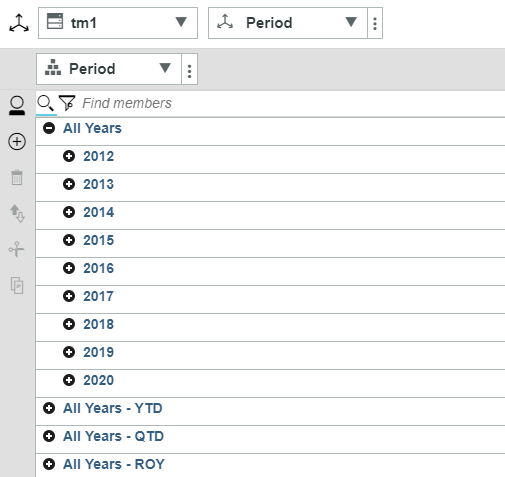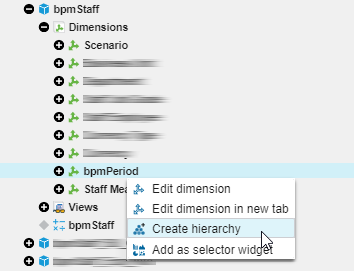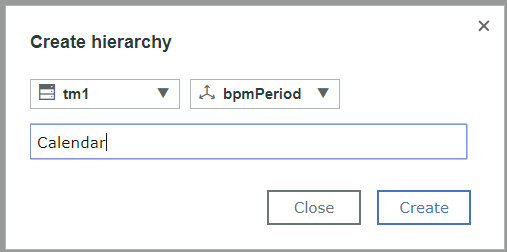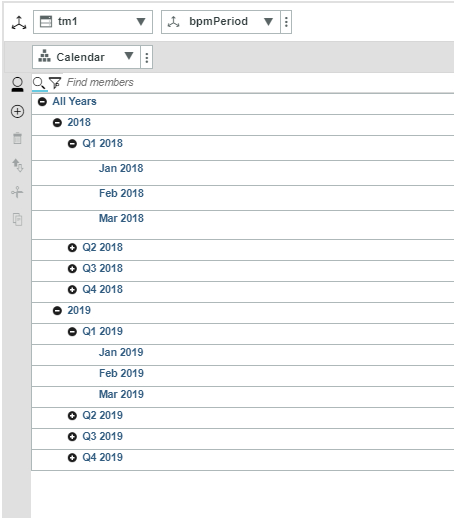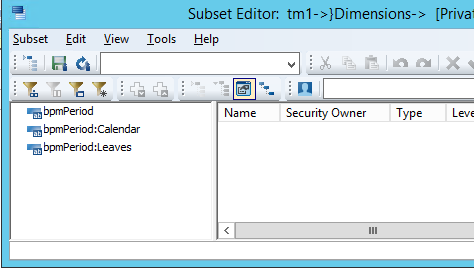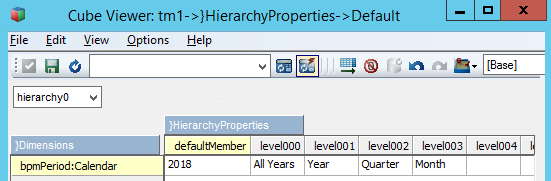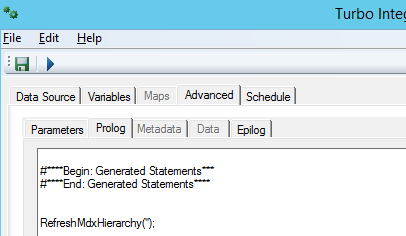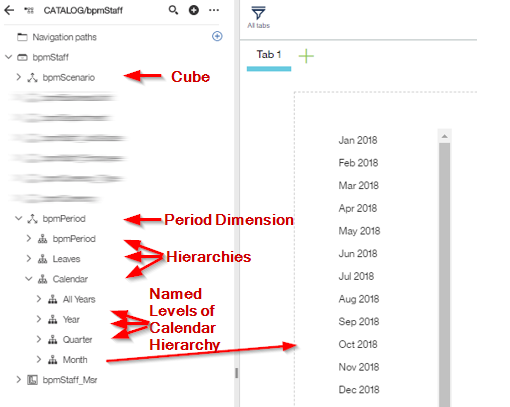This is a guest blog post from Revelwood’s Shane Bethea.
TM1 customers worldwide are upgrading and migrating to IBM Planning Analytics. Regardless of where you are in your upgrade or migration process, there’s a very important point you should know: you will not lose Perspectives or TM1Web when you upgrade or migrate.
IBM Planning Analytics comes with new interfaces, features and functionality that can eventually replace Perspectives and TM1Web. These are Planning Analytics for Excel (PAx) and Planning Analytics Workspace (PAW). While these are new and deliver many benefits, understand that you do not need to leave behind your beloved Perspectives or TM1Web.
You should look at your upgrade or migration path as you would any other software enhancement process. Evaluate what is currently working for your organization and what is not. Develop a plan for what needs to be improved upon and when those improvements are best implemented. That roadmap should give you guidelines on what is best for your organization: staying with Perspectives and/or TM1Web, upgrading/migrating in the long term, or starting an upgrade/migration process in the short term. What is most vital is understanding what will work best for your organization and why.
All IBM Planning Analytics users are licensed to use PAW in Development to use, learn and understand the new features and capabilities. Customers usually install the PAW server in the Development environment and begin experimenting with PAx and PAW to decide if, how and when they want to move forward with the new interfaces and features.
Love Perspectives and TM1Web? Don’t worry – they are still there!
Need more guidance? Take a look at our IBM Planning Analytics Training services and our Customer Care Program.