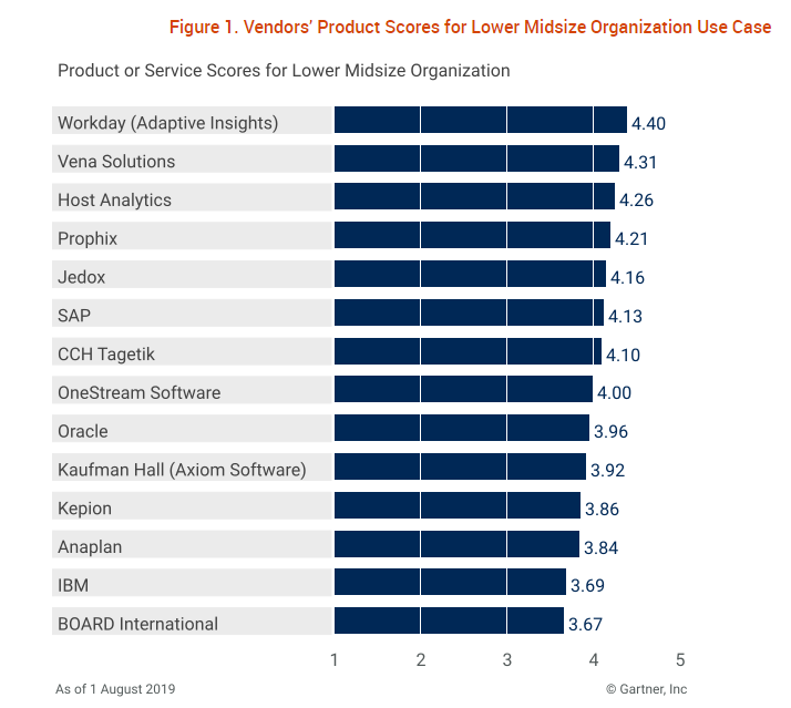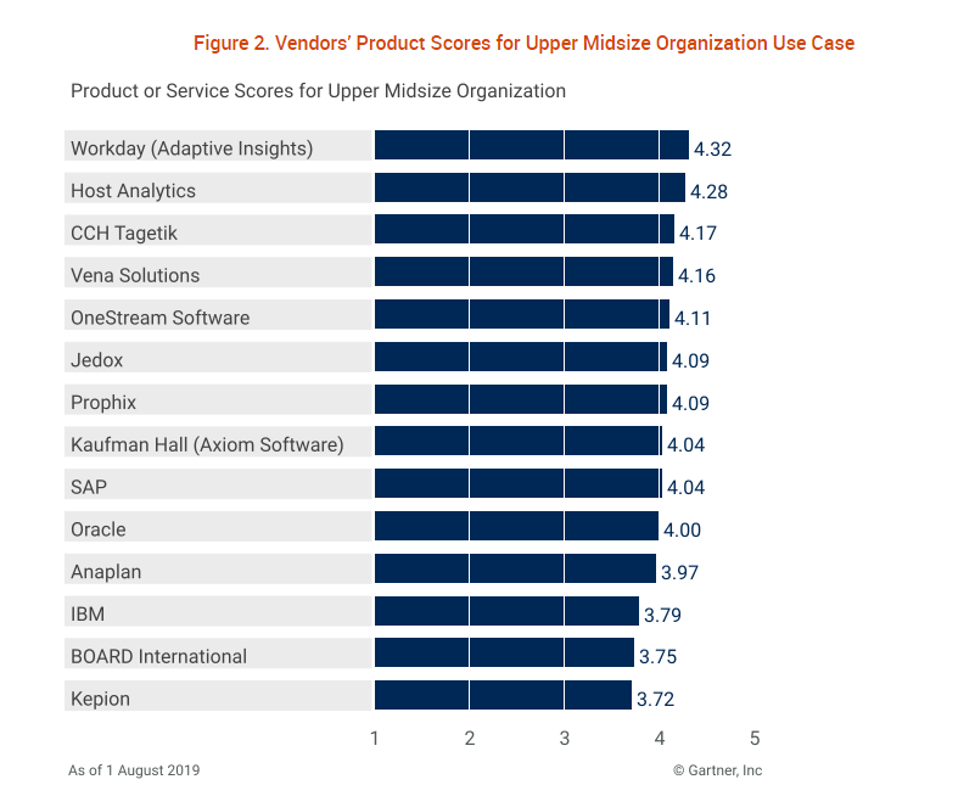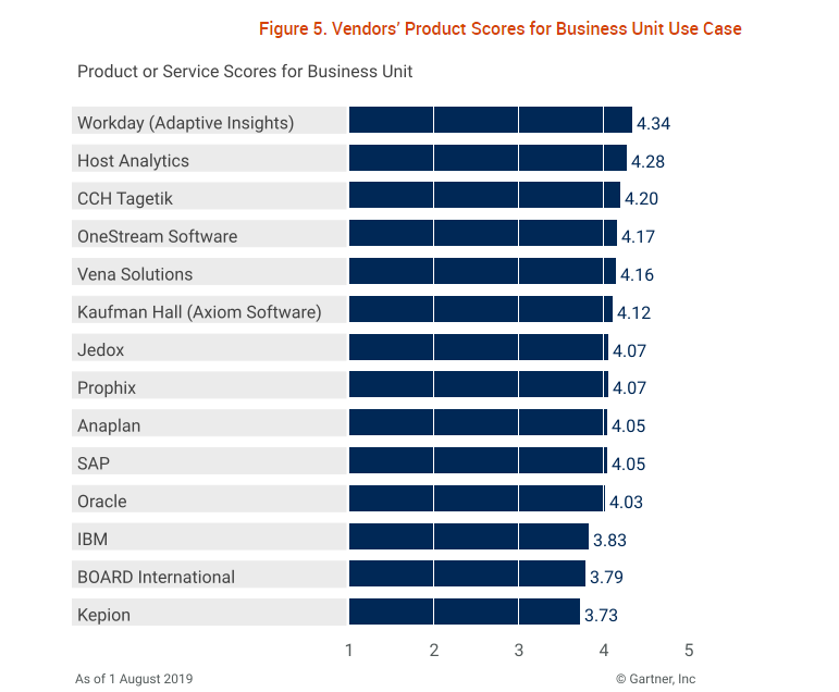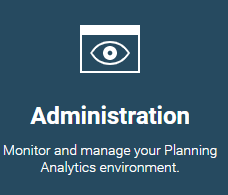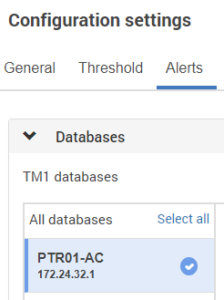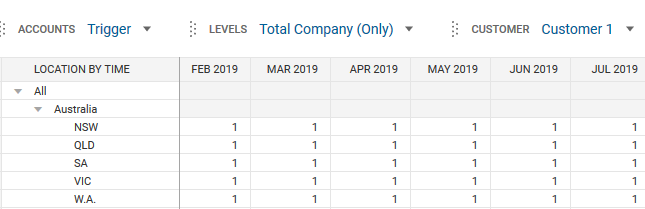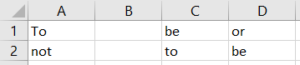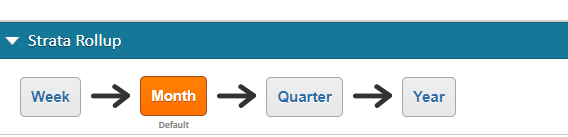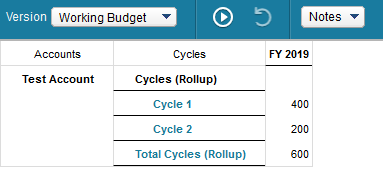In today’s IBM Planning Analytics Tips & Tricks video, our FP&A Technology Director, Lee Lazarow, demonstrates how you can use words to input data in Planning Analytics Workspace (PAW) instead of numbers. In the old TM1-world, you had the ability to put numbers into your system as part of your normal planning approach. Now, you can use words. Let’s explain …
Watch our Planning Analytics video and you’ll learn how to:
- Enter words such as 2k to indicate 2,000
- Enter 2.5K for 2,500
- Use the “greater than” sign to spread values into other cells and reconsolidate them
- Have Planning Analytics Workspace do the math for you by typing in common phrases such as “add 100” or “increase by 10%”
This approach gives you a great deal of flexibility when using PAW. You can use your number keypad, your standard keyboard, or even voice commands to enter data into Planning Analytics.
IBM Planning Analytics, which TM1 is the engine for, is full of new features and functionality. Not sure where to start? Our team here at Revelwood can help. Contact us for more information at info@revelwood.com. And stay tuned for more Planning Analytics Tips & Tricks weekly in our Knowledge Center and in upcoming newsletters!
Want to get our Planning Analytics Tips & Tricks delivered to your inbox every Tuesday? Sign up to get our weekly email of just the week’s tip! And don’t forget to subscribe to our YouTube channel for more Planning Analytics videos.
Watch more Planning Analytics video tutorials:
IBM Planning Analytics Tips & Tricks Video: Reordering TM1 Cubes
IBM Planning Analytics Tips & Tricks Video: Filtering in Planning Analytics
IBM Planning Analytics Tips & Tricks Video: Creating Buttons in Planning Analytics