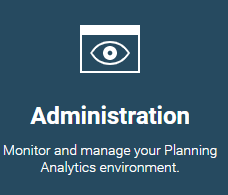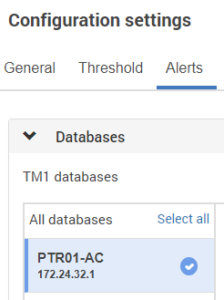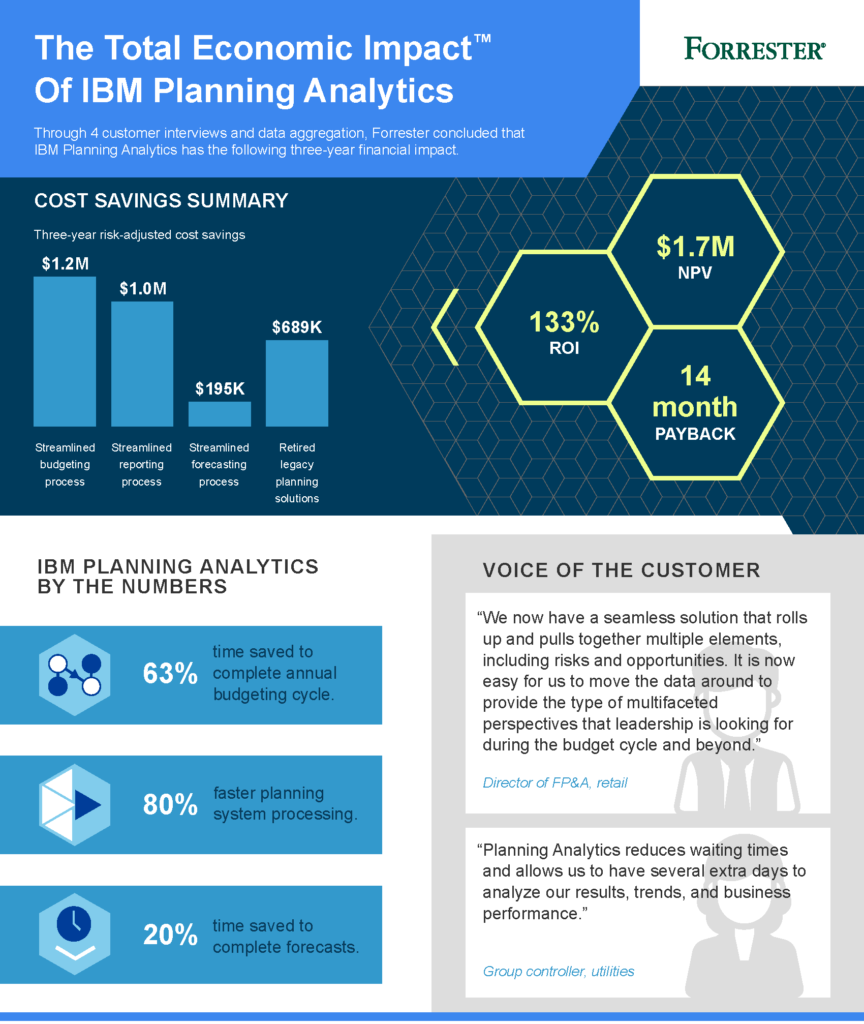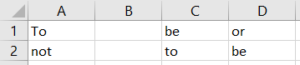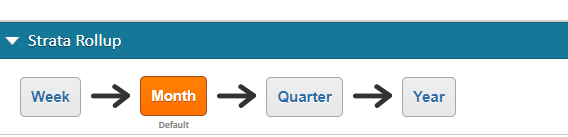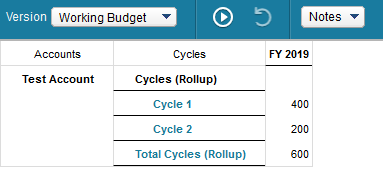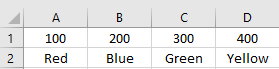This is a guest blog post from our partner Workday Planning, written by Gary Cokins. Cokins discusses some of the challenges with traditional financial reporting processes.
For FP&A, financial reporting is a tricky balancing act.
If you share too many reports, business leaders may give up reading them all together. They are saturated. In a study by the American Institute of CPAs and the Chartered Institute of Management Accountants, 32% of C-level executives said more data has made things worse, not better, for decision-making.
But if you offer bare-bones financial reporting, stakeholders scream for more relevant data and timely information. Case in point: That same survey found 70% of C-level executives saying at least one strategic initiative failed in the last three years due to delays in strategic decision-making. So how do you find the balance of not overwhelming your business partners while still getting them the information they need?
They need facts because in the absence of facts, anybody’s opinion is a good one. And usually the biggest opinion wins, which is likely managers at the top of the org chart. So to the degree they are making decisions on gut feel, intuition, flawed and misleading information, or office politics, an organization is at risk.
Here are three proven steps:
Step #1: Survey users
Your CEO needs access to different data than the manager of HR. Yet there’s also a good chance that they may be interested in some of the same information. And even within the same departments, managers may seek different information. Managers have varying requirements and goals; some prefer a very high-level overview, while others want specific information and a lot of granular details.
So what’s a finance team to do?
It sounds simple, but it begins with good communication. Talk to users and find out what they want and why they want it. Ask what types of decisions they will make with better information. Delve into how they would like reports presented and how often they need them. From time to time, follow up with a brief meeting or a simple survey to ensure that managers are using reports and if there is any new information that would be useful.
Of course, it’s essential to continue to make ongoing investments in technology that ensure you can deliver the reports that business partners are looking for in user-friendly formats. Technology investments not only save FP&A time—which allows for a more thoughtful and strategic approach to generating relevant reports—they also have a measurable impact on the bottom line. A study conducted by Nucleus Research found the average return from each dollar spent on analytics technology was $13.01.
Step #2: Customize dashboards
A key strength of technology investments is dashboard technology. Dashboards have revolutionized reporting, dramatically reducing the mountains of spreadsheets with racked-and-stacked tables that find their way to managers and department heads via email or hard copy. So make sure you are making the most of the technology by working with users to customize dashboards so they can access the reports they want and in a format that is most useful to them.
A customized dashboard allows managers to do a better job by measuring and monitoring performance as well as proactively shaping business outcomes through real-time awareness of financial and sales data. Dashboards are also a powerful tool to track your company’s actual broader performance against your planned expectations and goals, year to date.
When it comes to dashboards, a quick demo can go a long way. You can show users the power of data visualization presented in a range of formats from standard bar, column, or doughnut charts to more engaging funnel, waterfall, and bubble graphics. And you can demonstrate how they can generate their own reports to gain even further insight into their team’s performance and how it impacts the entire organization.
These visualization tools have proven to be game-changers in terms of making reports accessible and understandable to a wide range of users. As a TechTarget writer recently pointed out: “Without (data visualizations), analytics teams are engaging in a nearly impossible task that’s tantamount to flying an airplane while blindfolded.”
Step #3: Track results
It’s often said that what gets measured gets done. It’s also often said that if you cannot measure it, you cannot manage it, and if you cannot manage it, you cannot improve it. With that in mind, one way to ensure that relevant reports are being generated is to assess whether they are leading to measurable results.
Have reports resulted in greater efficiency, changes in behavior, or an uptick in sales and profits? Internally, are the reports helping drive collaboration and more insightful conversations? If not, why? You may need a deeper dive into whether the right information is getting into the right hands at the right time.
Opening lines of communication with business partners is key. Discuss targeted outcomes and then identify the reporting—or tweaks to reporting—that will provide the real-time data and insights to drive better results. Adaptive Insights customer Cumulus Media successfully applied this approach, instituting self-service reporting so users across the organization can create and run reports on demand. The result: It now takes just seconds—not days—to access and analyze business performance data relevant to each manager.
Finally, celebrate and highlight success. If a certain department is delivering big wins by leveraging insights from the reports it is receiving and generating, then promote and broadcast that throughout the organization. Success will breed success.
Good reporting leads to better results
Of course, it’s important to remember that when it comes to reports, finance should be a facilitator and strategic partner, not a hand-holder. Managers need to be self-sufficient. But it’s important to put the relevant information in their hands so they don’t have to track down finance every time they have a question.
Ultimately, good reporting leads to better results. By identifying and delivering the reports that leaders and managers throughout your organization need, FP&A can make a big impact and solidify its role as a strategic business partner. Finance has the opportunity to expand from bean counters to bean growers.
Gary Cokins is an internationally recognized expert, speaker, and author in enterprise and corporate performance management (EPM/CPM) systems. He is the founder of Analytics-Based Performance Management LLC. Gary can be reached at gcokins@garycokins.com
This blog post was originally published on the Workday Adaptive Planning blog.