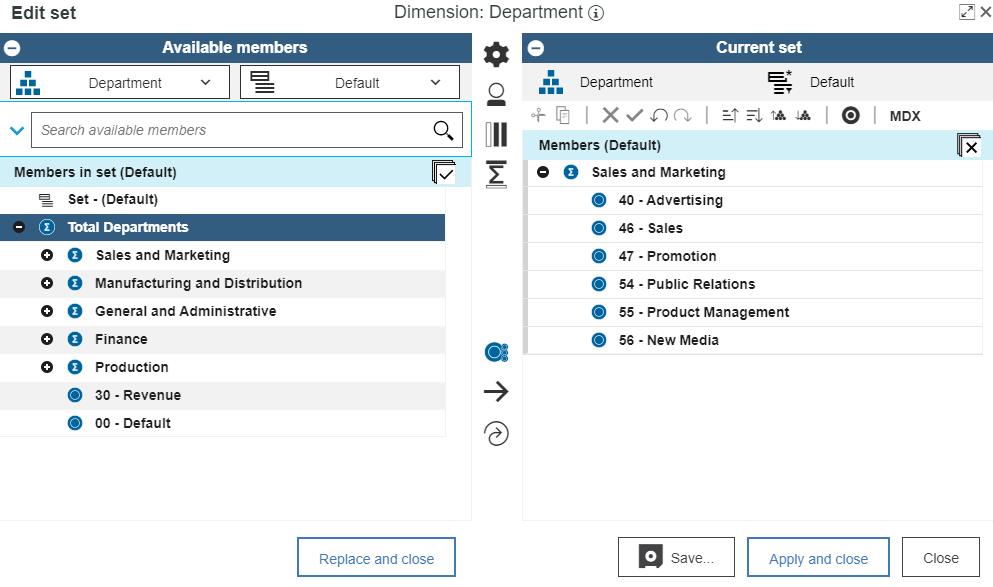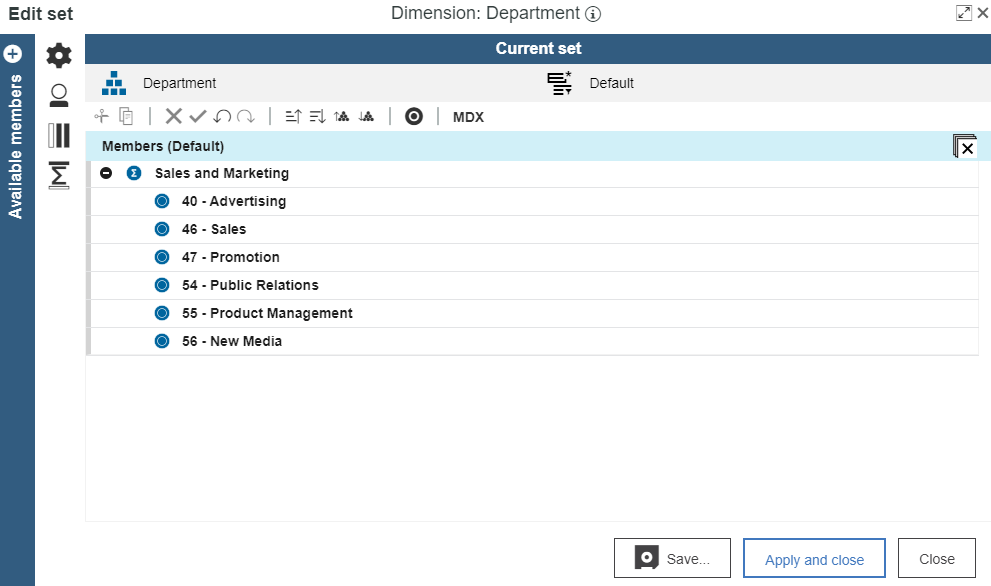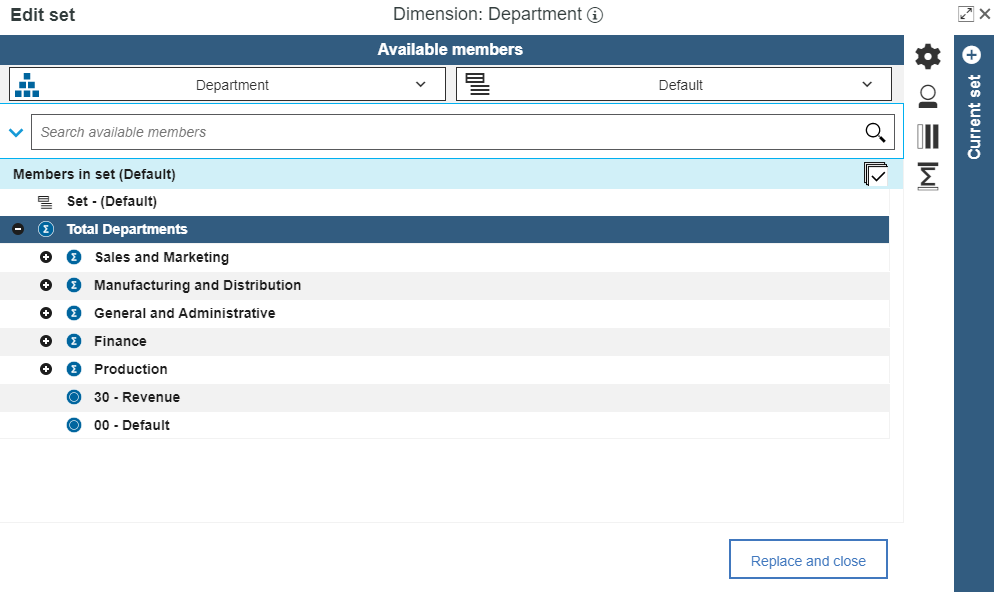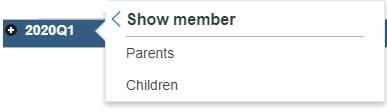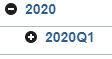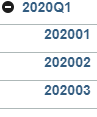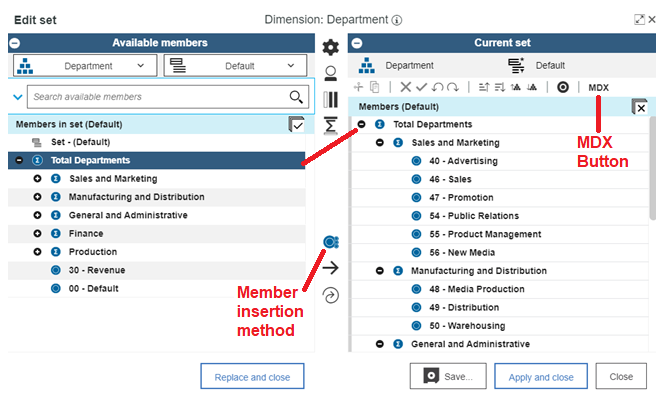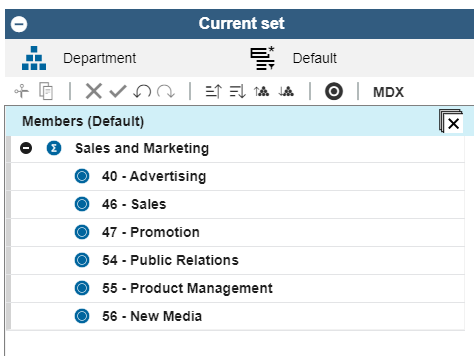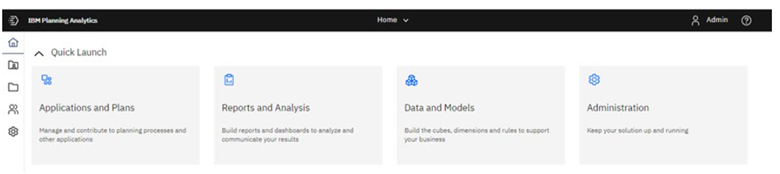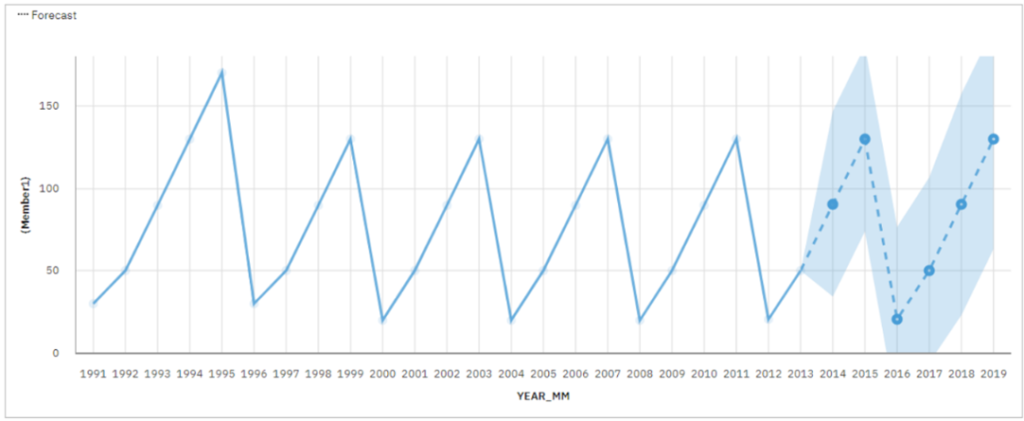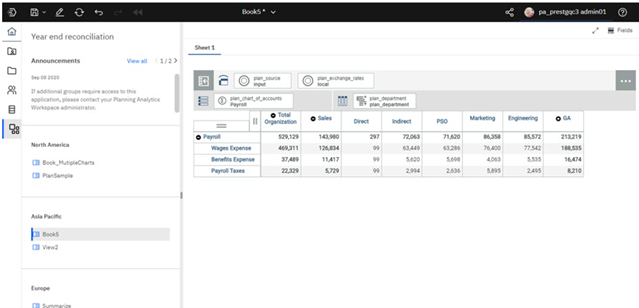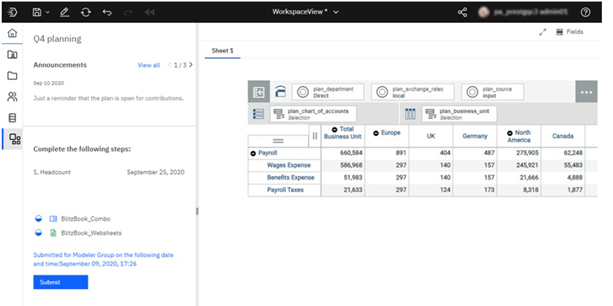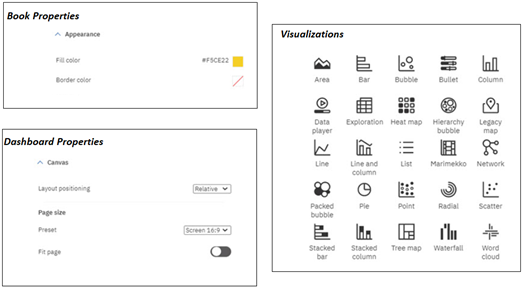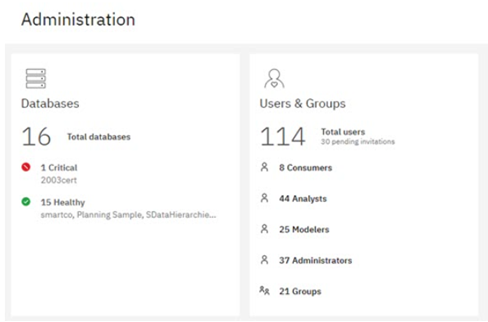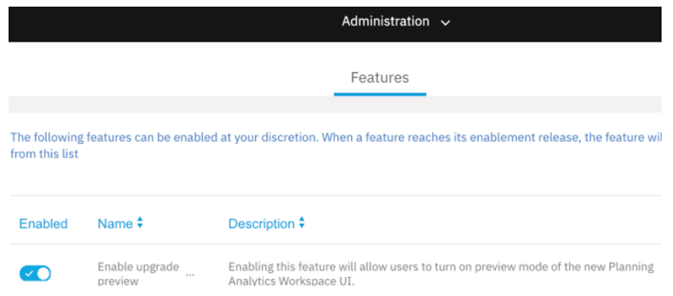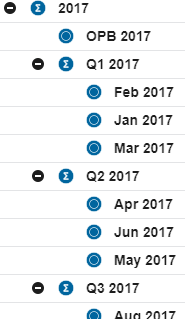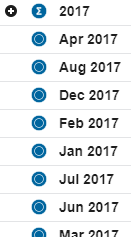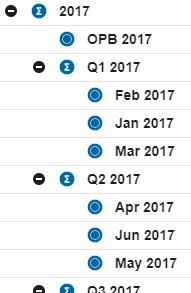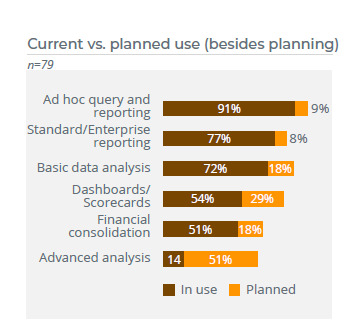Did you know that Planning Analytics for Excel (PAx) automatically keeps track of the Planning Analytics objects you have open in an Excel workbook?
Simply click on the Workbook tab of your Task Pane to view the list of Dynamic reports, Action buttons, Explorations, and Quick reports that are currently in use.
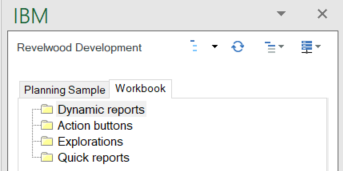
These folders will be populated as you work with your Planning Analytics environment. Whether you manually add these items to a worksheet, or they are included in an existing view or report, they will appear here.
For example, clicking the Exploration button in the PAx ribbon will create an Exploration on a new worksheet.

This will also add an item to the Explorations folder on the Workbook tab of the Task Pane. When you right-click on the name of the new Exploration, you will see the following options:
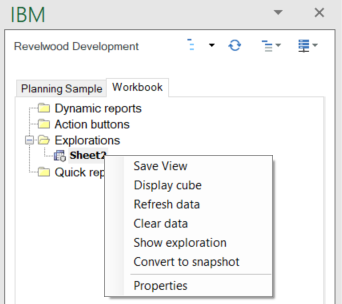
Similar options appear for Dynamic reports, Action buttons, and Quick reports.
IBM Planning Analytics, which TM1 is the engine for, is full of new features and functionality. Not sure where to start? Our team here at Revelwood can help. Contact us for more information at info@revelwood.com. And stay tuned for more Planning Analytics Tips & Tricks weekly in our Knowledge Center and in upcoming newsletters! You can also sign up to get our Planning Analytics Tips & Tricks sent directly to your inbox!
Read more IBM Planning Analytics Tips & Tricks:
IBM Planning Analytics Tips & Tricks: PAx Control Objects
IBM Planning Analytics Tips & Tricks: New PAx Features – Double Click