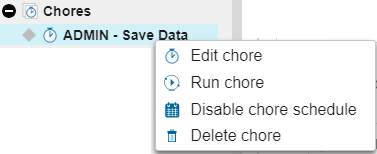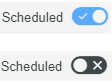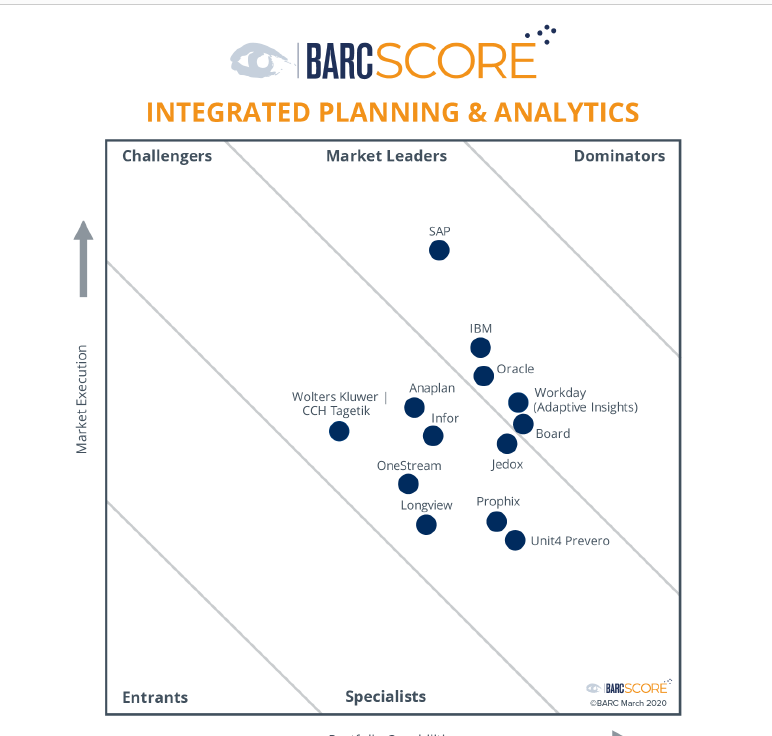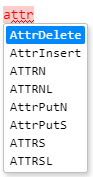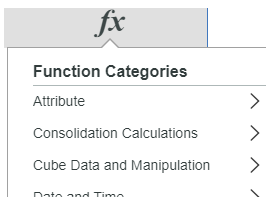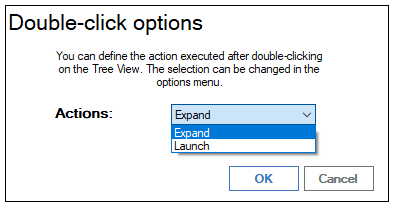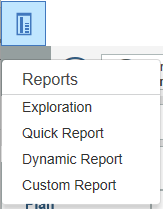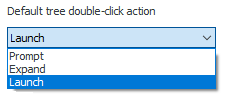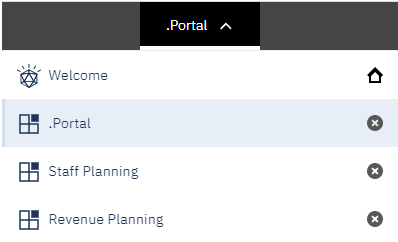IBM Planning Analytics, which is built on the well-known and proven TM1 engine, received numerous high marks in this year’s annual Planning Survey from BARC. The survey provides a “detailed quantitative analysis of why customers buy planning tools, what they use them for, they everyday problems that users experience with the tools and how successful they are.”
The survey findings include:
- 954% of surveyed users rate IBM Planning Analytics’ coverage of planning-specific requirements as excellent or good, compared to 89% for the average planning tool
- 50% of surveyed users chose IBM Planning Analytics because of its flexibility, compared to 48% for the average planning tool
- 43% of surveyed users chose IBM Planning Analytics because of its convincing performance, compared to 31% for the average planning tool.
“Besides planning, customers mainly use IBM Planning Analytics for ad hoc query and reporting (91 percent), standard/enterprise reporting (77 percent) and basic data analysis (72 percent). 51 percent of respondents plan to use it for advanced analysis in the future … 67 percent of Planning Analytics users are planning users – just above the survey average of 65 percent – reflecting the fact that Planning Analytics is essentially a planning tool with complementary BI and analytics functionality.” – BARC Comment
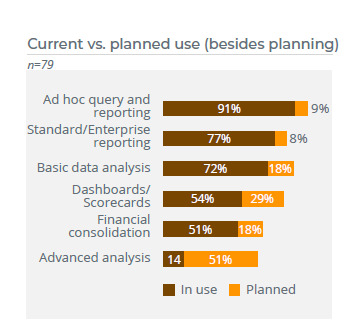
Download the highlights to learn details on IBM Planning Analytics’ rankings, read customer quotes, and more.