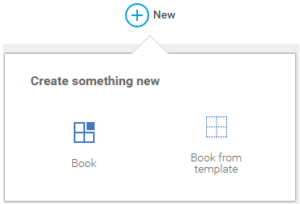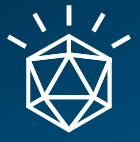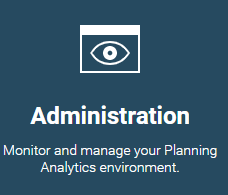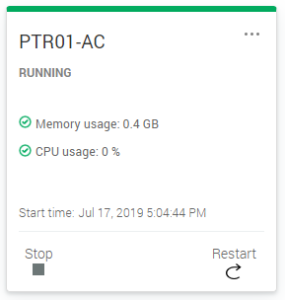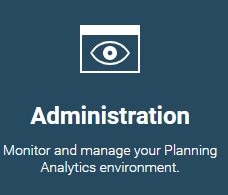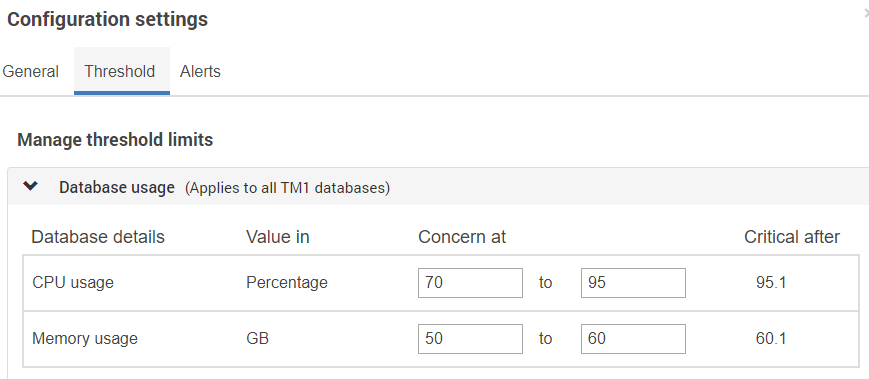Do you have cubes in your IBM Planning Analytics (PA) model that allow for planning with line item detail? The struggle you may come across in creating a template in Excel that automatically loads to the next available line is that such a template will either not allow you to load in bulk or requires you to load to only one center or account combination at a time. Using PA’s Quick Report, you can create an input template that solves both obstacles.
In implementing a Quick Report load template solution, you must include a Count measure in your cube to track which indices are currently used.

Create your Quick Report so that the Index dimension and other dimensions that constitute a unique index row are in the rows and the other dimensions are in the columns. In the example below, every new item entered for a center will require its own index row. The Measure, Version, and Time dimensions are in the columns.
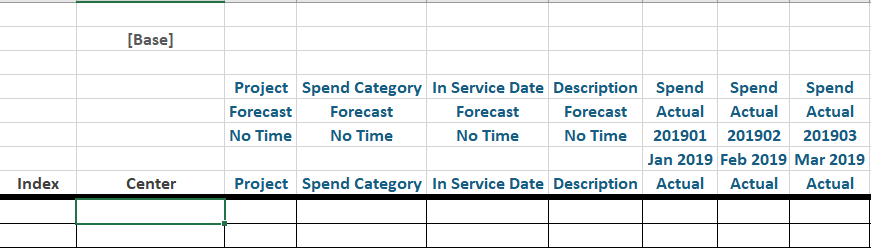
In the first row, hard-code a dummy line that will not be included in reporting or will not receive any inputs. The reason for this is that a Quick Report always needs at least one data row to maintain the connection to the cube. You can format this row and change the row height to have it appear as a thick border to your users.
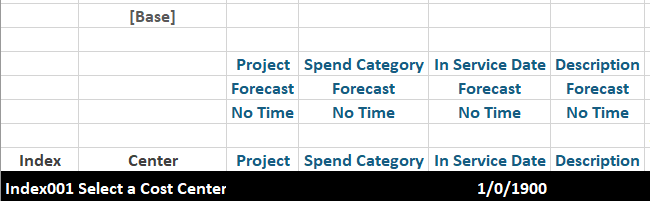
Lastly, for every row that you’d like to be a part of the load area, populate the Index column with a formula that will determine the next row number by pulling the Count measure of “Total Index” for the center, adding the number of times the center appears in the rows above the current row, and add one to increment to the next index.
You can hide the Index column as this column will no longer be controlled by the user.
IBM Planning Analytics, which TM1 is the engine for, is full of new features and functionality. Not sure where to start? Our team here at Revelwood can help. Contact us for more information at info@revelwood.com. And stay tuned for more Planning Analytics Tips & Tricks weekly in our Knowledge Center and in upcoming newsletters! You can also sign up to get our Planning Analytics Tips & Tricks sent directly to your inbox!
Read more IBM Planning Analytics Tips & Tricks:
IBM Planning Analytics Tips & Tricks: Clearing all Data from a Cube
IBM Planning Analytics Tips & Tricks: Cellput vs CellIncrement
IBM Planning Analytics Tips & Tricks: When to Build Multiple Cubes