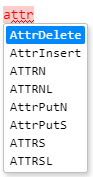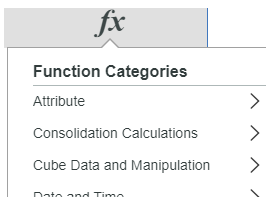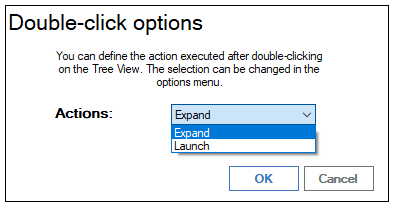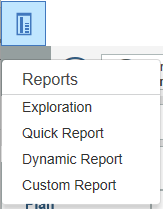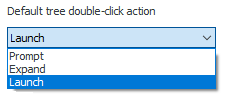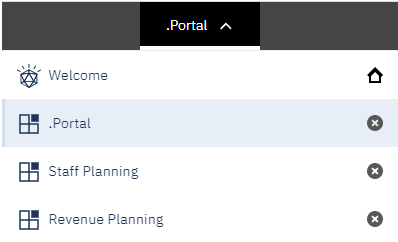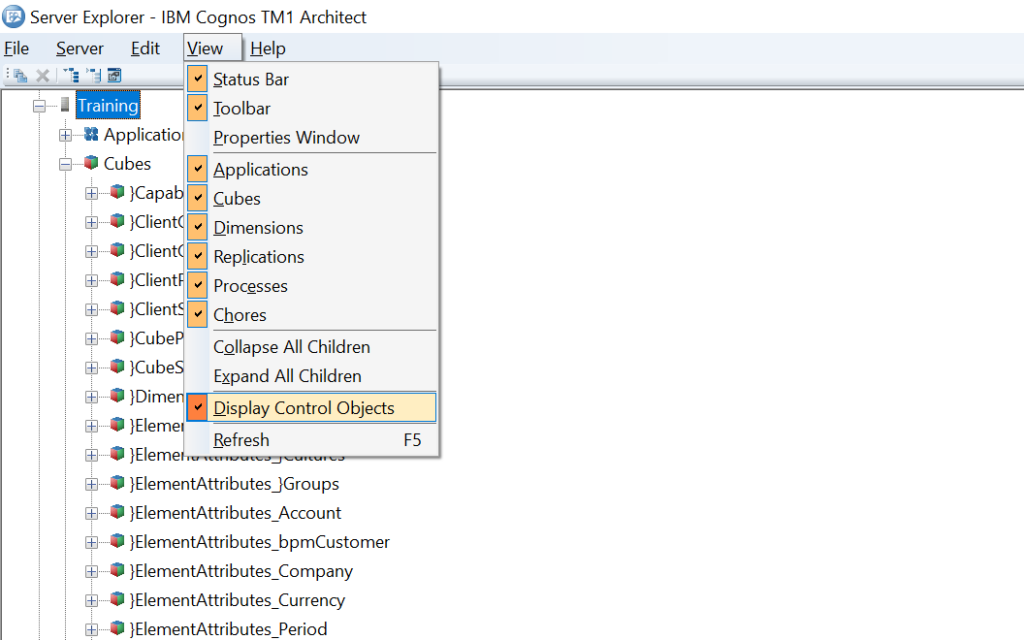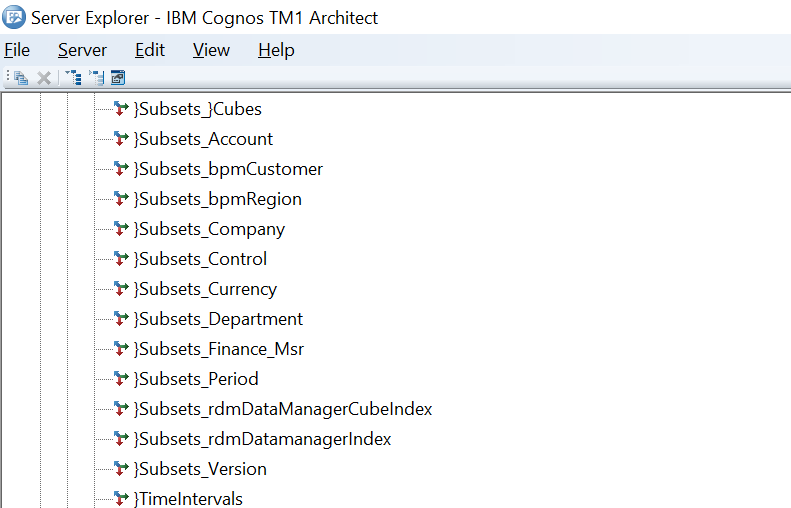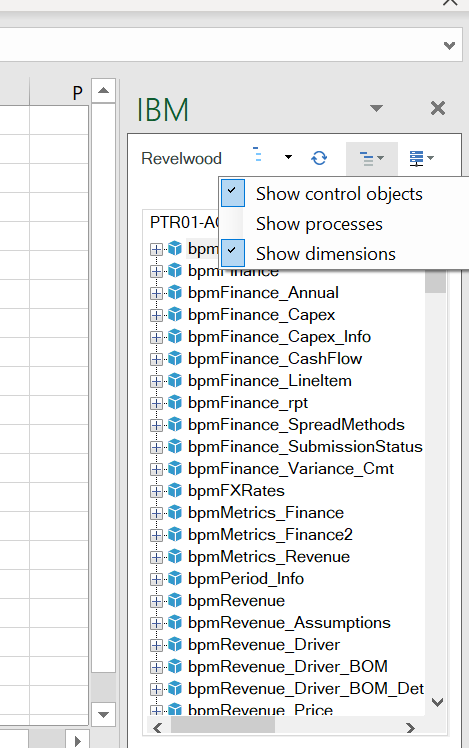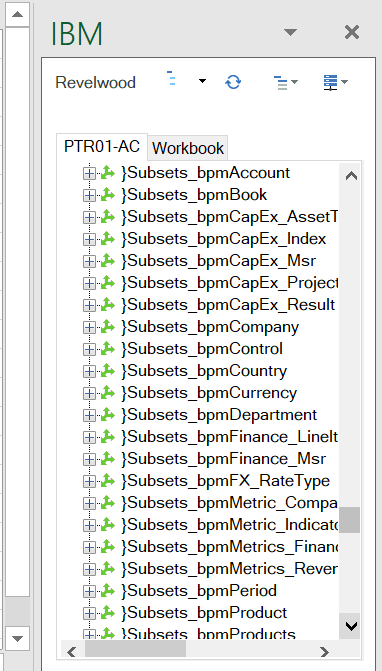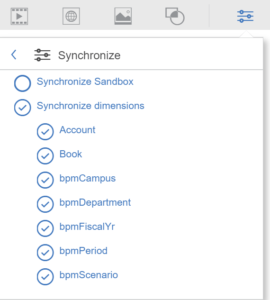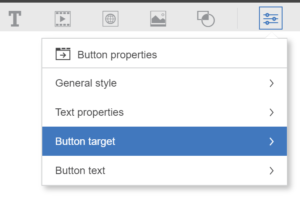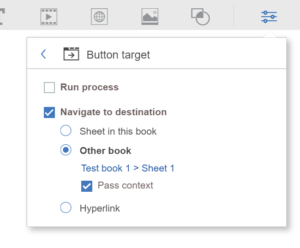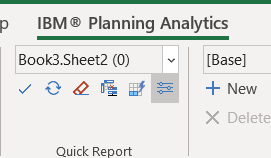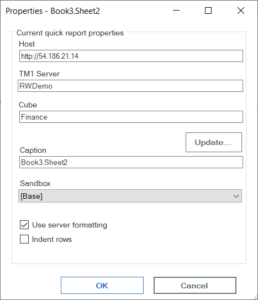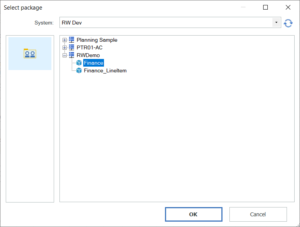This is a guest blog post from our partner Workday Adaptive Planning, written by Steve Dunne. It is the second in a series looking at macro trends in the economy. This post explains how the CFO can play a strategic role in today’s uncertain business environment.
Even before the COVID-19 pandemic, businesses were facing a plethora of social, economic, and technological challenges, as discussed in the first article of this series. Yet change and uncertainty—while sometimes painful—can create new opportunities, as long as people and organizations have the agility to leverage change for the better.
This is particularly true for the finance function. CFOs must be prepared for both short-term and long-term uncertainty to fully understand and mitigate risk for their organization. This requires a fundamental shift: To become the strategic guide the business needs, finance leaders and their teams must embrace and accept continuous change as part of the new normal.
But how? Below are five key areas for finance leaders to explore in order to guide their businesses through persistent change.
Planning, Liquidity, and Risk Management Are Key to Finance Agility
During uncertain times, it’s difficult to forecast specific revenue and expense targets with any degree of accuracy. Businesses must be able to model rapidly changing conditions, and this demands organizational agility. Uncertainty heightens the need for more dynamic business planning based on a range of scenarios rather than traditional quarterly or annual planning cycles.
Having the ability to conduct more dynamic business planning means organizations can respond to changes and course correct to better understand the impact on top-line revenue and bottom-line expenses. For example, are customers paying on time? What are the implications of a percentage of those customers not settling invoices? Which supplier contracts need to be renegotiated based on changes in demand?
Discussing her own experience of business planning during COVID-19, Workday Senior Director of Corporate Finance Kinnari Desai says, “We were able to leverage actuals data from Workday Financial Management into our forecasts. This enabled us to see the resulting impact on the P&L and cash flow right away. All in all, we were able to speed up the process and operate 50% faster versus using spreadsheets.”
Similarly, during tough times finance functions are also well placed to help business leaders forecast cash and liquidity and identify risks with greater speed and accuracy. Many organizations have multiple sources of cash and creating a complete picture of their overall cash position and liquidity can be challenging without the right tools.
Keep Stakeholders Informed and Aligned with Key Insights
The need to make insights more accessible across an organization is heightened during times of uncertainty, and it doesn’t help when data is trapped in departmental silos or locked away in different tools and requiring time-consuming integrations. Workday research shows that over half of respondents we surveyed believe access to data within their organization is somewhat accessible but remains outdated and siloed within functional teams.
Businesses should have access to financial, workforce, and operational data together, as a single source, to answer fundamental stakeholder questions. Other C-suite leaders are increasingly looking for deeper insights from a wider range of data sources to help them make better decisions. For finance, this means having the ability to share credible insights with the wider business and, more importantly, encouraging these stakeholders to take action based on this data.
For example, finance needs to provide the business with better insights into working capital to better understand minimum cash and liquidity requirements. While the primary focus for most companies is on growing the top line while carefully managing the bottom line, this can lead businesses to take for granted routine but critical back-office activities, such as paying bills and turning receivables into cash.
Thomas Willman, principal, finance advisory global practice leader at The Hackett Group, told me, “Finance organizations must take advantage of opportunities to extend payables while still taking care of their most strategic suppliers. They must also share these insights with the wider business. It will be imperative for CFOs to put a sound plan in place to preserve cash and liberate cash that is tied up in working capital.”
Similarly, executives are looking for insights from finance on how they should manage investor expectations during periods of persistent change. This includes thoughtful and proactive communication and risk mitigation planning in advance of regularly scheduled earnings reports.
CFO Efficacy: Report from Any Location
The COVID-19 outbreak changed the rules completely in terms of how and where businesses operate. With employees now working from home, many finance functions had to consider new ways to keep delivering critical services, such as closing the books. This raised questions for finance leaders around the processes and controls required to support a remote close and the risks associated with performing “finance-as-usual” tasks outside the walls of the business.
The need for finance to embrace more efficient, dynamic ways of working pre-dates the global pandemic, yet it is now proving to be a significant catalyst for transformation. For finance, that means embracing automation and emerging technologies, such as machine learning, that can be applied to key processes. CFOs have long since been looking to reduce the time spent on processes such as closes, consolidations, reporting, and payroll—what’s happened in 2020 has now made this an imperative.
The Hackett Group’s Willman explains, “Finance has had to transform in so many ways in 2020. What hasn’t changed is that all of this work still has to be done; what has changed is that it has to be done away from the office. Finance professionals are exploring things such as machine learning and how it can identify patterns and make recommendations that previously would have required manual intervention.”
In addition, compliance and audit don’t suddenly stop during times of crises. Finance is still required to provide effective controls to enable auditing—even if it has to be done remotely. When discussing the company’s remote close, Philippa Lawrence, chief accounting officer at Workday, says, “We asked our internal audit team to review some of the more important and impactful controls to confirm they were operating as they should. Financial controls need to operate the same remotely as they would during any quarter-end close.”
Understand Skills and Opportunity for the Future of Finance
More than half of respondents to a global Workday survey said they planned to reskill at least 50% of their workforce by 2024 to contend with the changing world of work. Today, how will the plethora of macro-challenges to global business further intensify this conversation? How will the emergence of machine learning and other data-driven technologies influence how business leaders—including the CFO—reskill or upskill talent for their organization?
We are at the crossroads of a technology and people transformation. Finance has traditionally been stuck in the role of gatekeeper, intrinsically bound to manual transaction processing and tied to systems that prevent it from becoming a strategic guide to the business. Now, with the global appetite for automation and the technological capability in place, finance should seek to transform.
And this should be viewed as an opportunity for finance, rather than a threat from the rise of the robots, as long as AI is used in a way that continues to put people first. A poll of 375 executives by MIT Technology Review Insights revealed that “pandemic preparedness will speed up AI deployment and accelerate the pace of AI innovation in high-risk job categories, causing both ‘job-positive’ and ‘job-negative’ effects.”
Finance is well-placed to cast aside legacy technology challenges and develop the skills of its existing workforce to benefit from emerging technologies. Now may be the optimal time to drive this transformation.
Collaborate and Communicate to Build Trust and Integrity
According to Deloitte, in the article “COVID-19: Maintaining Customer Loyalty and Trust During Times of Uncertainty,” consumers—whether purchasing for themselves or for their organization—increasingly want to buy from companies that demonstrate integrity in how they treat their employees, their customers, and the environment. These consumers seek trust, honesty, transparency, equality, and a better overall experience.
Blake Morgan, author and customer experience futurist, wrote in Forbes, “An amazing customer experience is one of the biggest competitive advantages a company can have. Instead of competing on price, more than two-thirds of companies now compete mostly on the basis of customer experience.” And, based on Edelman’s analysis of stock prices in 2018, high-trust companies beat the rest of their sector by 5% on average.
For businesses, this is often about making bold internal changes and committing to operating differently. It’s about being open and transparent, as well as being able to pivot and adapt to meet customers’ changing needs. Finance has its own part in this journey toward trust and transparency by delivering real-time data from a variety of sources and delivering these insights to the rest of the organization to drive collaboration and better decision-making.
Large businesses are being asked by stakeholders to stop merely promising to put purpose over profit, and instead make trust an organic value ingrained within their organization. This requires the right technology and processes to enable these businesses to track and analyze the data, then deliver it — whether financial, legal, or compliance—to key constituents in order to be held accountable.
Focusing on the right areas will be absolutely key for finance leaders as the world starts to spin again. Making agility a priority, while arming the organization with the right insights to make better decisions and understanding how finance will deliver what the business needs — potentially from any location — will also be paramount. All of these factors exist alongside a heightened need for brand trust and transparency — something which the finance function will play a key role in delivering.
This blog post was originally published by Workday Adaptive Planning and appeared here.
Read more guest blog posts from Workday Adaptive Planning:
FP&A Done Right: 3 Steps to Help you Plan for What’s Coming
FP&A Done Right: Reforecasting in a COVID-19 World – Best Practices you can Implement Now
FP&A Done Right: FP&A Tips for Scenario Modeling During COVID-19