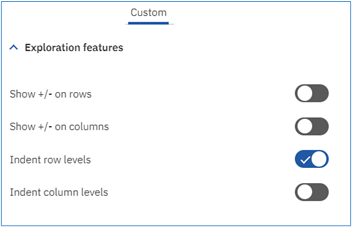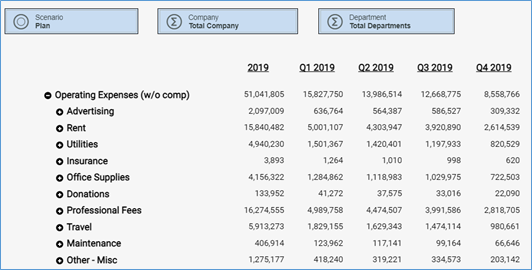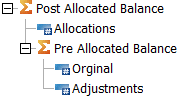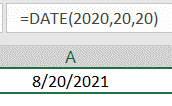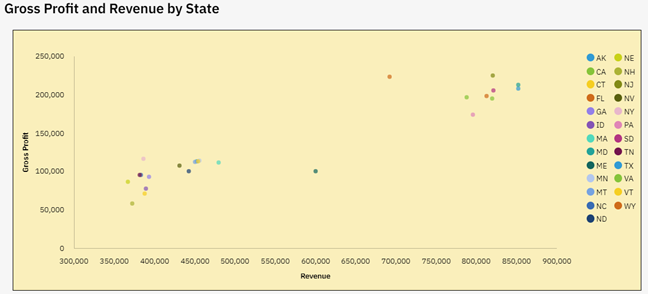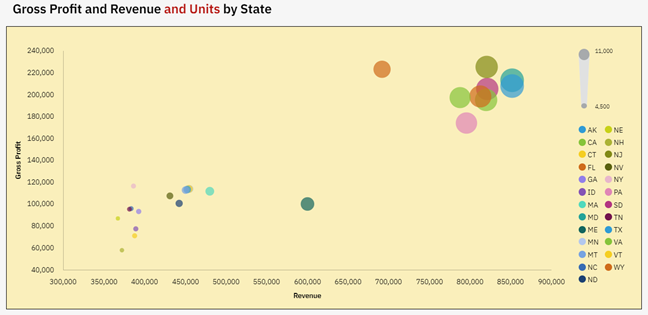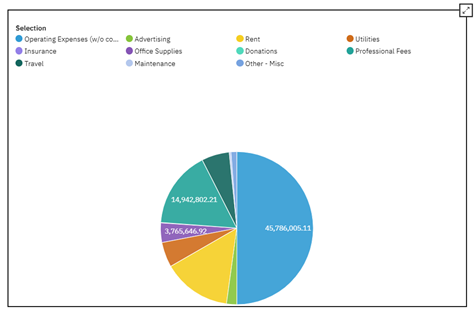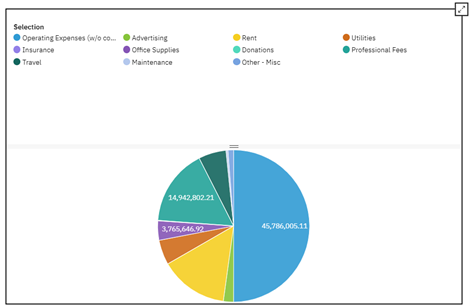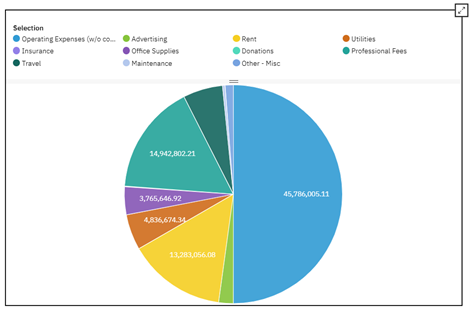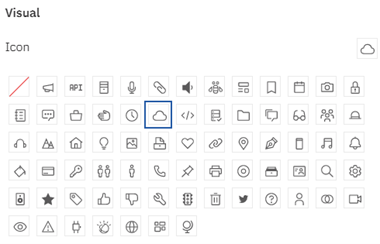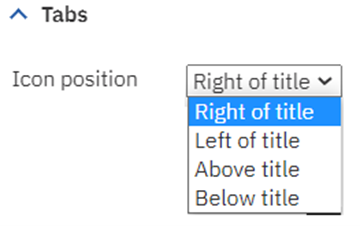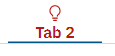There are times when you need to change a process within an existing chore in IBM Planning Analytics. The challenge is to understand what chores will be impacted by a change in a process. You could edit or remove and process and then manually look at each chore to determine if it will be impacted. But who has the time for that?
IBM Planning Analytics Workspace (PAW) offers an easier way to check which chores are affected by a specific process.
Watch this IBM Planning Analytics Tips & Tricks video and our FP&A Technology Director, Lee Lazarow, will show you how easy it is to use PAW to see all the chores that can be impacted by a change.
You will learn how to:
- Select a process
- See an option to show all the chores where the process is used
- Determine if you want to edit the chore or remove the process from the chore
Check back soon for new videos in our IBM Planning Analytics Tips & Tricks series. Want to be notified of new videos? Subscribe to our YouTube channel.
IBM Planning Analytics, which TM1 is the engine for, is full of new features and functionality. Not sure where to start? Our team here at Revelwood can help. Contact us for more information at info@revelwood.com. And stay tuned for more Planning Analytics Tips & Tricks weekly in our Knowledge Center and in upcoming newsletters!