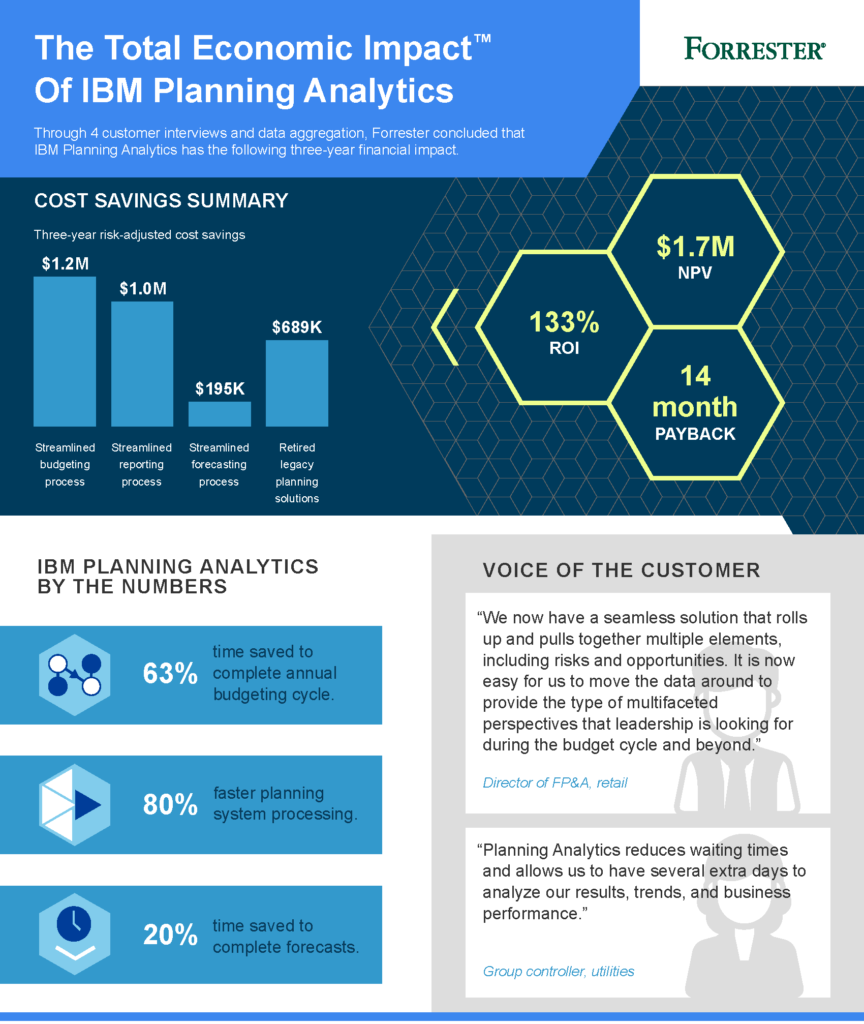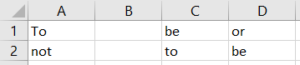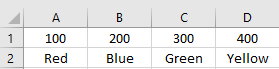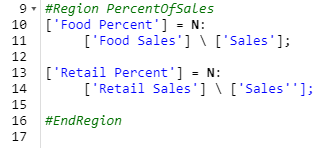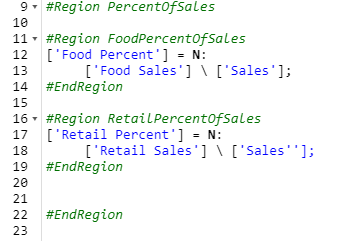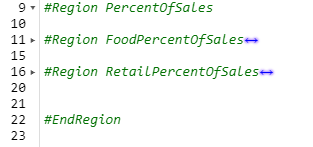In your existing TM1 world, much of the administration is done via your computer’s operating system. Planning Analytics brings much of the administration into your environment via a web-based interface. One of the tasks you can do in this interface is to create and define email alerts.
Planning Analytics offers the ability to notify you about aspects of your server such as “Alert me when memory usage on the machine exceeds 50%”. This is done within the administration screen.
To access the administration screen, click on the Administration option at the top right corner of your screen (note that this will only appear if you have Admin permissions).
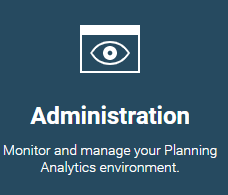
Once inside the administration portal, select the option for Databases, Configuration.

Within the configuration settings window you can then select Alerts, expand the Databases section, and select a database.
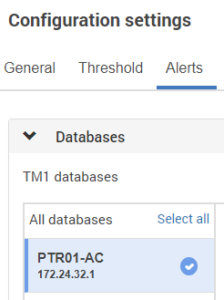
Once selected, you will have a series of options such as memory usage and thread information. Each option offers threshold definitions and an option to send a notification. The bottom of the screen defines the email addresses that will be used when notifications are sent.
This approach within Planning Analytics allows system administration to be performed by PA administrators without the need to learn operating system techniques or advanced coding methods.
IBM Planning Analytics, which TM1 is the engine for, is full of new features and functionality. Not sure where to start? Our team here at Revelwood can help. Contact us for more information at info@revelwood.com. And stay tuned for more Planning Analytics Tips & Tricks weekly in our Knowledge Center and in upcoming newsletters! You can also sign up to get our Planning Analytics Tips & Tricks sent directly to your inbox!
Learn more IBM Planning Analytics Tips & Tricks to make your admin tasks easier!
IBM Planning Analytics Tips & Tricks: The New Planning Analytics Admin Approach
IBM Planning Analytics Tips & Tricks: Simplifying Dimension Maintenance
IBM Planning Analytics Tips & Tricks: Planning Analytics Administration