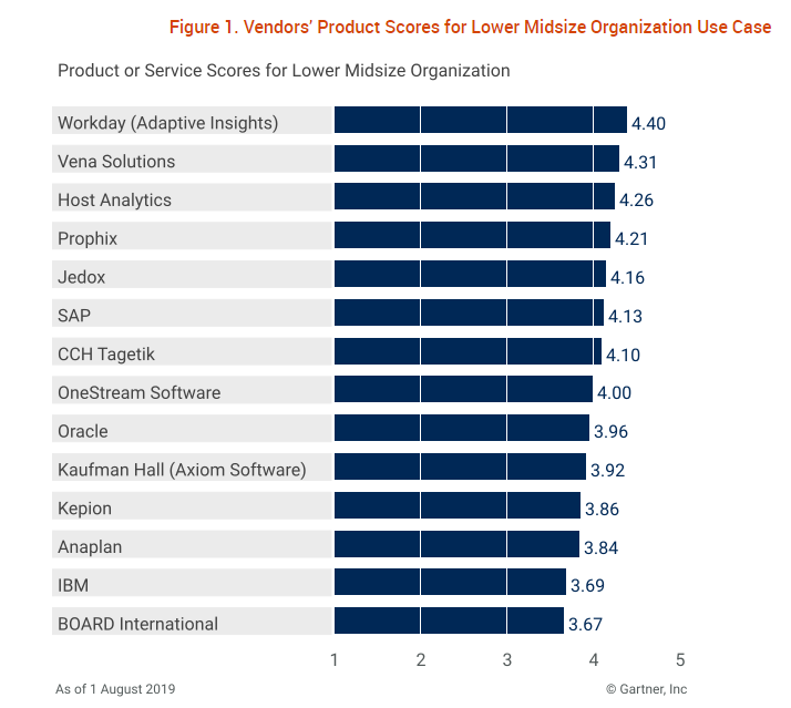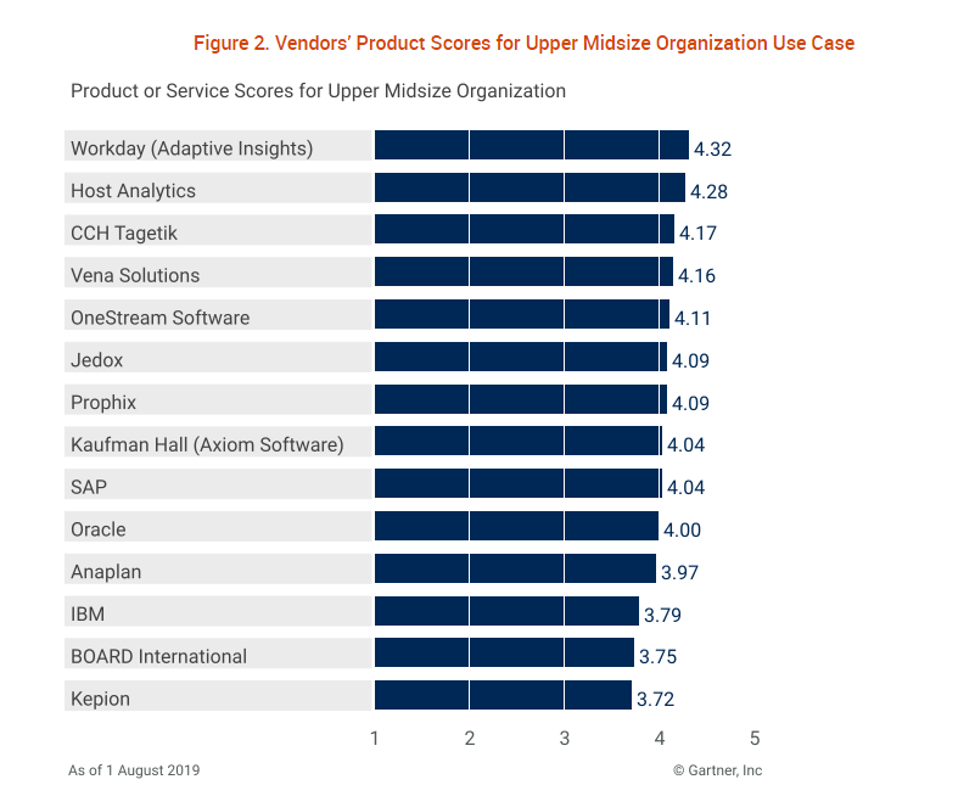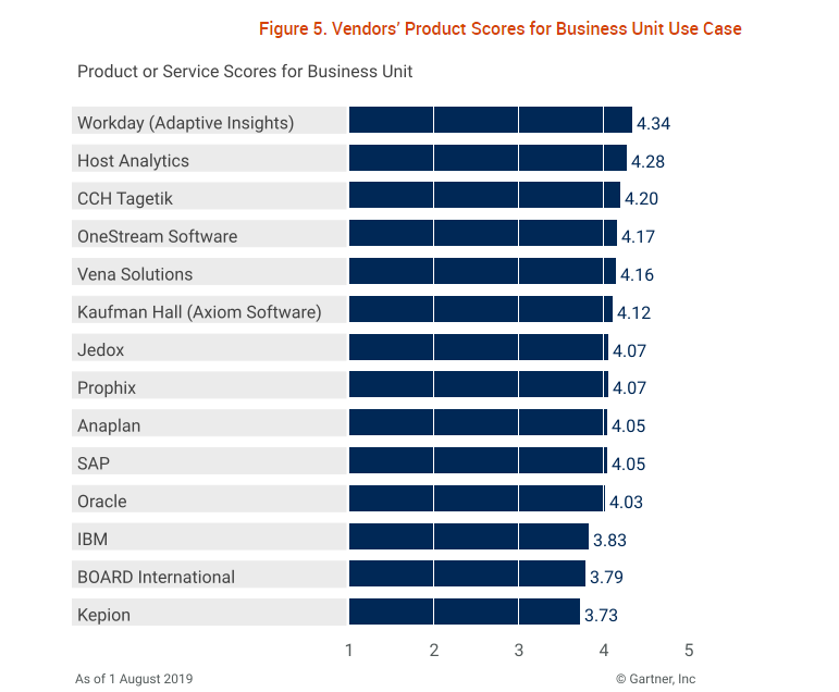Get the most out of your Adaptive Insights implementation by taking Adaptive Insights training from our award-winning team. Our seasoned, Adaptive-certified instructors ensure you get the technical skills you need to excel with Adaptive Insights.
We offer a range of courses – for the new Adaptive Insights user to experienced Adaptive Insights users looking to take the next step in planning and reporting.
Our current Adaptive Insights training courses are:
Introduction to Adaptive Planning & Reporting
This course introduces new users to Adaptive Planning. You’ll learn Adaptive basics, including:
- How to navigate throughout the application
- Structure design element basics
- How to create an Operating Expense sheet and enter a budget into it
- Models & Cubes, Users & Roles, Basic Formulas, Basic Reports, and more
Adaptive Reporting
We’ve designed this course for both new users and intermediate users who want to learn about the reporting features in Adaptive Planning. You’ll learn:
- How to use the matrix report builder
- How to design a P&L report
- How to create a version comparison report
- How to use conditional formatting and display options, and more
Introduction to Office Connect
If you have minimal experience with the Office Connect application, then this is the course for you! You’ll learn:
- Office Connect terminology and navigation
- How to create an Office Connect report that is dynamically linked to Adaptive Planning
- How to work with relative and static time-elements, enabling the creating of rolling period reports
- How to link selected elements from an Excel report to matching Adaptive Planning data, and more
We offer two different options for these online courses. The first option is a four and a half hour long, fully interactive course. In order to participate in this, your company must have access to the Adaptive Insights eLearning program. The second option is an online, three-hour, view-only course. This course is open to everyone.
Check out our class schedule to find a convenient time for you to hone your Adaptive Insights skills!