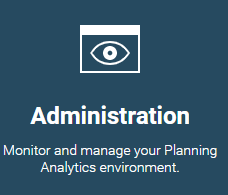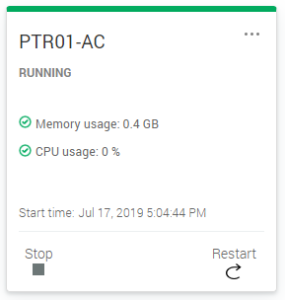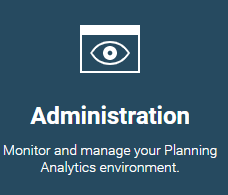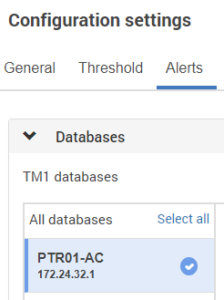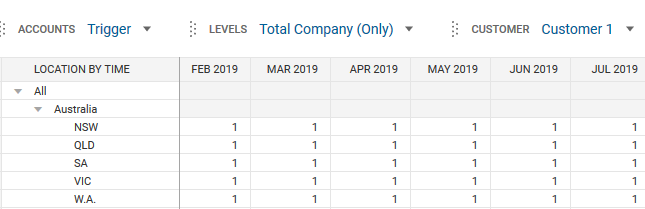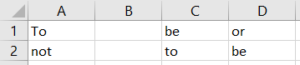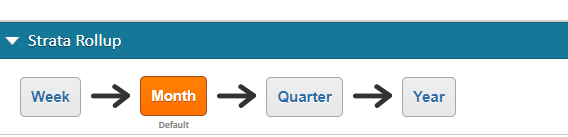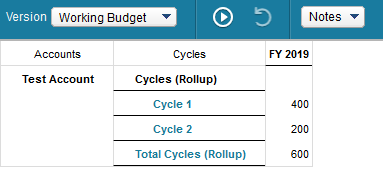IBM Planning Analytics pages are defined as “books.” Each book can have multiple components on it (a view, an image, etc.) and the book can contain multiple sheets.
Most users create books by clicking on the “New” icon from the Welcome screen and selecting either a book from a list of templates or via a default format (freeform layout and tabbed workspace).
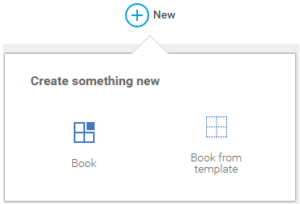
But did you know that you can save time by clicking on a single button on the Welcome screen? The top left corner contains an icon that looks like a diamond.
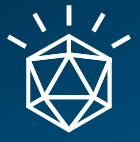
You will notice that this is an icon (and not just an image) since the image will change slightly as you hover over it. By clicking on this image, you can create a book that uses the default format.
This “hidden” approach in Planning Analytics will help you save time by creating a new PAW Book via a single click.
IBM Planning Analytics, which TM1 is the engine for, is full of new features and functionality. Not sure where to start? Our team here at Revelwood can help. Contact us for more information at info@revelwood.com. And stay tuned for more Planning Analytics Tips & Tricks weekly in our Knowledge Center and in upcoming newsletters! You can also sign up to get our Planning Analytics Tips & Tricks sent directly to your inbox!
Read more IBM Planning Analytics Tips & Tricks:
IBM Planning Analytics Tips & Tricks: Admin Server Recycle