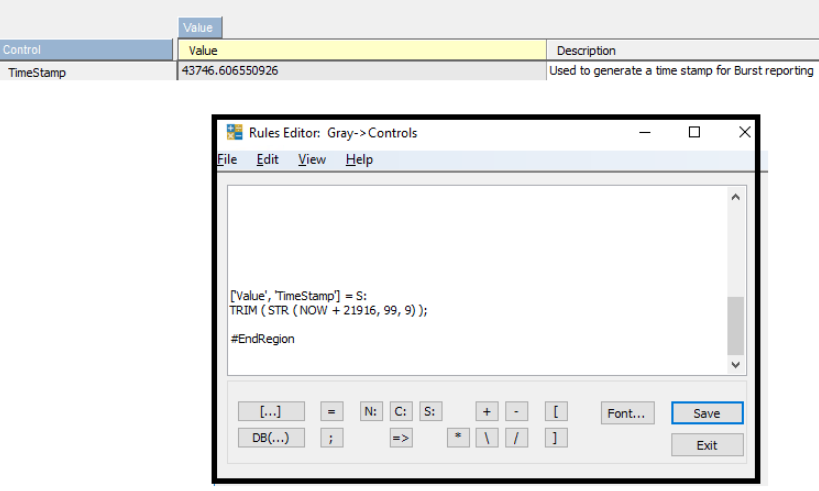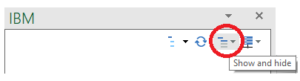A while back I wrote a blog post about using Regions within Planning Analytics rules. Regions allow you to make your rules easier to navigate and read when scrolling through many lines of code. But did you know that you can have regions within your regions?
Here is an example of a region, both opened and closed:
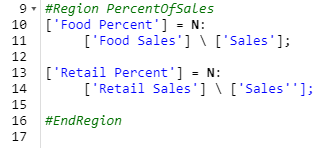

But what if you wanted to differentiate the components within the region? You can use the exact same concept to create sub-regions:
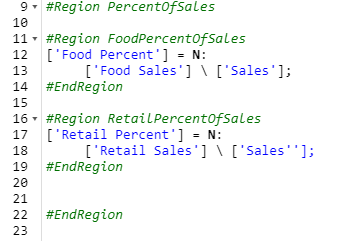
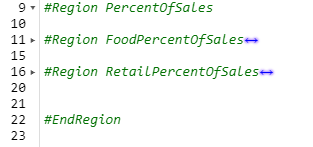
Planning Analytics is smart enough to know how to group the start/end components of the region and allow the sub-regions to work within a larger region. This approach allows us to create sub-groups to make your code even easier to navigate.
IBM Planning Analytics, which TM1 is the engine for, is full of new features and functionality. Not sure where to start? Our team here at Revelwood can help. Contact us for more information at info@revelwood.com. And stay tuned for more Planning Analytics Tips & Tricks weekly in our Knowledge Center and in upcoming newsletters! You can also sign up to get our Planning Analytics Tips & Tricks sent directly to your inbox!
Learn more about Planning Analytics Rules and working with Regions:
IBM Planning Analytics Tips & Tricks: Regions with Planning Analytics Rules
IBM Planning Analytics Tips & Tricks: Writing Rules
IBM Planning Analytics Tips & Tricks: Rule Concepts that are Often Forgotten